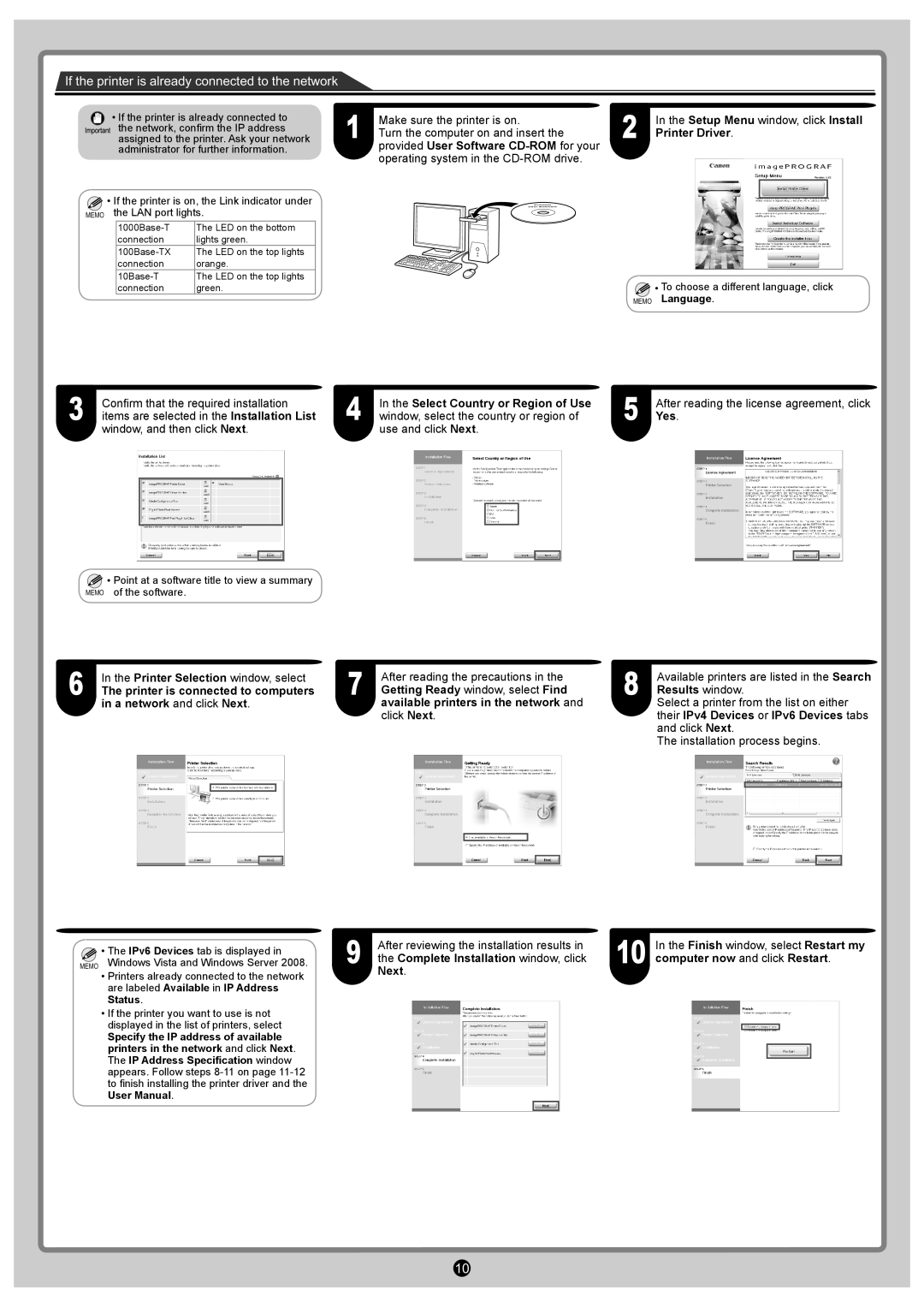If the printer is already connected to the network
•If the printer is already connected to ![]()
![]() the network, confirm the IP address
the network, confirm the IP address
assigned to the printer. Ask your network administrator for further information.
![]() • If the printer is on, the Link indicator under MEMO the LAN port lights.
• If the printer is on, the Link indicator under MEMO the LAN port lights.
The LED on the bottom | |
connection | lights green. |
The LED on the top lights | |
connection | orange. |
The LED on the top lights | |
connection | green. |
1 | Make sure the printer is on. | 2 | In the Setup Menu window, click Install |
Turn the computer on and insert the | Printer Driver. |
provided User Software
![]() • To choose a different language, click
• To choose a different language, click
MEMO Language.
3 | Confirm that the required installation |
items are selected in the Installation List |
window, and then click Next.
4 | In the Select Country or Region of Use | 5 | After reading the license agreement, click |
window, select the country or region of | Yes. |
use and click Next.
![]() • Point at a software title to view a summary MEMO of the software.
• Point at a software title to view a summary MEMO of the software.
6 | In the Printer Selection window, select |
The printer is connected to computers |
in a network and click Next.
• The IPv6 | Devices tab is displayed in |
MEMO Windows | Vista and Windows Server 2008. |
•Printers already connected to the network are labeled Available in IP Address Status.
•If the printer you want to use is not displayed in the list of printers, select
Specify the IP address of available printers in the network and click Next. The IP Address Specification window appears. Follow steps
7
9
After reading the precautions in the Getting Ready window, select Find available printers in the network and click Next.
After reviewing the installation results in the Complete Installation window, click
Next.
8
10
Available printers are listed in the Search Results window.
Select a printer from the list on either their IPv4 Devices or IPv6 Devices tabs and click Next.
The installation process begins.
In the Finish window, select Restart my computer now and click Restart.
10