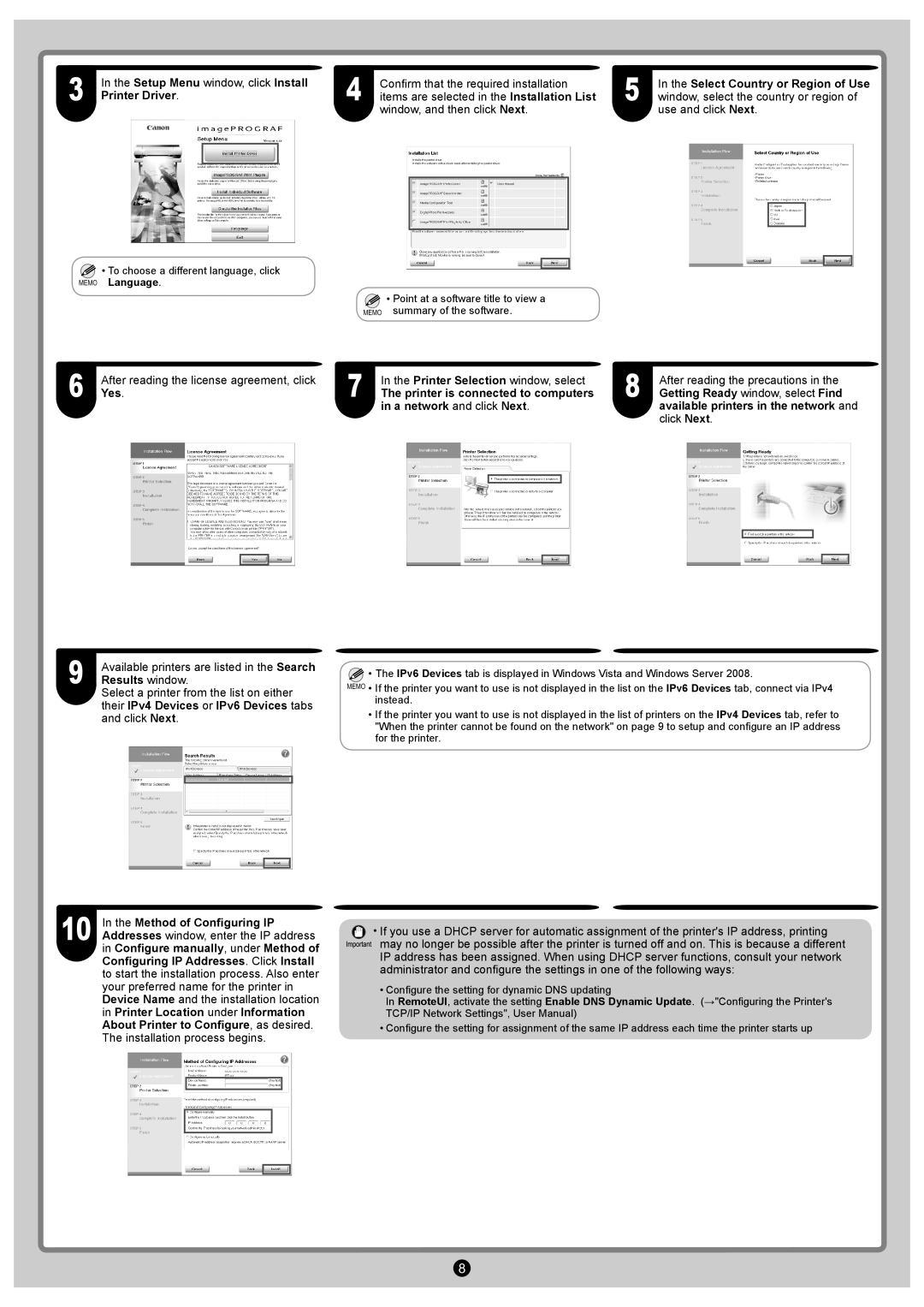3 | In the Setup Menu window, click Install | ||
Printer Driver. | |||
|
|
|
|
|
|
|
|
4 | Confirm that the required installation |
items are selected in the Installation List |
window, and then click Next.
5 | In the Select Country or Region of Use |
window, select the country or region of |
use and click Next.
![]() • To choose a different language, click
• To choose a different language, click
MEMO Language.
MEMO
•Point at a software title to view a summary of the software.
6 | After reading the license agreement, click | 7 | In the Printer Selection window, select | 8 | After reading the precautions in the | ||||||||||
Yes. | The printer is connected to computers | Getting Ready window, select Find | |||||||||||||
|
|
|
|
| in a network and click Next. |
| available printers in the network and | ||||||||
|
|
|
|
|
|
|
|
|
|
| click Next. | ||||
|
|
|
|
|
|
|
|
|
|
|
|
|
|
|
|
|
|
|
|
|
|
|
|
|
|
|
|
|
|
|
|
|
|
|
|
|
|
|
|
|
|
|
|
|
|
|
|
|
|
|
|
|
|
|
|
|
|
|
|
|
|
|
|
|
|
|
|
|
|
|
|
|
|
|
|
|
|
|
|
|
|
|
|
|
|
|
|
|
|
|
|
|
|
|
|
9 | Available printers are listed in the Search |
Results window. |
Select a printer from the list on either their IPv4 Devices or IPv6 Devices tabs and click Next.
![]() • The IPv6 Devices tab is displayed in Windows Vista and Windows Server 2008.
• The IPv6 Devices tab is displayed in Windows Vista and Windows Server 2008.
MEMO • If the printer you want to use is not displayed in the list on the IPv6 Devices tab, connect via IPv4 instead.
•If the printer you want to use is not displayed in the list of printers on the IPv4 Devices tab, refer to "When the printer cannot be found on the network" on page 9 to setup and configure an IP address for the printer.
10 | In the Method of Configuring IP |
Addresses window, enter the IP address |
in Configure manually, under Method of Configuring IP Addresses. Click Install to start the installation process. Also enter your preferred name for the printer in Device Name and the installation location in Printer Location under Information About Printer to Configure, as desired. The installation process begins.
•If you use a DHCP server for automatic assignment of the printer's IP address, printing
may no longer be possible after the printer is turned off and on. This is because a different IP address has been assigned. When using DHCP server functions, consult your network administrator and configure the settings in one of the following ways:
•Configure the setting for dynamic DNS updating
In RemoteUI, activate the setting Enable DNS Dynamic Update. (→"Configuring the Printer's TCP/IP Network Settings", User Manual)
•Configure the setting for assignment of the same IP address each time the printer starts up
8