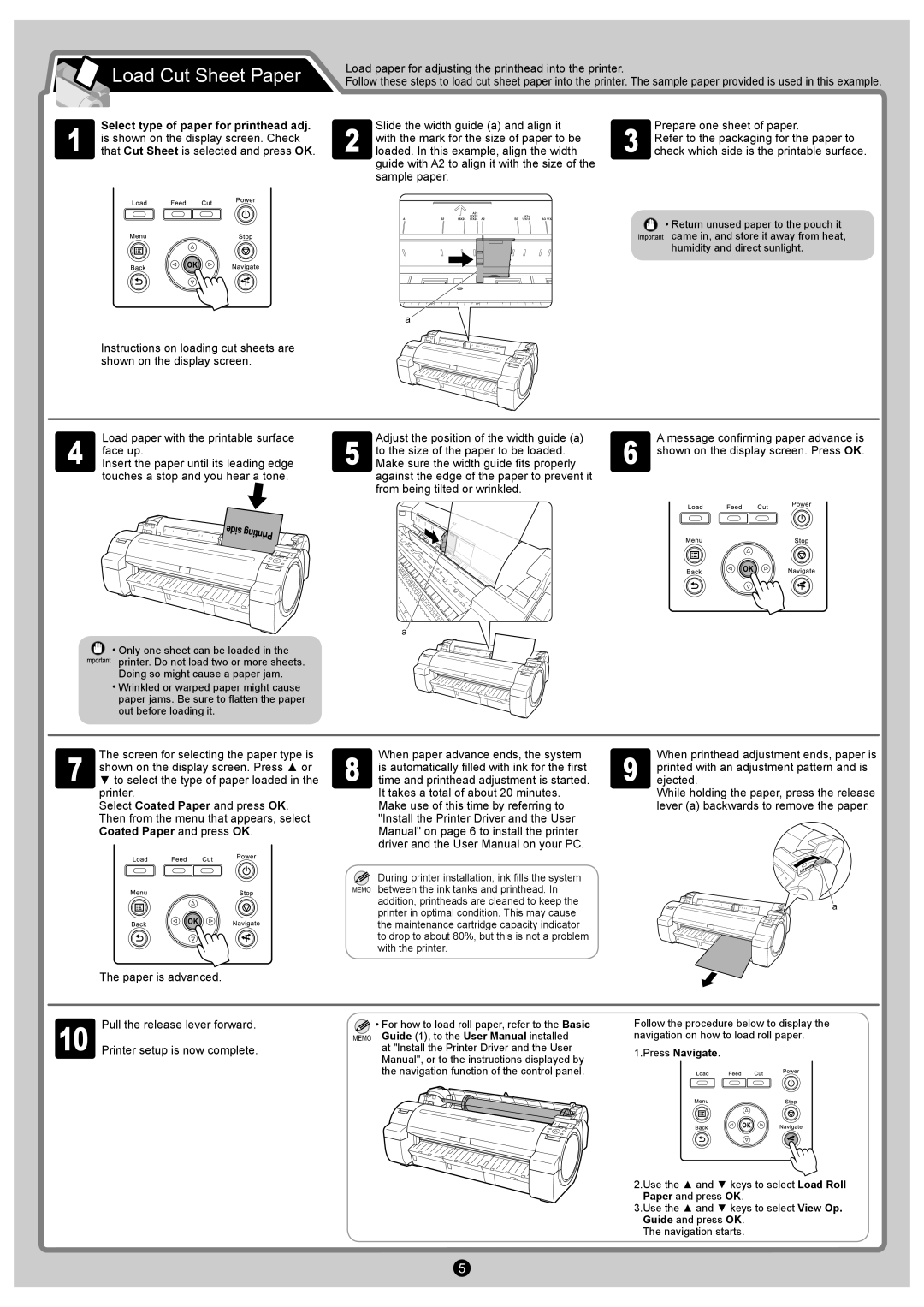Load Cut Sheet Paper
Load Cut Sheet Paper
Load paper for adjusting the printhead into the printer.
Follow these steps to load cut sheet paper into the printer. The sample paper provided is used in this example.
1 | Select type of paper for printhead adj. |
is shown on the display screen. Check | |
that Cut Sheet is selected and press OK. |
2 | Slide the width guide (a) and align it |
with the mark for the size of paper to be | |
loaded. In this example, align the width |
guide with A2 to align it with the size of the sample paper.
3 | Prepare one sheet of paper. |
Refer to the packaging for the paper to | |
check which side is the printable surface. |
• Return unused paper to the pouch it came in, and store it away from heat, humidity and direct sunlight.
a
Instructions on loading cut sheets are shown on the display screen.
4 | Load paper with the printable surface |
face up. | |
Insert the paper until its leading edge |
touches a stop and you hear a tone.
5 | Adjust the position of the width guide (a) | 6 | A message confirming paper advance is |
to the size of the paper to be loaded. | shown on the display screen. Press OK. | ||
Make sure the width guide fits properly |
|
against the edge of the paper to prevent it from being tilted or wrinkled.
a
• Only one sheet can be loaded in the printer. Do not load two or more sheets. Doing so might cause a paper jam.
•Wrinkled or warped paper might cause paper jams. Be sure to flatten the paper out before loading it.
7 | The screen for selecting the paper type is |
| shown on the display screen. Press ▲ or |
▼to select the type of paper loaded in the printer.
Select Coated Paper and press OK. Then from the menu that appears, select Coated Paper and press OK.
The paper is advanced.
8 | When paper advance ends, the system |
is automatically filled with ink for the first | |
time and printhead adjustment is started. |
It takes a total of about 20 minutes. Make use of this time by referring to "Install the Printer Driver and the User Manual" on page 6 to install the printer driver and the User Manual on your PC.
![]() During printer installation, ink fills the system MEMO between the ink tanks and printhead. In
During printer installation, ink fills the system MEMO between the ink tanks and printhead. In
addition, printheads are cleaned to keep the printer in optimal condition. This may cause the maintenance cartridge capacity indicator to drop to about 80%, but this is not a problem with the printer.
9 | When printhead adjustment ends, paper is |
printed with an adjustment pattern and is | |
ejected. |
While holding the paper, press the release lever (a) backwards to remove the paper.
a
10 | Pull the release lever forward. |
Printer setup is now complete. |
![]() • MEMO
• MEMO
For how to load roll paper, refer to the Basic Guide (1), to the User Manual installed
at "Install the Printer Driver and the User Manual", or to the instructions displayed by the navigation function of the control panel.
Follow the procedure below to display the navigation on how to load roll paper.
1.Press Navigate.
2.Use the ▲ and ▼ keys to select Load Roll Paper and press OK.
3.Use the ▲ and ▼ keys to select View Op. Guide and press OK.
The navigation starts.
5