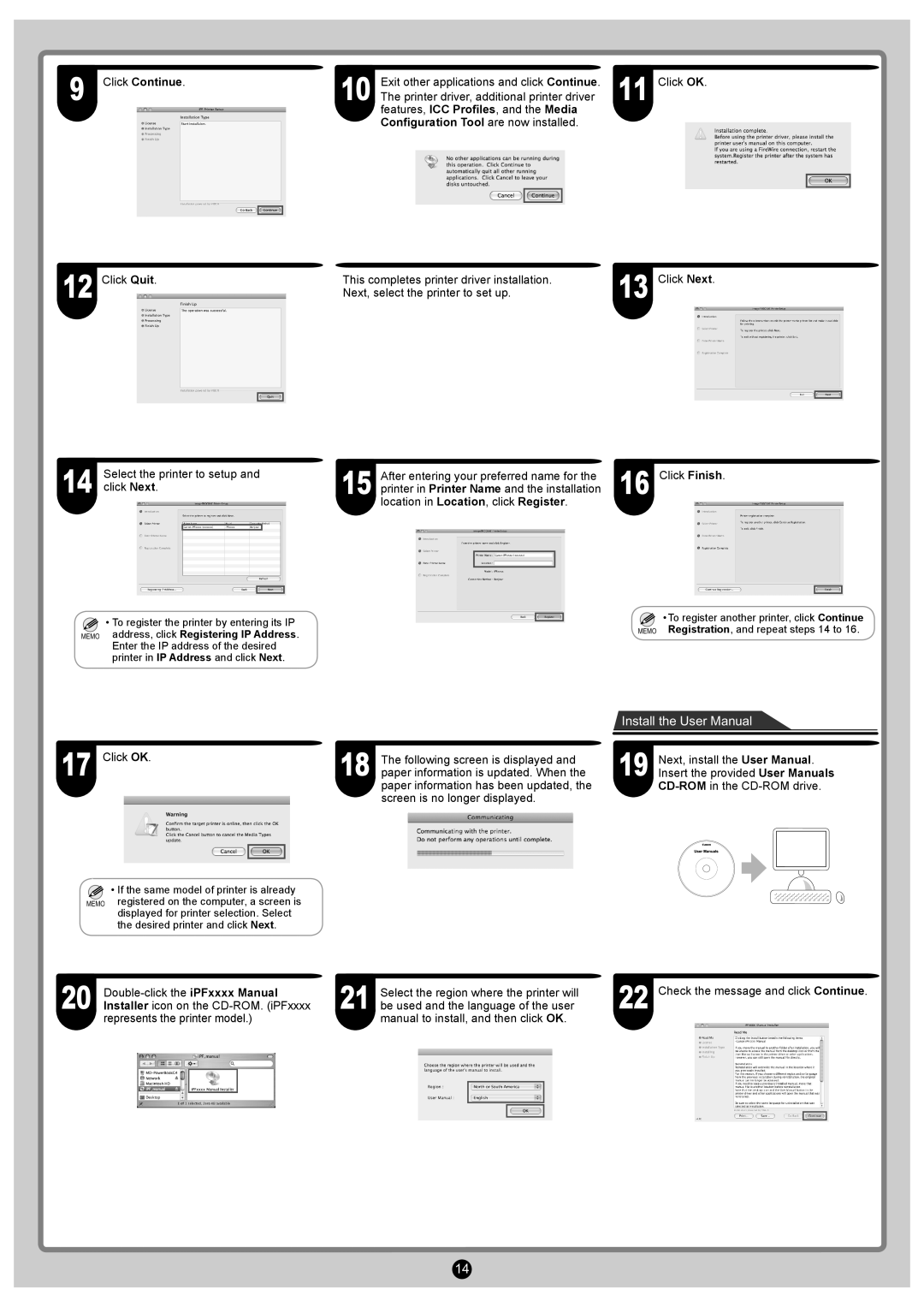9
12
Click Continue. | 10 | Exit other applications and click Continue. |
| The printer driver, additional printer driver |
features, ICC Profiles, and the Media Configuration Tool are now installed.
Click Quit. | This completes printer driver installation. |
| Next, select the printer to set up. |
11
13
Click OK.
Click Next.
14 | Select the printer to setup and | After entering your preferred name for the |
| Click Finish. |
click Next. | 15 printer in Printer Name and the installation | 16 |
| |
|
|
location in Location, click Register.
![]() • To register the printer by entering its IP MEMO address, click Registering IP Address.
• To register the printer by entering its IP MEMO address, click Registering IP Address.
Enter the IP address of the desired printer in IP Address and click Next.
![]() • To register another printer, click Continue MEMO Registration, and repeat steps 14 to 16.
• To register another printer, click Continue MEMO Registration, and repeat steps 14 to 16.
17 | Click OK. | 18 | The following screen is displayed and |
| paper information is updated. When the |
paper information has been updated, the screen is no longer displayed.
Install the User Manual
19 Next, install the User Manual. Insert the provided User Manuals
![]() • If the same model of printer is already MEMO registered on the computer, a screen is
• If the same model of printer is already MEMO registered on the computer, a screen is
displayed for printer selection. Select the desired printer and click Next.
20 | |
Installer icon on the |
represents the printer model.)
Select the region where the printer will | 22 | Check the message and click Continue. |
21 be used and the language of the user |
|
manual to install, and then click OK.
14