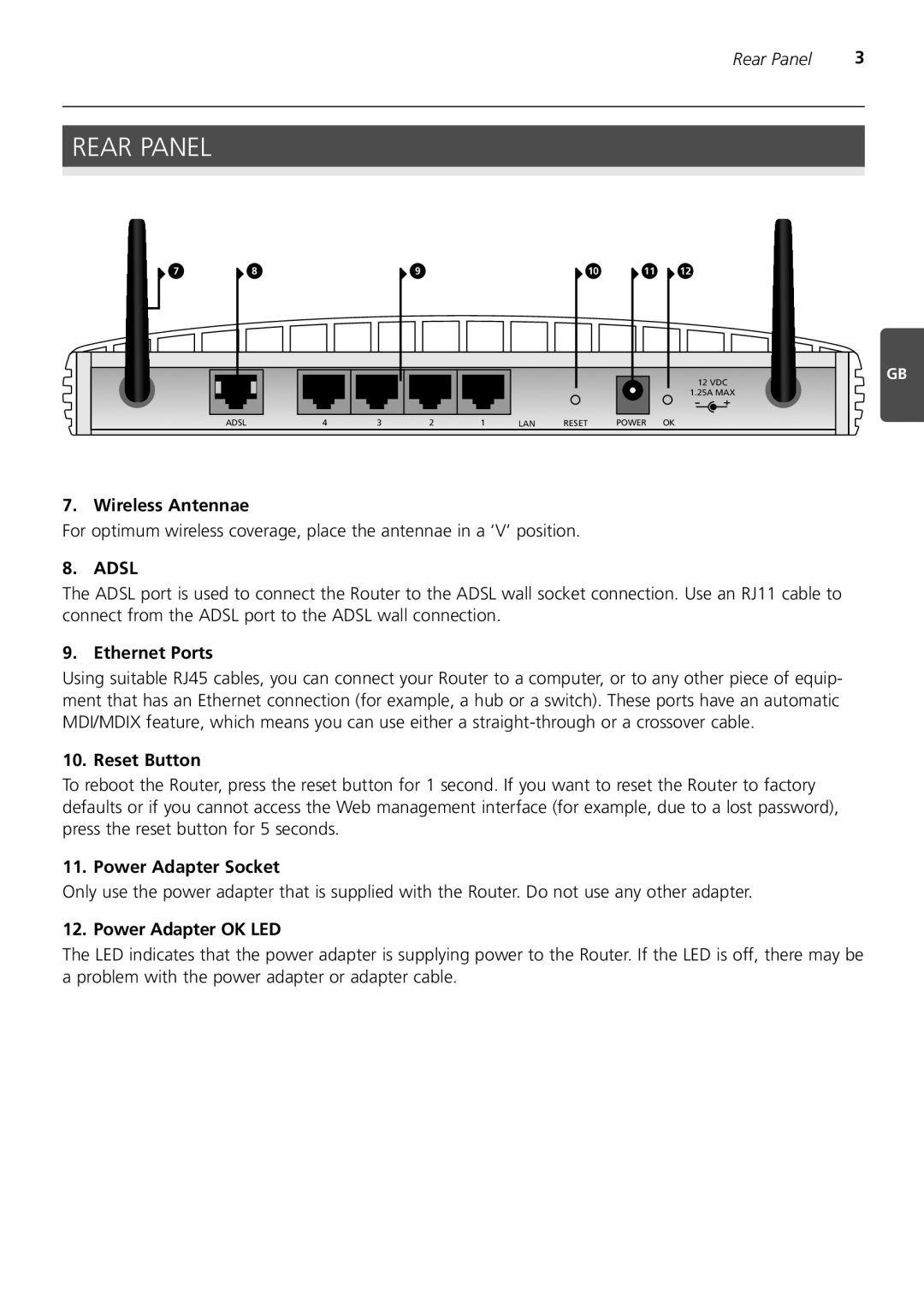Rear Panel | 3 |
REAR PANEL
7 | 8 | 9 | 10 | 11 | 12 |
|
|
|
|
| 12 VDC |
|
|
|
|
| 1.25A MAX |
ADSL | 4 | 3 | 2 | 1 | LAN | RESET | POWER OK |
GB
7. Wireless Antennae
For optimum wireless coverage, place the antennae in a ‘V’ position.
8. ADSL
The ADSL port is used to connect the Router to the ADSL wall socket connection. Use an RJ11 cable to connect from the ADSL port to the ADSL wall connection.
9. Ethernet Ports
Using suitable RJ45 cables, you can connect your Router to a computer, or to any other piece of equip- ment that has an Ethernet connection (for example, a hub or a switch). These ports have an automatic MDI/MDIX feature, which means you can use either a
10. Reset Button
To reboot the Router, press the reset button for 1 second. If you want to reset the Router to factory defaults or if you cannot access the Web management interface (for example, due to a lost password), press the reset button for 5 seconds.
11. Power Adapter Socket
Only use the power adapter that is supplied with the Router. Do not use any other adapter.
12. Power Adapter OK LED
The LED indicates that the power adapter is supplying power to the Router. If the LED is off, there may be a problem with the power adapter or adapter cable.