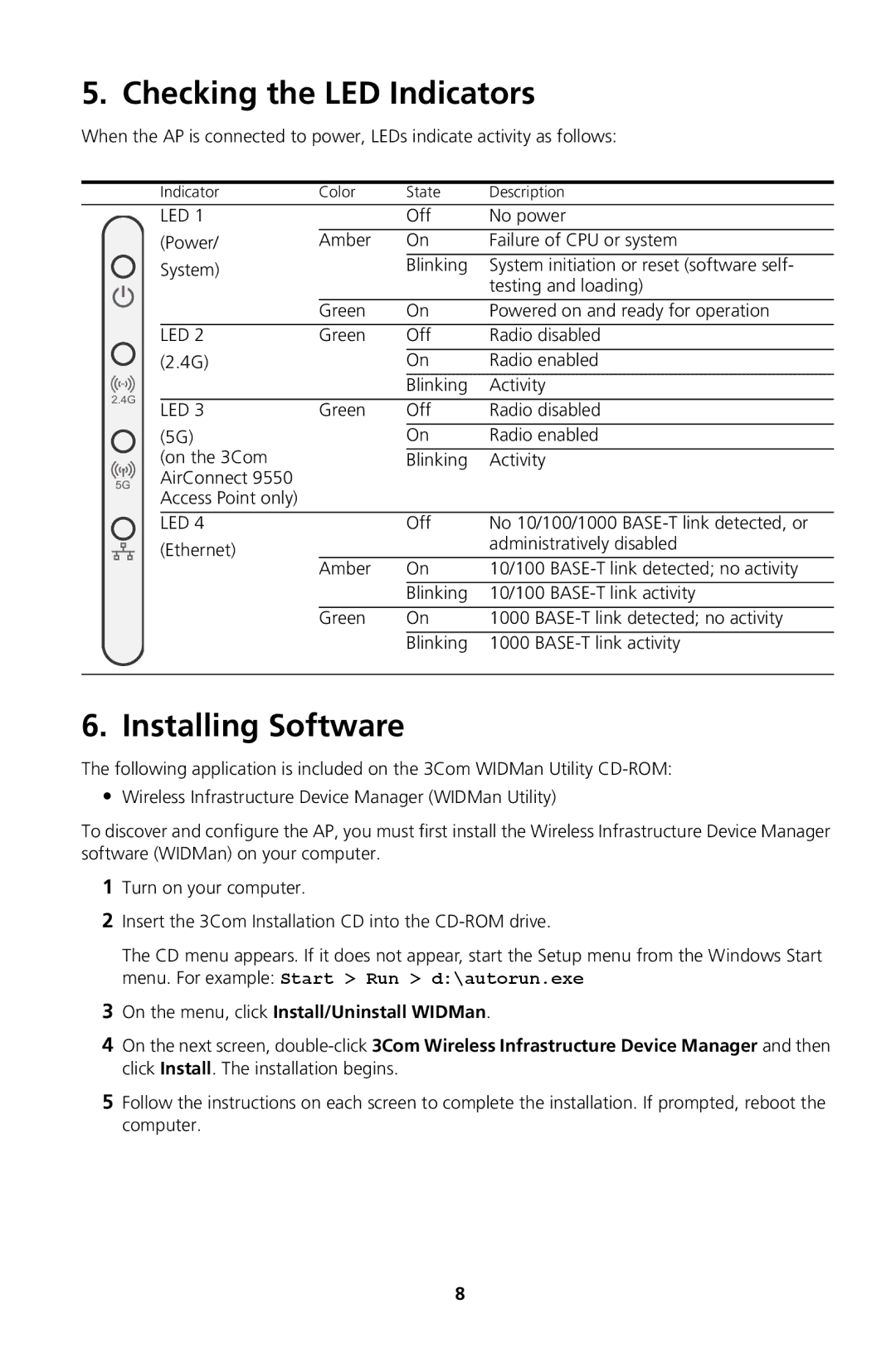5. Checking the LED Indicators
When the AP is connected to power, LEDs indicate activity as follows:
|
|
| Indicator | Color | State | Description |
|
|
| LED 1 |
| Off | No power |
|
|
|
|
|
|
|
|
|
| (Power/ | Amber | On | Failure of CPU or system |
|
|
| System) |
| Blinking | System initiation or reset (software self- |
|
|
|
|
|
| testing and loading) |
|
|
|
| Green | On | Powered on and ready for operation |
|
|
|
|
|
|
|
|
|
| LED 2 | Green | Off | Radio disabled |
|
|
|
|
|
|
|
|
|
| (2.4G) |
| On | Radio enabled |
|
|
|
|
| Blinking | Activity |
|
|
|
|
|
|
|
|
|
| LED 3 | Green | Off | Radio disabled |
|
|
|
|
|
|
|
|
|
| (5G) |
| On | Radio enabled |
|
|
| (on the 3Com |
| Blinking | Activity |
|
|
| AirConnect 9550 |
|
|
|
|
|
| Access Point only) |
|
|
|
|
|
|
|
|
|
|
|
|
| LED 4 |
| Off | No 10/100/1000 |
|
|
| (Ethernet) |
|
| administratively disabled |
|
|
|
|
|
| |
|
|
|
| Amber | On | 10/100 |
|
|
|
|
|
|
|
|
|
|
|
| Blinking | 10/100 |
|
|
|
|
|
|
|
|
|
|
| Green | On | 1000 |
|
|
|
|
|
|
|
|
|
|
|
| Blinking | 1000 |
|
|
|
|
|
|
|
6. Installing Software
The following application is included on the 3Com WIDMan Utility
•Wireless Infrastructure Device Manager (WIDMan Utility)
To discover and configure the AP, you must first install the Wireless Infrastructure Device Manager software (WIDMan) on your computer.
1Turn on your computer.
2Insert the 3Com Installation CD into the
The CD menu appears. If it does not appear, start the Setup menu from the Windows Start menu. For example: Start > Run > d:\autorun.exe
3On the menu, click Install/Uninstall WIDMan.
4On the next screen,
5Follow the instructions on each screen to complete the installation. If prompted, reboot the computer.
8