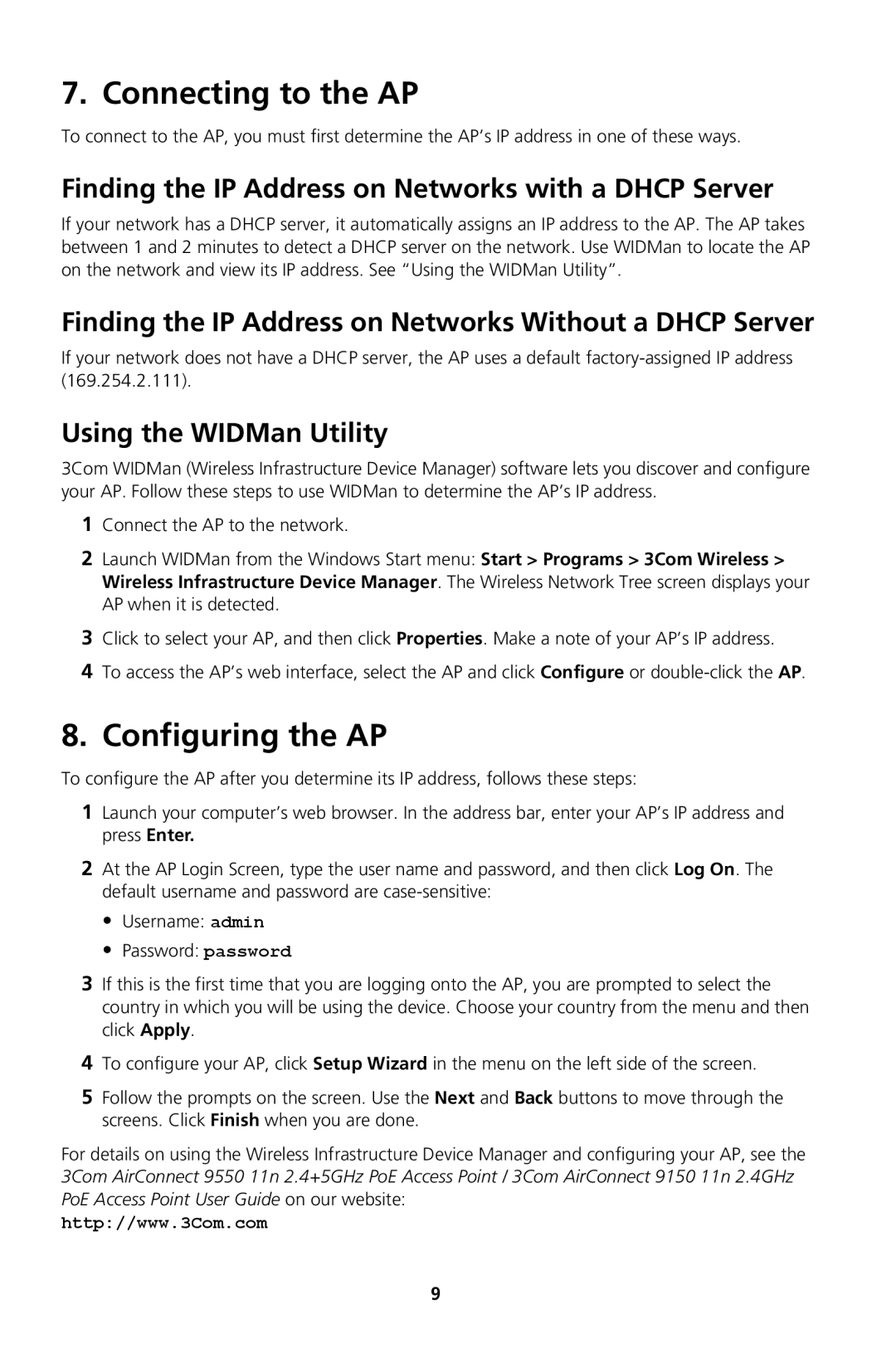7. Connecting to the AP
To connect to the AP, you must first determine the AP’s IP address in one of these ways.
Finding the IP Address on Networks with a DHCP Server
If your network has a DHCP server, it automatically assigns an IP address to the AP. The AP takes between 1 and 2 minutes to detect a DHCP server on the network. Use WIDMan to locate the AP on the network and view its IP address. See “Using the WIDMan Utility”.
Finding the IP Address on Networks Without a DHCP Server
If your network does not have a DHCP server, the AP uses a default
Using the WIDMan Utility
3Com WIDMan (Wireless Infrastructure Device Manager) software lets you discover and configure your AP. Follow these steps to use WIDMan to determine the AP’s IP address.
1Connect the AP to the network.
2Launch WIDMan from the Windows Start menu: Start > Programs > 3Com Wireless > Wireless Infrastructure Device Manager. The Wireless Network Tree screen displays your AP when it is detected.
3Click to select your AP, and then click Properties. Make a note of your AP’s IP address.
4To access the AP’s web interface, select the AP and click Configure or
8.Configuring the AP
To configure the AP after you determine its IP address, follows these steps:
1Launch your computer’s web browser. In the address bar, enter your AP’s IP address and press Enter.
2At the AP Login Screen, type the user name and password, and then click Log On. The default username and password are
•Username: admin
•Password: password
3If this is the first time that you are logging onto the AP, you are prompted to select the country in which you will be using the device. Choose your country from the menu and then click Apply.
4To configure your AP, click Setup Wizard in the menu on the left side of the screen.
5Follow the prompts on the screen. Use the Next and Back buttons to move through the screens. Click Finish when you are done.
For details on using the Wireless Infrastructure Device Manager and configuring your AP, see the 3Com AirConnect 9550 11n 2.4+5GHz PoE Access Point / 3Com AirConnect 9150 11n 2.4GHz PoE Access Point User Guide on our website:
http://www.3Com.com
9