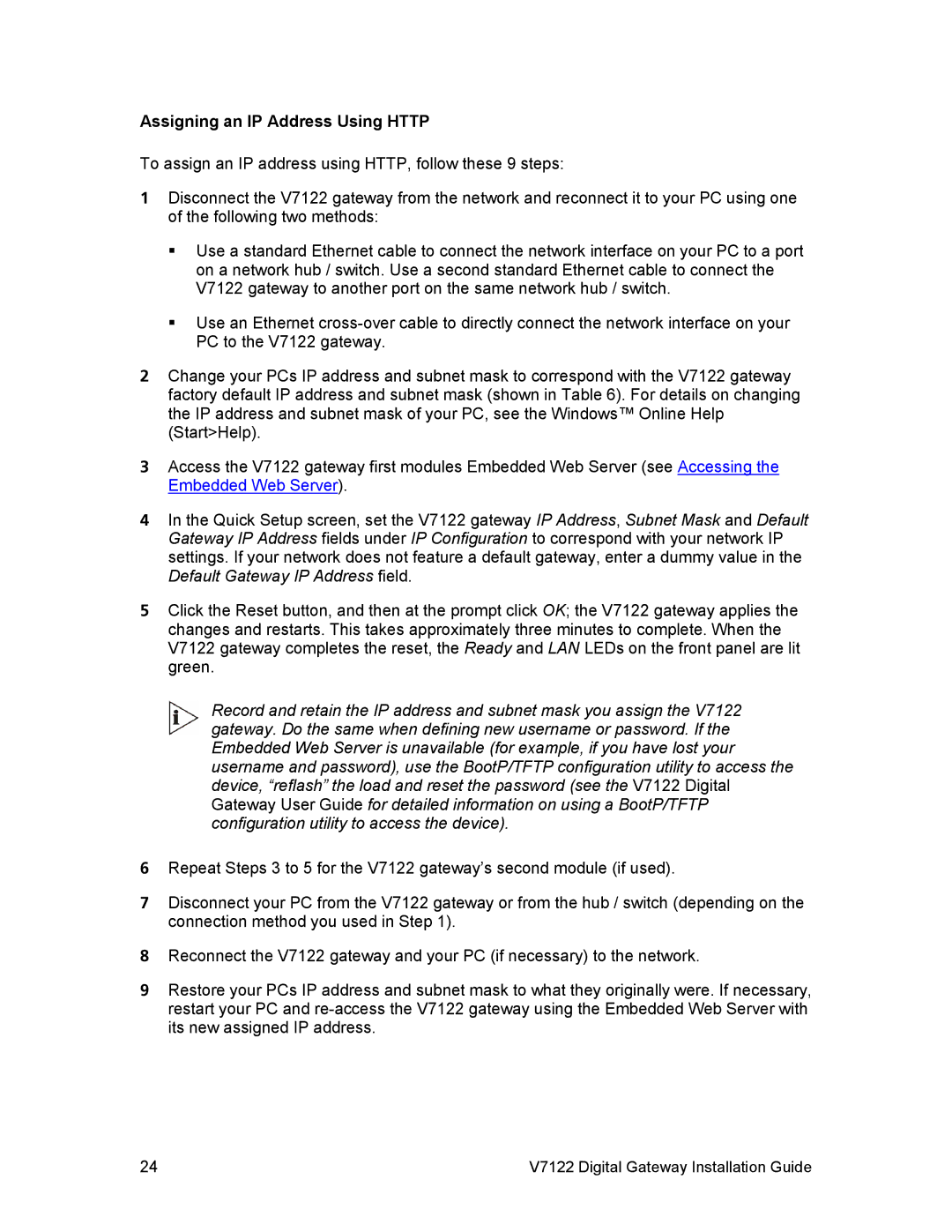V7122 specifications
The 3Com V7122 is a robust and versatile Layer 2/3 switch designed for small to medium-sized enterprises seeking a reliable networking solution. It plays a crucial role in improving network performance and enhancing connectivity for a growing number of devices in today’s digital landscape.One of the standout features of the V7122 is its advanced switching capabilities. It supports 24 Ethernet ports, providing ample connectivity options for various end devices like computers, printers, and cameras. The switch offers a combination of copper and fiber interfaces, ensuring flexibility in deployment, whether for short-range or long-range connectivity.
The V7122 is equipped with a sophisticated traffic management system, which includes Quality of Service (QoS) features. This allows organizations to prioritize network traffic according to application requirements, ensuring bandwidth is allocated effectively. With this capability, time-sensitive applications such as voice-over-IP (VoIP) and video conferencing can function smoothly without interruption.
Another significant technology incorporated into the 3Com V7122 is its compatibility with VLAN (Virtual Local Area Network) configurations. This feature enables the segmentation of a network into multiple virtual networks, enhancing security and reducing congestion by limiting broadcast traffic. The ability to create subnets helps organizations to better manage their network resources and maintain optimal performance.
Moreover, the V7122 supports various network protocols, facilitating seamless integration within existing IT infrastructures. Its stackable design allows for easy scaling, enabling businesses to expand their network as needed without a complete overhaul. The switch also boasts an intuitive user interface, which simplifies management and configuration processes, making it accessible to network administrators of varying skill levels.
The 3Com V7122 stands out for its reliability and durability as well. It is built to handle the demands of an enterprise environment, featuring a compact and robust chassis designed for continuous operation. With the ability to support power over Ethernet (PoE), the switch can power connected devices directly through the Ethernet cable, eliminating the need for separate power supplies and reducing cable clutter.
In conclusion, the 3Com V7122 is a powerful networking solution that combines advanced switching features, traffic management capabilities, and flexible configurations. Its compatibility with various technologies and protocols makes it an ideal choice for organizations looking to optimize their network infrastructure for current and future demands.