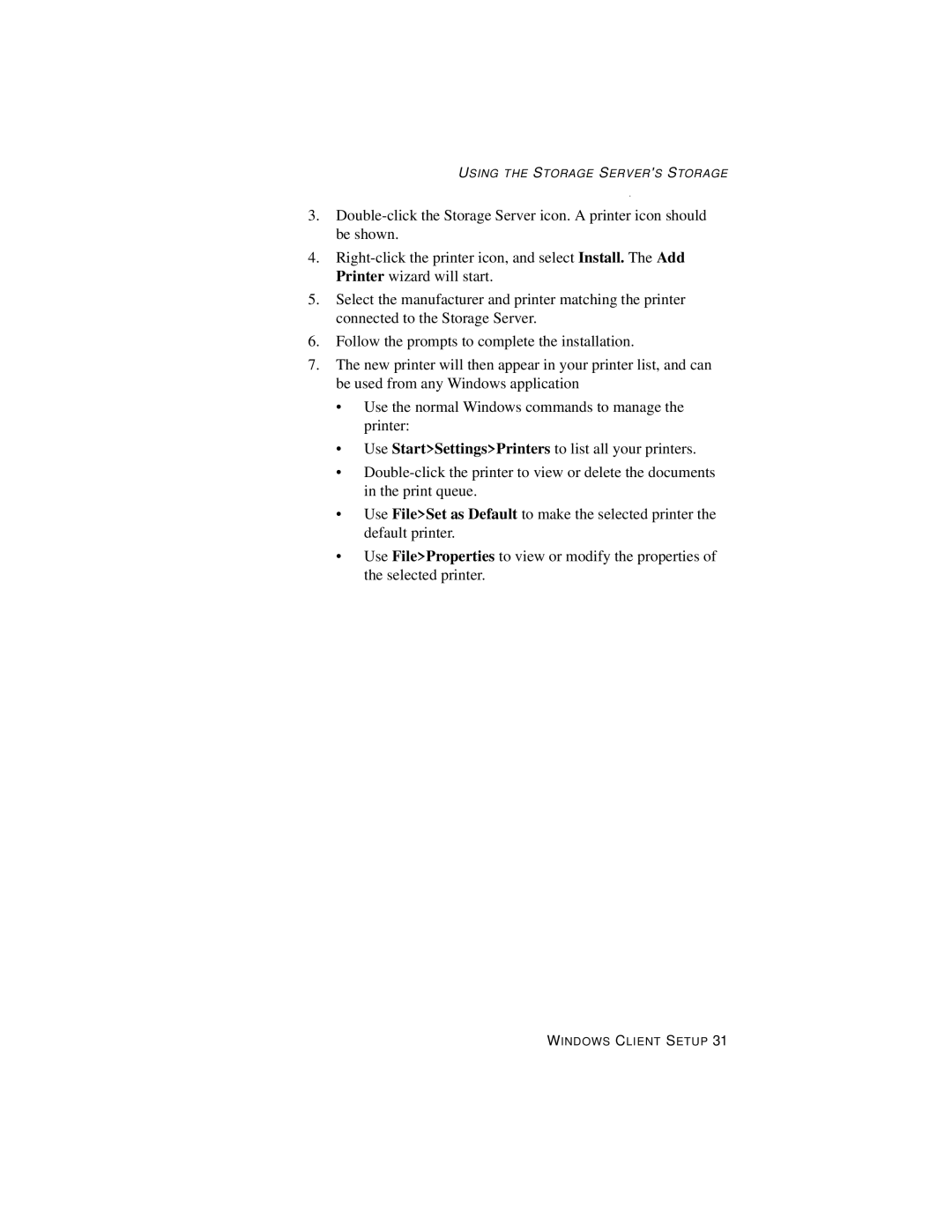USING THE STORAGE SERVER'S STORAGE
3.
4.
5.Select the manufacturer and printer matching the printer connected to the Storage Server.
6.Follow the prompts to complete the installation.
7.The new printer will then appear in your printer list, and can be used from any Windows application
•Use the normal Windows commands to manage the printer:
•Use Start>Settings>Printers to list all your printers.
•
•Use File>Set as Default to make the selected printer the default printer.
•Use File>Properties to view or modify the properties of the selected printer.
WINDOWS CLIENT SETUP 31