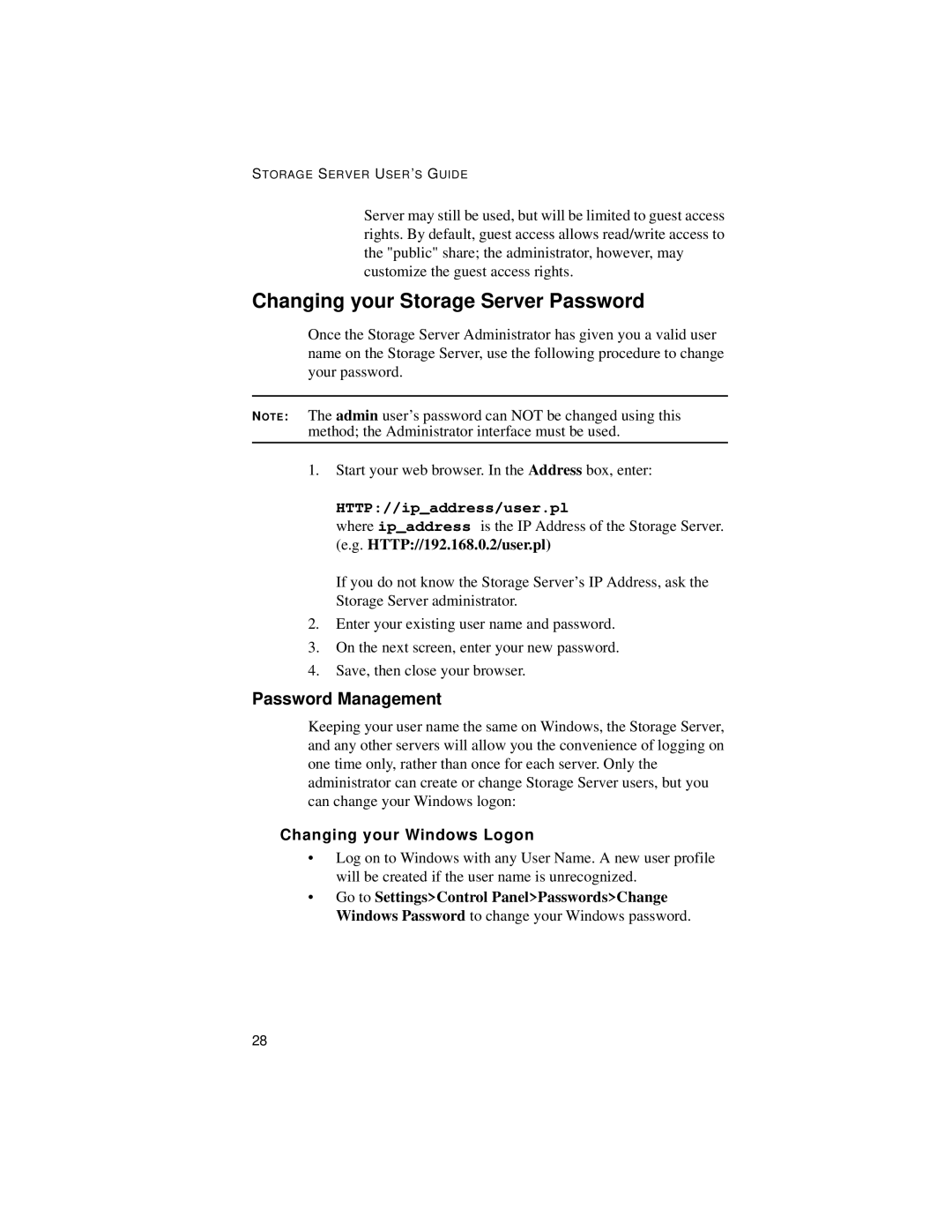STORAGE SERVER USER ’S GUIDE
Server may still be used, but will be limited to guest access rights. By default, guest access allows read/write access to the "public" share; the administrator, however, may customize the guest access rights.
Changing your Storage Server Password
Once the Storage Server Administrator has given you a valid user name on the Storage Server, use the following procedure to change your password.
NOTE: The admin user’s password can NOT be changed using this method; the Administrator interface must be used.
1.Start your web browser. In the Address box, enter:
HTTP://ip_address/user.pl
where ip_address is the IP Address of the Storage Server. (e.g. HTTP://192.168.0.2/user.pl)
If you do not know the Storage Server’s IP Address, ask the Storage Server administrator.
2.Enter your existing user name and password.
3.On the next screen, enter your new password.
4.Save, then close your browser.
Password Management
Keeping your user name the same on Windows, the Storage Server, and any other servers will allow you the convenience of logging on one time only, rather than once for each server. Only the administrator can create or change Storage Server users, but you can change your Windows logon:
Changing your Windows Logon
•Log on to Windows with any User Name. A new user profile will be created if the user name is unrecognized.
•Go to Settings>Control Panel>Passwords>Change Windows Password to change your Windows password.
28