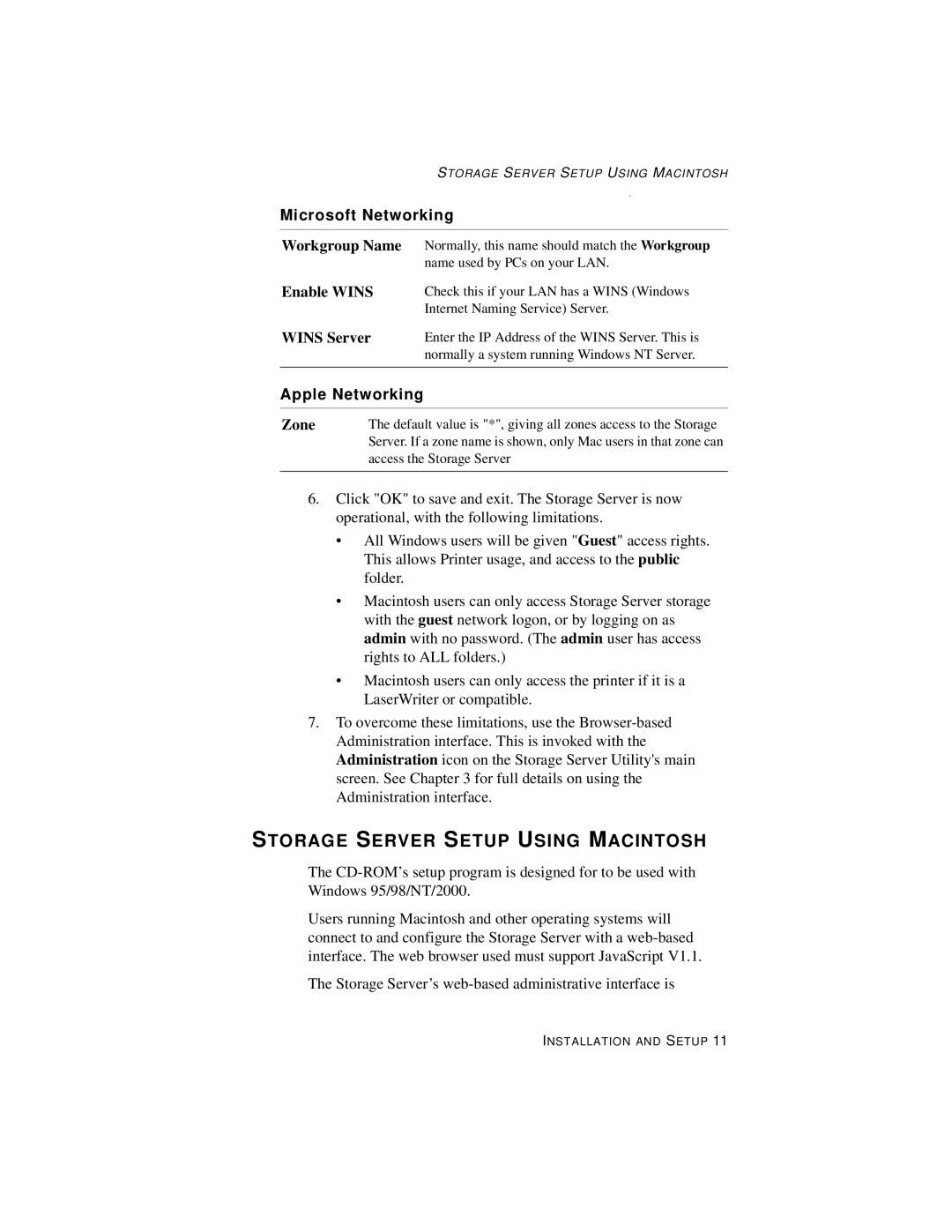STORAGE SERVER SETUP USING MACINTOSH
Microsoft Networking
Workgroup Name | Normally, this name should match the Workgroup |
| name used by PCs on your LAN. |
Enable WINS | Check this if your LAN has a WINS (Windows |
| Internet Naming Service) Server. |
WINS Server | Enter the IP Address of the WINS Server. This is |
| normally a system running Windows NT Server. |
|
|
Apple Networking
Zone | The default value is "*", giving all zones access to the Storage |
| Server. If a zone name is shown, only Mac users in that zone can |
| access the Storage Server |
|
|
6.Click "OK" to save and exit. The Storage Server is now operational, with the following limitations.
•All Windows users will be given "Guest" access rights. This allows Printer usage, and access to the public folder.
•Macintosh users can only access Storage Server storage with the guest network logon, or by logging on as admin with no password. (The admin user has access rights to ALL folders.)
•Macintosh users can only access the printer if it is a LaserWriter or compatible.
7.To overcome these limitations, use the
STORAGE SERVER SETUP USING MACINTOSH
The
Users running Macintosh and other operating systems will connect to and configure the Storage Server with a
The Storage Server’s
INSTALLATION AND SETUP 11