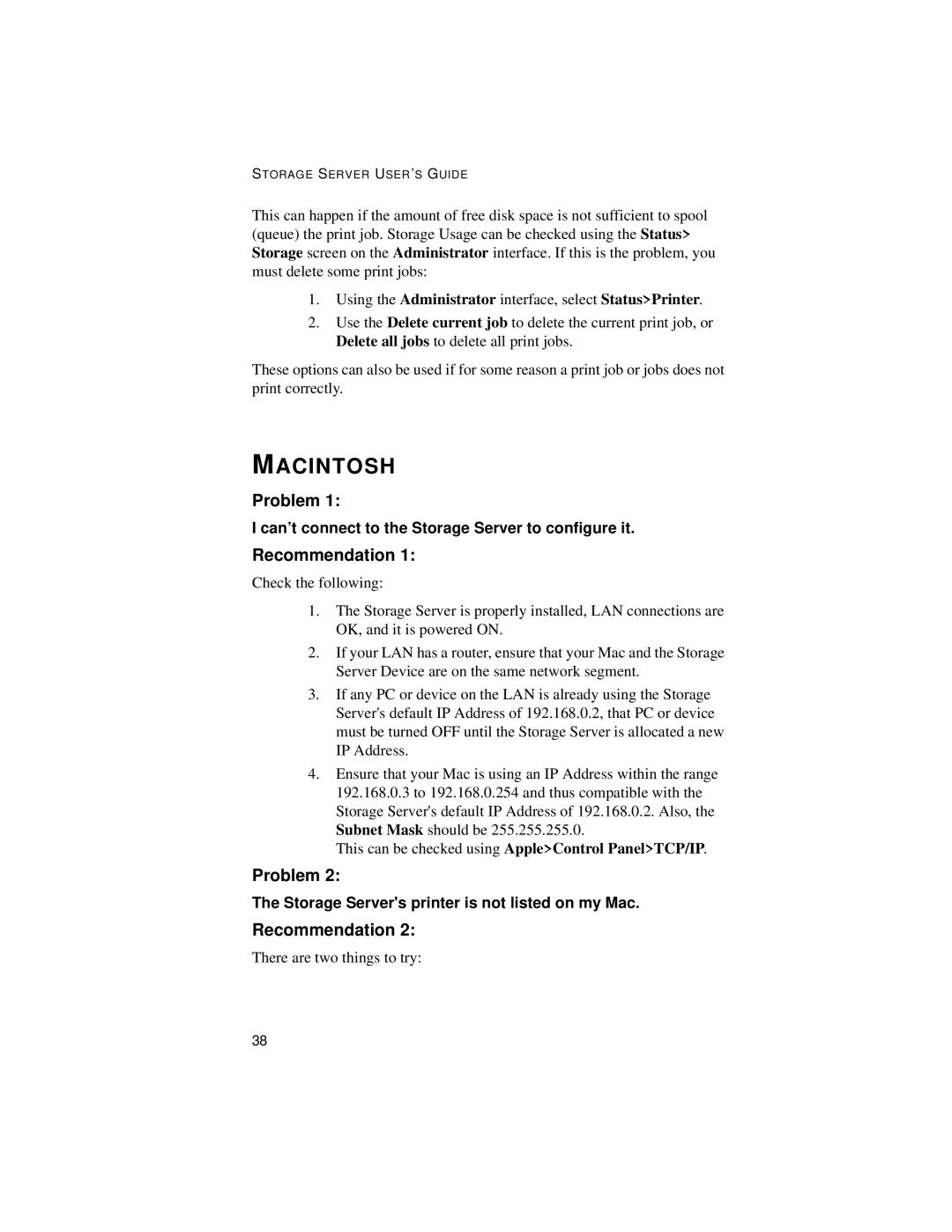STORAGE SERVER USER ’S GUIDE
This can happen if the amount of free disk space is not sufficient to spool (queue) the print job. Storage Usage can be checked using the Status> Storage screen on the Administrator interface. If this is the problem, you must delete some print jobs:
1.Using the Administrator interface, select Status>Printer.
2.Use the Delete current job to delete the current print job, or Delete all jobs to delete all print jobs.
These options can also be used if for some reason a print job or jobs does not print correctly.
MACINTOSH
Problem 1:
I can’t connect to the Storage Server to configure it.
Recommendation 1:
Check the following:
1.The Storage Server is properly installed, LAN connections are OK, and it is powered ON.
2.If your LAN has a router, ensure that your Mac and the Storage Server Device are on the same network segment.
3.If any PC or device on the LAN is already using the Storage Server's default IP Address of 192.168.0.2, that PC or device must be turned OFF until the Storage Server is allocated a new IP Address.
4.Ensure that your Mac is using an IP Address within the range 192.168.0.3 to 192.168.0.254 and thus compatible with the Storage Server's default IP Address of 192.168.0.2. Also, the Subnet Mask should be 255.255.255.0.
This can be checked using Apple>Control Panel>TCP/IP.
Problem 2:
The Storage Server's printer is not listed on my Mac.
Recommendation 2:
There are two things to try:
38