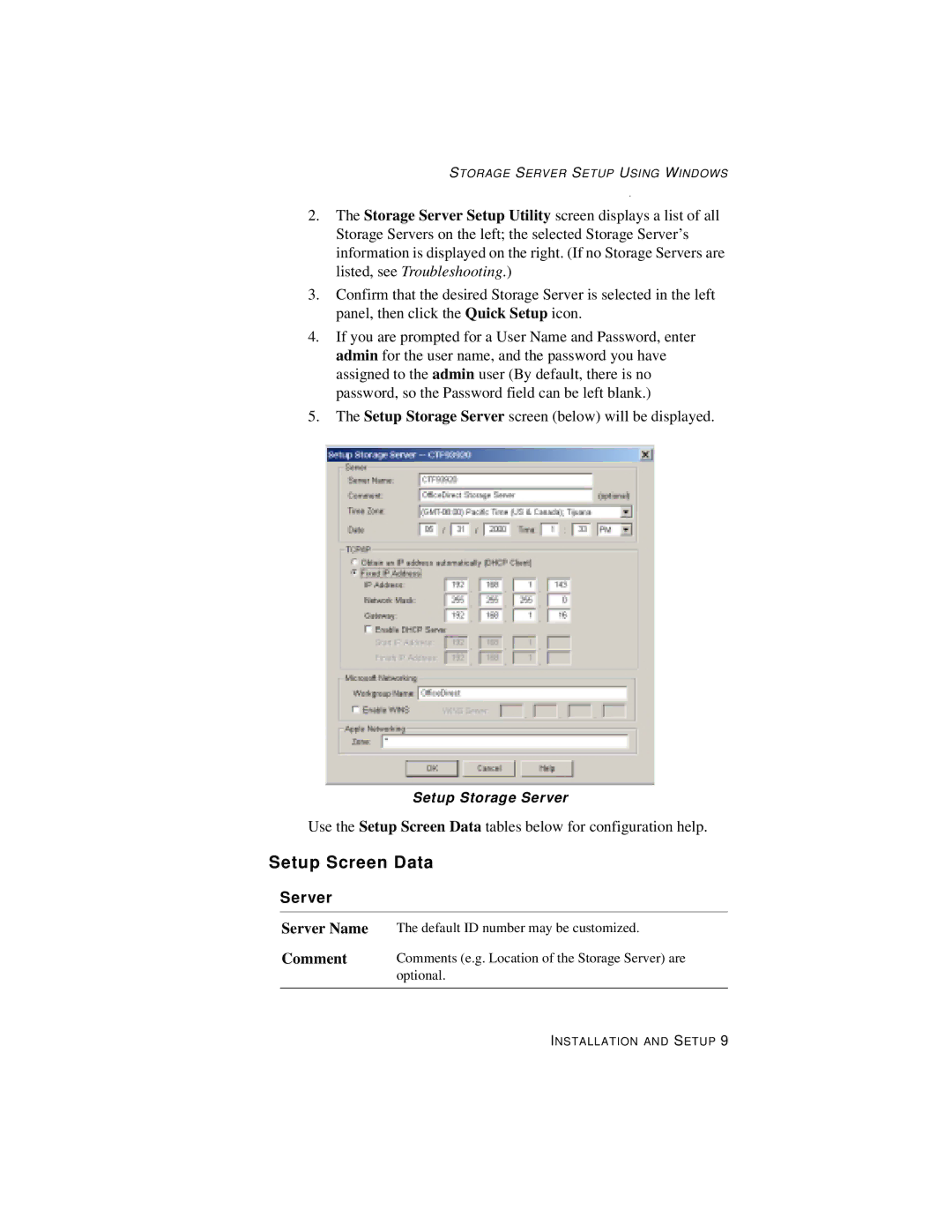STORAGE SERVER SETUP USING WINDOWS
2.The Storage Server Setup Utility screen displays a list of all Storage Servers on the left; the selected Storage Server’s information is displayed on the right. (If no Storage Servers are listed, see Troubleshooting.)
3.Confirm that the desired Storage Server is selected in the left panel, then click the Quick Setup icon.
4.If you are prompted for a User Name and Password, enter admin for the user name, and the password you have assigned to the admin user (By default, there is no password, so the Password field can be left blank.)
5.The Setup Storage Server screen (below) will be displayed.
Setup Storage Server
Use the Setup Screen Data tables below for configuration help.
Setup Screen Data
Server
Server Name | The default ID number may be customized. |
Comment | Comments (e.g. Location of the Storage Server) are |
| optional. |
|
|
INSTALLATION AND SETUP 9