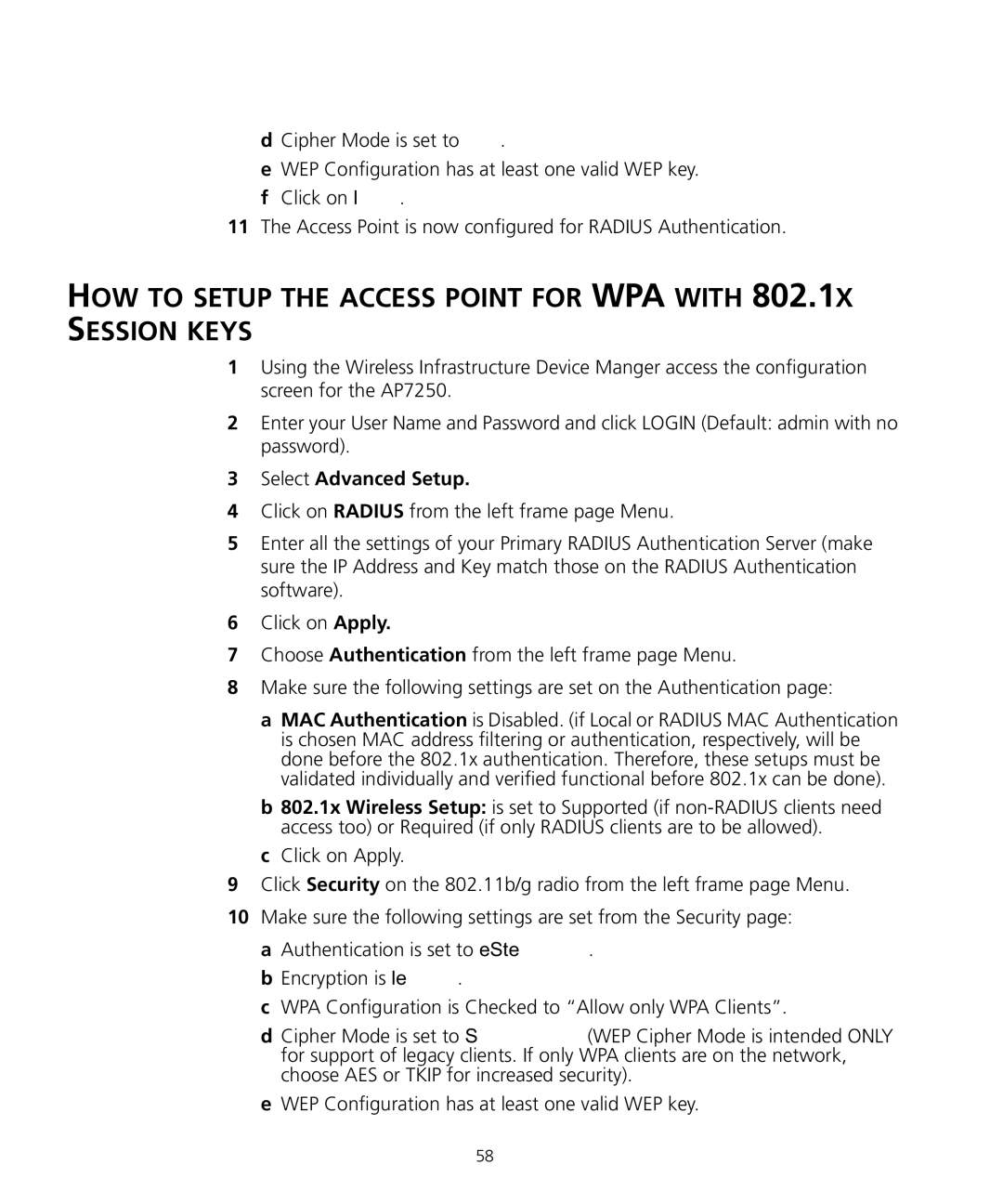WL-455 specifications
The 3Com WL-455 is a versatile wireless access point designed to meet the needs of small to medium-sized enterprises. Renowned for its robust performance, this device is a critical component for businesses looking to enhance their wireless network capabilities.One of the standout features of the WL-455 is its ability to support both 802.11b and 802.11g wireless standards. This dual compatibility allows organizations to maintain connectivity with a broad range of devices, ensuring high-speed internet access while reducing the risk of obsolescence as new technologies emerge. The WL-455 supports data rates of up to 54 Mbps, providing sufficient bandwidth for most applications utilized in a business environment.
Security is paramount in today's digital world, and the WL-455 excels in this area. It offers advanced security features including WEP, WPA, and WPA2 encryption protocols, offering multiple layers of protection for sensitive data transmitted over the wireless network. This ensures that employees can connect to the network securely, minimizing the risks posed by potential threats.
In terms of management and installation, the 3Com WL-455 is designed for ease of use. It includes a streamlined web-based interface, which simplifies the process of configuring network settings. Additionally, the device supports Power over Ethernet (PoE), enabling network administrators to deploy the access point without needing external power sources, reducing cabling clutter and simplifying setups.
The WL-455 is also equipped with a feature called Quality of Service (QoS), which prioritizes network traffic to ensure that critical applications receive the necessary bandwidth during peak usage times. This is particularly important for businesses that rely on real-time applications, such as VoIP or video conferencing, where latency and packet loss can severely impact performance.
With a sleek and compact design, the 3Com WL-455 can be easily mounted on ceilings or walls, allowing for flexible placement options within any office environment. Its durable construction ensures that it can withstand the rigors of daily use while maintaining optimal performance.
Overall, the 3Com WL-455 is a powerful solution for organizations aiming to implement a reliable and secure wireless network. With its range of features, user-friendly management tools, and robust security measures, it emerges as an excellent choice for businesses looking to improve their connectivity and efficiency in an increasingly wireless world.