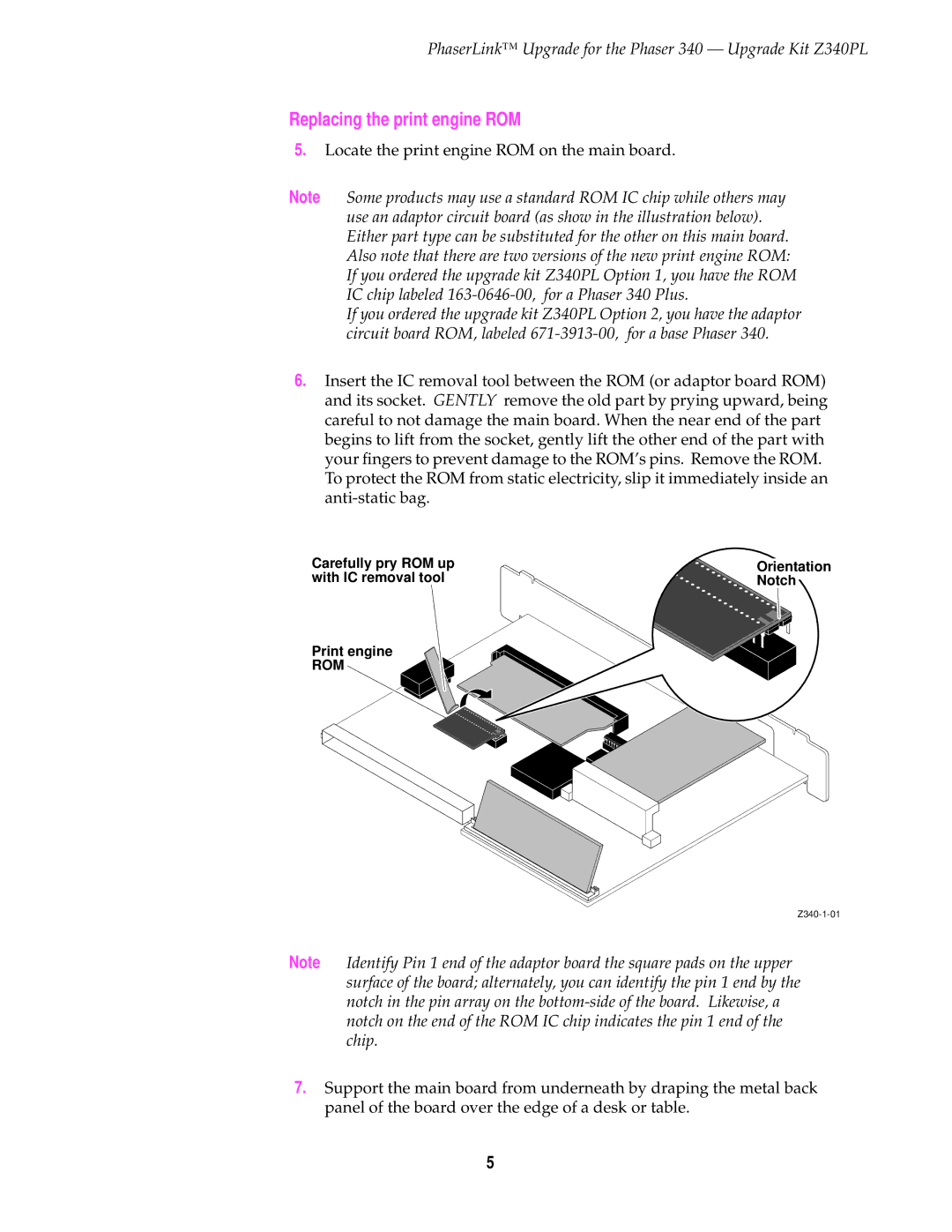Z340PL specifications
The 3Com Z340PL is a versatile and robust networking solution that caters to a variety of enterprise-level needs. Designed for businesses looking to enhance their network infrastructure, this device boasts an impressive set of features that promote efficiency, reliability, and security.One of the standout characteristics of the 3Com Z340PL is its high-performance routing capabilities. With support for advanced routing protocols, including OSPF and BGP, the device ensures optimal data flow within the network. This is particularly beneficial for organizations that rely on complex network topologies to manage their operations. The dual stack IPv4 and IPv6 support allows for seamless integration with modern technologies while providing an upgrade path for future network advancements.
The Z340PL is equipped with multiple Gigabit Ethernet ports, offering ample connectivity options for various devices within the network. These ports facilitate fast data transfer rates, which are crucial for applications that demand high bandwidth, such as video conferencing and large file transfers. Additionally, the device supports PoE (Power over Ethernet), enabling organizations to power devices like IP cameras and phones directly through the network cabling, simplifying installation and reducing the need for additional power sources.
Security is a paramount concern for businesses today, and the Z340PL addresses this with a range of built-in security features. It includes advanced firewall capabilities, access control lists (ACLs), and VPN support to protect sensitive data and maintain a secure network environment. These features help organizations mitigate risks and safeguard against potential security breaches.
Management and monitoring of the 3Com Z340PL is made easy with its user-friendly interface and comprehensive management tools. Network administrators can easily configure, monitor, and troubleshoot the device through a centralized dashboard, allowing for efficient maintenance and quick responses to potential issues.
In summary, the 3Com Z340PL is a powerful networking solution that combines high-performance routing, multiple connectivity options, robust security features, and user-friendly management tools. Its versatility makes it an ideal choice for businesses seeking to optimize their network infrastructure and ensure reliable, secure communication across their organization. Whether for small businesses or larger enterprises, the Z340PL stands out as a reliable and effective networking device.