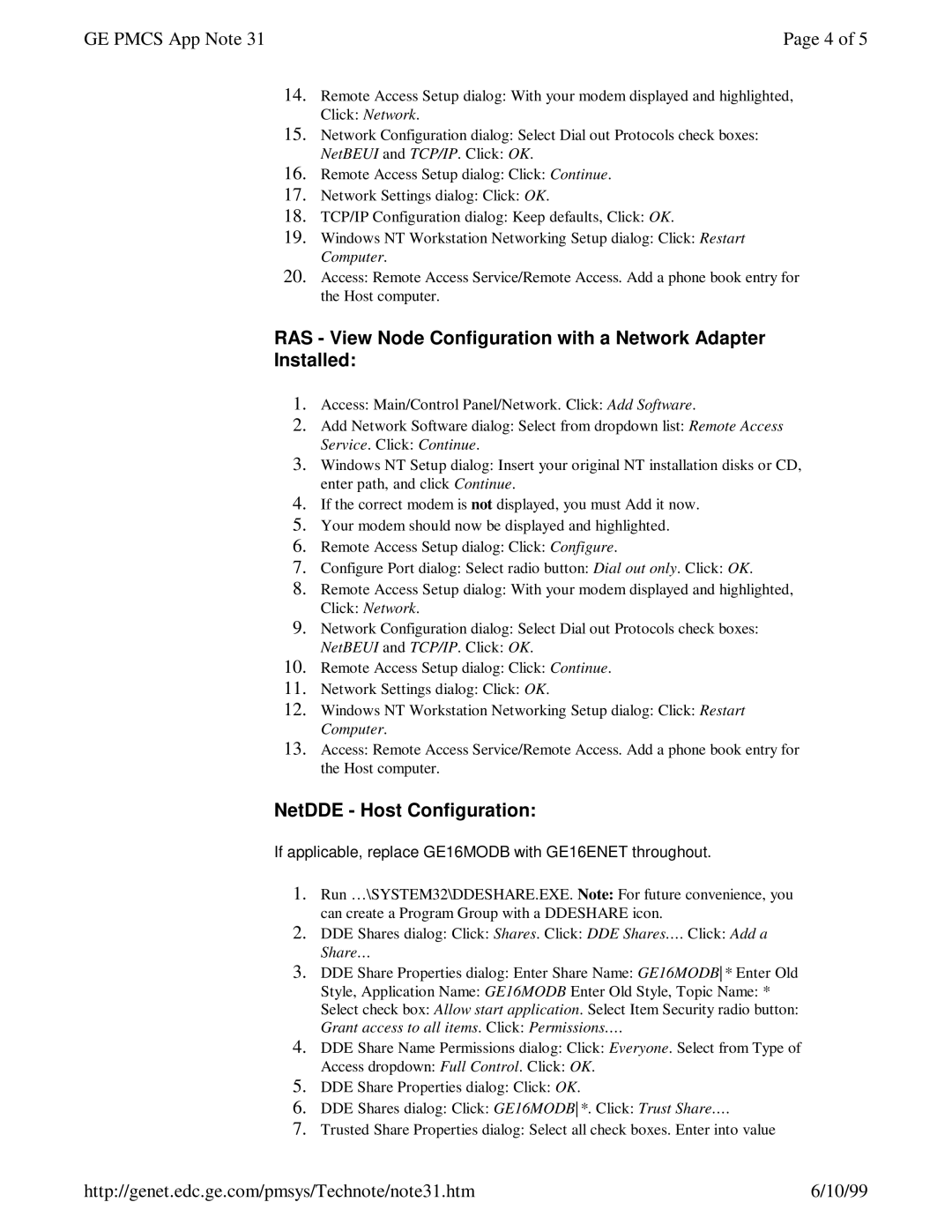GE PMCS App Note 31 | Page 4 of 5 |
14.Remote Access Setup dialog: With your modem displayed and highlighted,
Click: Network.
15.Network Configuration dialog: Select Dial out Protocols check boxes:
NetBEUI and TCP/IP. Click: OK.
16.Remote Access Setup dialog: Click: Continue.
17.Network Settings dialog: Click: OK.
18.TCP/IP Configuration dialog: Keep defaults, Click: OK.
19.Windows NT Workstation Networking Setup dialog: Click: Restart Computer.
20.Access: Remote Access Service/Remote Access. Add a phone book entry for the Host computer.
RAS - View Node Configuration with a Network Adapter Installed:
1.Access: Main/Control Panel/Network. Click: Add Software.
2.Add Network Software dialog: Select from dropdown list: Remote Access
Service. Click: Continue.
3.Windows NT Setup dialog: Insert your original NT installation disks or CD, enter path, and click Continue.
4.If the correct modem is not displayed, you must Add it now.
5.Your modem should now be displayed and highlighted.
6.Remote Access Setup dialog: Click: Configure.
7.Configure Port dialog: Select radio button: Dial out only. Click: OK.
8.Remote Access Setup dialog: With your modem displayed and highlighted,
Click: Network.
9.Network Configuration dialog: Select Dial out Protocols check boxes:
NetBEUI and TCP/IP. Click: OK.
10.Remote Access Setup dialog: Click: Continue.
11.Network Settings dialog: Click: OK.
12.Windows NT Workstation Networking Setup dialog: Click: Restart Computer.
13.Access: Remote Access Service/Remote Access. Add a phone book entry for the Host computer.
NetDDE - Host Configuration:
If applicable, replace GE16MODB with GE16ENET throughout.
1.Run … \SYSTEM32\DDESHARE.EXE. Note: For future convenience, you can create a Program Group with a DDESHARE icon.
2.DDE Shares dialog: Click: Shares. Click: DDE Shares… . Click: Add a Share…
3.DDE Share Properties dialog: Enter Share Name: GE16MODB* Enter Old
Style, Application Name: GE16MODB Enter Old Style, Topic Name: *
Select check box: Allow start application. Select Item Security radio button:
Grant access to all items. Click: Permissions… .
4.DDE Share Name Permissions dialog: Click: Everyone. Select from Type of
Access dropdown: Full Control. Click: OK.
5.DDE Share Properties dialog: Click: OK.
6.DDE Shares dialog: Click: GE16MODB*. Click: Trust Share… .
7.Trusted Share Properties dialog: Select all check boxes. Enter into value
http://genet.edc.ge.com/pmsys/Technote/note31.htm | 6/10/99 |