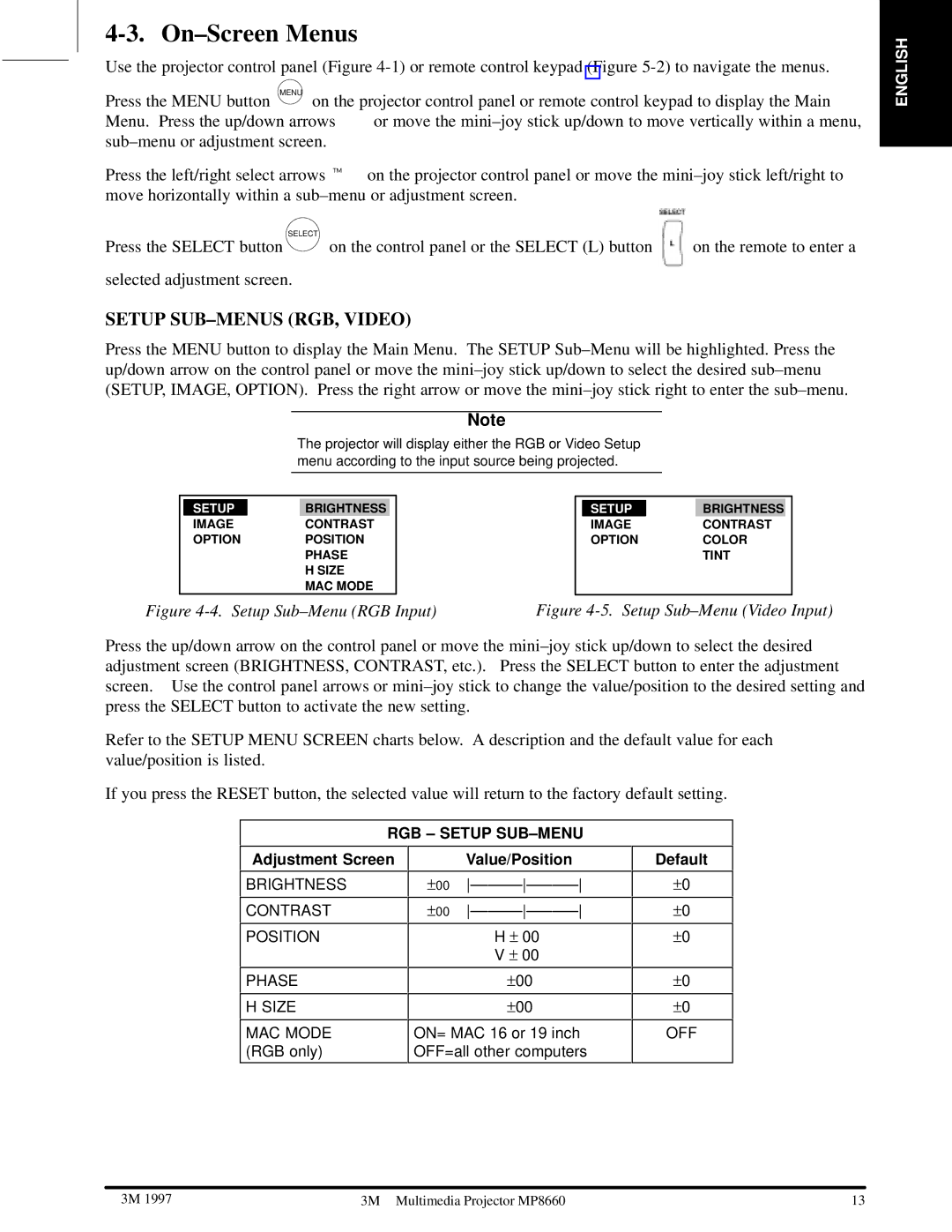MP8660 specifications
The 3M MP8660 is a versatile and innovative projector designed to meet the needs of business professionals and educators seeking high-quality presentations. This projector stands out for its exceptional image quality, advanced connectivity options, and user-friendly features.One of the main features of the 3M MP8660 is its impressive brightness level, reaching up to 4,500 lumens. This high brightness ensures that presentations are clear and visible even in well-lit environments. The projector also boasts a native resolution of 1080p, providing sharp and detailed images that enhance the overall viewing experience. This makes it an ideal choice for displaying intricate graphics, slideshows, and videos.
In terms of technologies, the 3M MP8660 utilizes DLP (Digital Light Processing) technology, which is known for producing vibrant colors and high contrast ratios. The projector supports a wide color gamut, ensuring that colors appear true to life, making it suitable for various applications, including educational settings and corporate meetings. Coupled with a long lamp life, rated at approximately 15,000 hours in eco-mode, users can enjoy extended usage before needing a replacement.
Another notable characteristic of the 3M MP8660 is its extensive connectivity options. It includes multiple HDMI inputs, VGA ports, and USB connections, allowing users to easily connect laptops, smartphones, and other devices. Additionally, the projector supports wireless connection, enabling seamless presentations without the hassle of cables. This flexibility empowers presenters to engage with their audience without being tethered to the projector.
The design of the MP8660 emphasizes portability, making it easy to transport to different locations. Weighing around 5.5 pounds and featuring a compact form factor, it is an excellent choice for on-the-go professionals. The intuitive user interface simplifies navigation and setup, ensuring that users can quickly prepare for presentations.
In summary, the 3M MP8660 is a high-performance projector that combines superior image quality, advanced DLP technology, and extensive connectivity options. Its portability and user-friendly features make it a top choice for both business and educational environments. Whether you're delivering a keynote speech or conducting a training session, the MP8660 delivers impressive results that captivate and engage audiences.