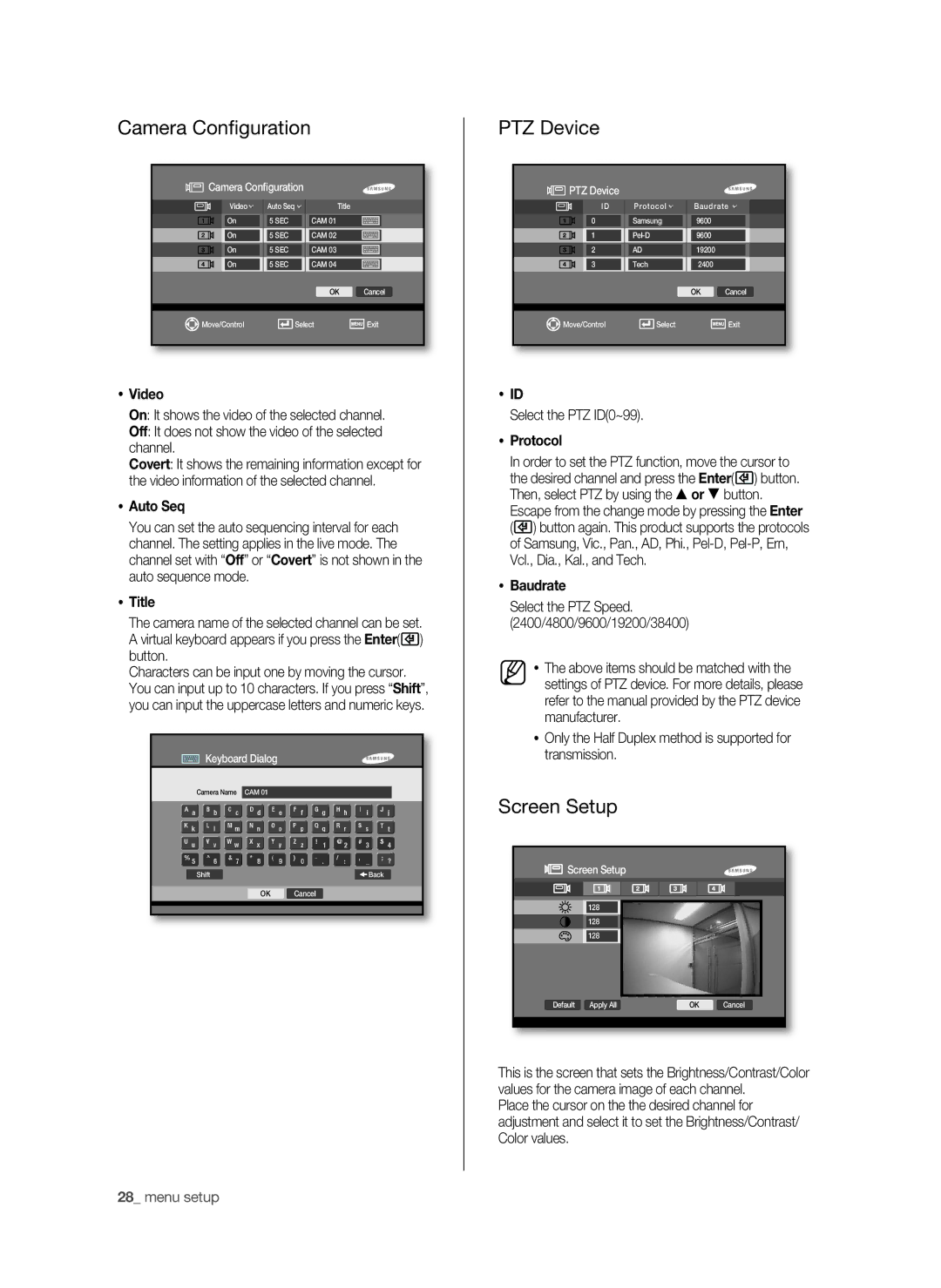Camera Configuration
![]()
![]()
![]() Camera Configuration
Camera Configuration
| Video |
| Auto Seq |
|
|
| Title |
|
|
|
|
|
|
|
|
|
|
|
|
| On |
| 5 SEC |
|
|
| CAM 01 |
|
|
|
|
|
|
|
|
|
|
|
|
| On |
| 5 SEC |
|
|
| CAM 02 |
|
|
|
|
|
|
|
|
|
|
|
|
| On |
| 5 SEC |
|
|
| CAM 03 |
|
|
|
|
|
|
|
|
|
|
|
|
| On |
| 5 SEC |
|
|
| CAM 04 |
|
|
|
|
|
|
|
|
| OK | Cancel | |
|
|
|
|
|
|
|
|
|
|
|
|
|
|
|
|
|
|
|
|
Move/Control |
|
| Select | Exit | |||||
Video
On: It shows the video of the selected channel.
Off: It does not show the video of the selected channel.
Covert: It shows the remaining information except for the video information of the selected channel.
Auto Seq
You can set the auto sequencing interval for each channel. The setting applies in the live mode. The channel set with “Off” or “Covert” is not shown in the auto sequence mode.
Title
The camera name of the selected channel can be set. A virtual keyboard appears if you press the Enter(![]() ) button.
) button.
Characters can be input one by moving the cursor. You can input up to 10 characters. If you press “Shift”, you can input the uppercase letters and numeric keys.
![]() Keyboard Dialog
Keyboard Dialog
Camera Name CAM 01
Shift | Back |
|
|
OK Cancel
PTZ Device
![]()
![]()
![]() PTZ Device
PTZ Device
| ID |
| Protocol |
|
| Baudrate | ||
|
|
|
|
|
|
|
|
|
| 0 |
| Samsung |
|
| 9600 |
|
|
|
|
|
|
|
|
|
|
|
| 1 |
|
|
| 9600 |
|
| |
|
|
|
|
|
|
|
|
|
| 2 |
| AD |
|
| 19200 |
|
|
|
|
|
|
|
|
|
|
|
| 3 |
| Tech |
|
| 2400 |
|
|
|
|
|
|
| OK | Cancel | ||
|
|
|
|
|
|
|
|
|
|
|
|
|
|
|
|
|
|
Move/Control |
| Select |
|
|
| Exit | ||
ID
Select the PTZ ID(0~99).
Protocol
In order to set the PTZ function, move the cursor to the desired channel and press the Enter(![]() ) button. Then, select PTZ by using the or button. Escape from the change mode by pressing the Enter (
) button. Then, select PTZ by using the or button. Escape from the change mode by pressing the Enter (![]() ) button again. This product supports the protocols of Samsung, Vic., Pan., AD, Phi.,
) button again. This product supports the protocols of Samsung, Vic., Pan., AD, Phi.,
Baudrate
Select the PTZ Speed. (2400/4800/9600/19200/38400)
The above items should be matched with the settings of PTZ device. For more details, please refer to the manual provided by the PTZ device manufacturer.
Only the Half Duplex method is supported for transmission.
Screen Setup
 Screen Setup
Screen Setup
128
128
128
Default | Apply All | OK | Cancel |
This is the screen that sets the Brightness/Contrast/Color values for the camera image of each channel.
Place the cursor on the the desired channel for adjustment and select it to set the Brightness/Contrast/ Color values.
28_ menu setup