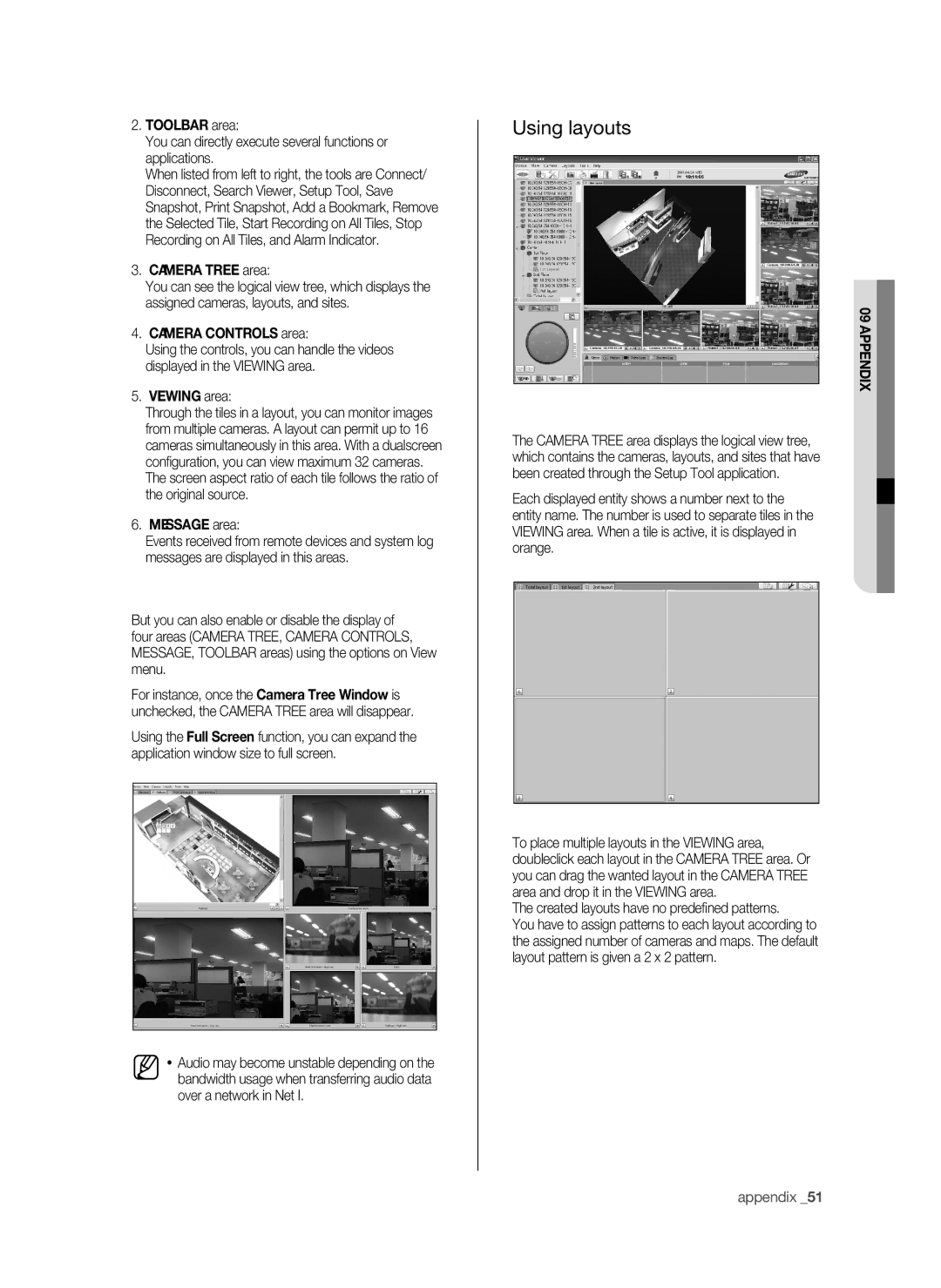2.TOOLBAR area:
You can directly execute several functions or applications.
When listed from left to right, the tools are Connect/ Disconnect, Search Viewer, Setup Tool, Save Snapshot, Print Snapshot, Add a Bookmark, Remove the Selected Tile, Start Recording on All Tiles, Stop Recording on All Tiles, and Alarm Indicator.
3.CAMERA TREE area:
You can see the logical view tree, which displays the assigned cameras, layouts, and sites.
4.CAMERA CONTROLS area:
Using the controls, you can handle the videos displayed in the VIEWING area.
5.VIEWING area:
Through the tiles in a layout, you can monitor images from multiple cameras. A layout can permit up to 16 cameras simultaneously in this area. With a dualscreen configuration, you can view maximum 32 cameras. The screen aspect ratio of each tile follows the ratio of the original source.
6.MESSAGE area:
Events received from remote devices and system log messages are displayed in this areas.
But you can also enable or disable the display of four areas (CAMERA TREE, CAMERA CONTROLS, MESSAGE, TOOLBAR areas) using the options on View menu.
For instance, once the Camera Tree Window is unchecked, the CAMERA TREE area will disappear.
Using the Full Screen function, you can expand the application window size to full screen.
Audio may become unstable depending on the bandwidth usage when transferring audio data over a network in Net I.
Using layouts
09 appendix
The CAMERA TREE area displays the logical view tree, which contains the cameras, layouts, and sites that have been created through the Setup Tool application.
Each displayed entity shows a number next to the entity name. The number is used to separate tiles in the VIEWING area. When a tile is active, it is displayed in orange.
To place multiple layouts in the VIEWING area, doubleclick each layout in the CAMERA TREE area. Or you can drag the wanted layout in the CAMERA TREE area and drop it in the VIEWING area.
The created layouts have no predefined patterns.
You have to assign patterns to each layout according to the assigned number of cameras and maps. The default layout pattern is given a 2 x 2 pattern.