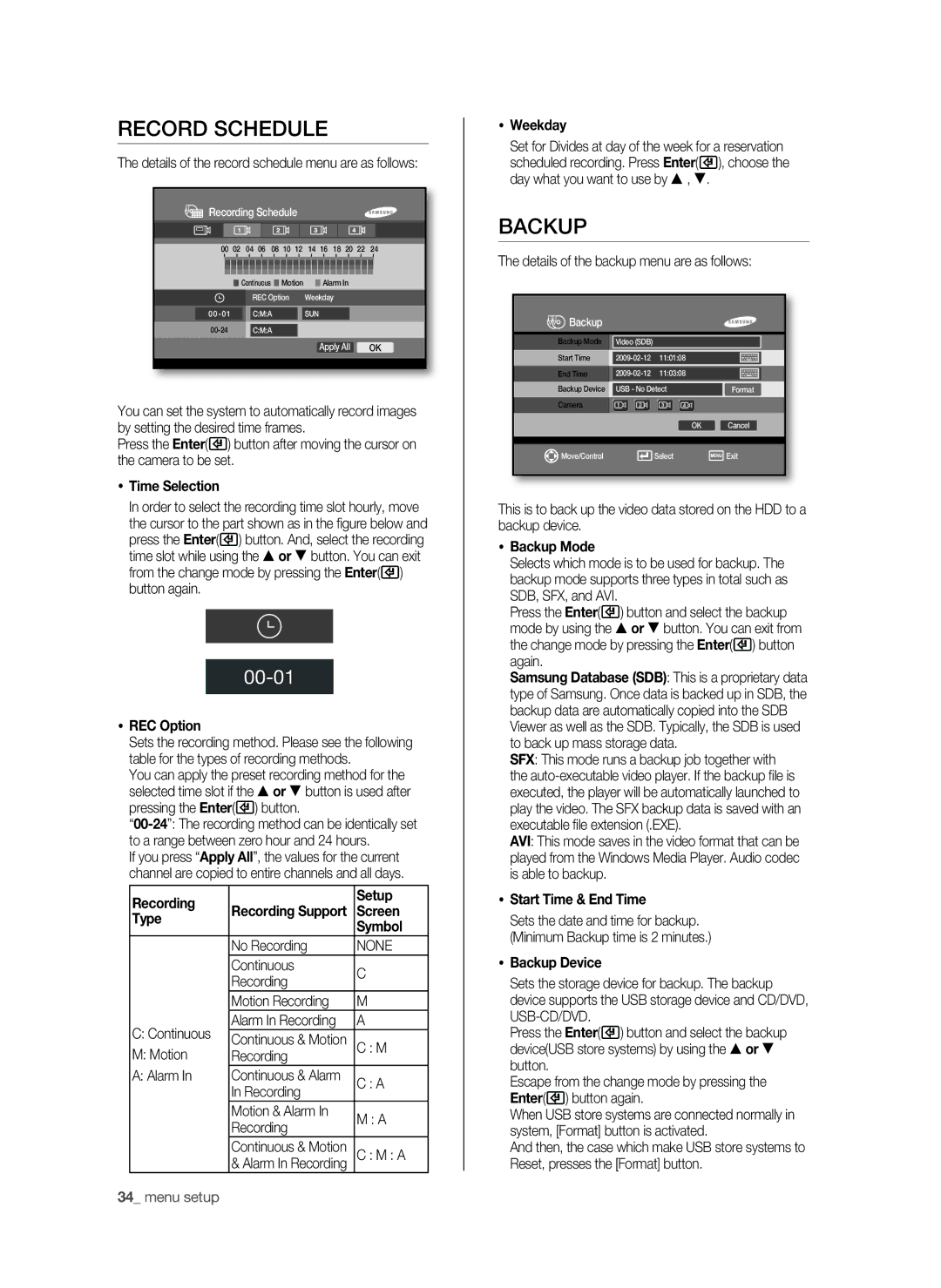Record schedule
The details of the record schedule menu are as follows:

 Recording Schedule
Recording Schedule
00 02 04 06 08 10 12 14 16 18 20 22 24
| Continuous Motion | Alarm In | |
|
| REC Option | Weekday |
| C:M:A | SUN | |
| C:M:A |
| |
|
|
|
|
Apply All | OK |
You can set the system to automatically record images by setting the desired time frames.
Press the Enter(![]() ) button after moving the cursor on the camera to be set.
) button after moving the cursor on the camera to be set.
Time Selection
In order to select the recording time slot hourly, move the cursor to the part shown as in the figure below and press the Enter(![]() ) button. And, select the recording time slot while using the or button. You can exit from the change mode by pressing the Enter(
) button. And, select the recording time slot while using the or button. You can exit from the change mode by pressing the Enter(![]() ) button again.
) button again.
00-01
REC Option
Sets the recording method. Please see the following table for the types of recording methods.
You can apply the preset recording method for the selected time slot if the or button is used after pressing the Enter(![]() ) button.
) button.
If you press “Apply All”, the values for the current channel are copied to entire channels and all days.
Recording |
| Setup | |
Recording Support | Screen | ||
Type | |||
| Symbol | ||
|
| ||
| No Recording | NONE | |
| Continuous | C | |
| Recording | ||
|
| ||
| Motion Recording | M | |
C: Continuous | Alarm In Recording | A | |
Continuous & Motion | C : M | ||
M: Motion | |||
Recording |
| ||
A: Alarm In | Continuous & Alarm | C : A | |
| In Recording | ||
|
| ||
| Motion & Alarm In | M : A | |
| Recording | ||
|
| ||
| Continuous & Motion | C : M : A | |
| & Alarm In Recording |
Weekday
Set for Divides at day of the week for a reservation scheduled recording. Press Enter(![]() ), choose the day what you want to use by , .
), choose the day what you want to use by , .
Backup
The details of the backup menu are as follows:
 Backup
Backup
Backup Mode | Video (SDB) |
|
|
|
Start Time | 11:01:08 |
|
| |
End Time | 11:03:08 |
|
| |
Backup Device | USB - No Detect | Format | ||
Camera
| OK | Cancel |
|
|
|
|
|
|
Move/Control | Select | Exit |
This is to back up the video data stored on the HDD to a backup device.
Backup Mode
Selects which mode is to be used for backup. The backup mode supports three types in total such as SDB, SFX, and AVI.
Press the Enter(![]() ) button and select the backup mode by using the or button. You can exit from the change mode by pressing the Enter(
) button and select the backup mode by using the or button. You can exit from the change mode by pressing the Enter(![]() ) button again.
) button again.
Samsung Database (SDB): This is a proprietary data type of Samsung. Once data is backed up in SDB, the backup data are automatically copied into the SDB Viewer as well as the SDB. Typically, the SDB is used to back up mass storage data.
SFX: This mode runs a backup job together with the
AVI: This mode saves in the video format that can be played from the Windows Media Player. Audio codec is able to backup.
Start Time & End Time
Sets the date and time for backup. (Minimum Backup time is 2 minutes.)
Backup Device
Sets the storage device for backup. The backup device supports the USB storage device and CD/DVD,
Press the Enter(![]() ) button and select the backup device(USB store systems) by using the or button.
) button and select the backup device(USB store systems) by using the or button.
Escape from the change mode by pressing the Enter(![]() ) button again.
) button again.
When USB store systems are connected normally in system, [Format] button is activated.
And then, the case which make USB store systems to Reset, presses the [Format] button.
34_ menu setup