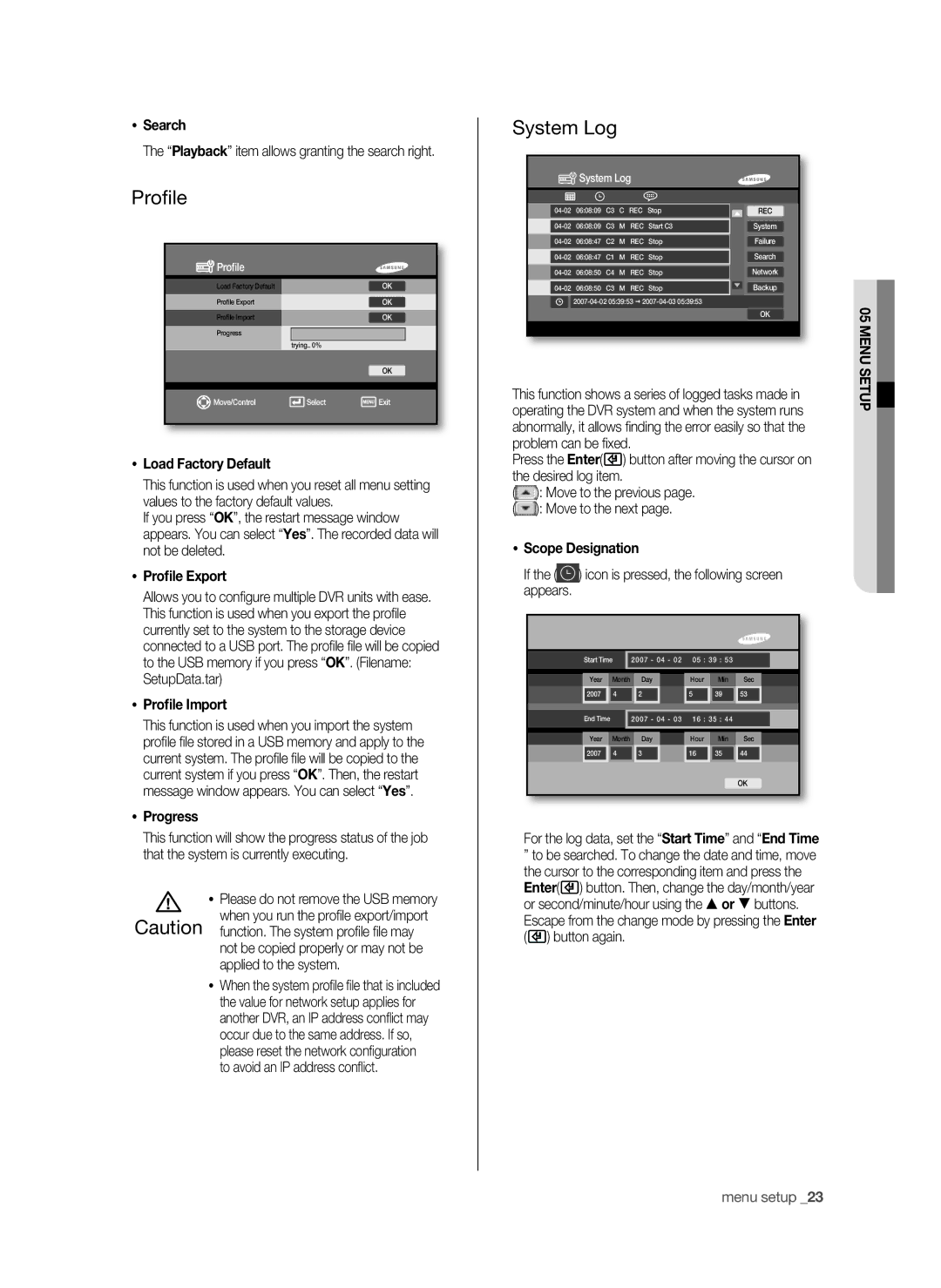Search
The “Playback” item allows granting the search right.
Profile
 Profile
Profile
Load Factory Default |
|
| OK | |
Profile Export |
|
| OK | |
Profile Import |
|
| OK | |
Progress |
|
|
|
|
|
| trying.. 0% |
|
|
|
|
| OK | |
|
|
|
|
|
|
|
|
|
|
Move/Control |
| Select | Exit | |
Load Factory Default
This function is used when you reset all menu setting values to the factory default values.
If you press “OK”, the restart message window appears. You can select “Yes”. The recorded data will not be deleted.
Profile Export
Allows you to configure multiple DVR units with ease. This function is used when you export the profile currently set to the system to the storage device connected to a USB port. The profile file will be copied to the USB memory if you press “OK”. (Filename: SetupData.tar)
Profile Import
This function is used when you import the system profile file stored in a USB memory and apply to the current system. The profile file will be copied to the current system if you press “OK”. Then, the restart message window appears. You can select “Yes”.
Progress
This function will show the progress status of the job that the system is currently executing.
| Please do not remove the USB memory |
Caution | when you run the profile export/import |
function. The system profile file may | |
| not be copied properly or may not be |
| applied to the system. |
| When the system profile file that is included |
| the value for network setup applies for |
| another DVR, an IP address conflict may |
| occur due to the same address. If so, |
| please reset the network configuration |
| to avoid an IP address conflict. |
System Log
 System Log
System Log
REC | |||||
06:08:09 C3 | M | REC | Start C3 | System | |
Failure | |||||
06:08:47 C1 | M | REC | Stop | Search | |
06:08:50 C4 | M | REC | Stop | Network | |
06:08:50 C3 | M | REC | Stop | Backup | |
OK
This function shows a series of logged tasks made in operating the DVR system and when the system runs abnormally, it allows finding the error easily so that the problem can be fixed.
Press the Enter(![]() ) button after moving the cursor on the desired log item.
) button after moving the cursor on the desired log item.
(![]() ): Move to the previous page.
): Move to the previous page.
(![]() ): Move to the next page.
): Move to the next page.
Scope Designation
If the (  ) icon is pressed, the following screen appears.
) icon is pressed, the following screen appears.
| Start Time | 2007 | - 04 | - 02 | 05 | : 39 | : 53 |
|
|
|
| ||
|
|
|
|
|
|
|
|
|
|
|
| ||
| Year | Month |
| Day |
| Hour | Min |
| Sec |
| |||
| 2007 | 4 |
| 2 |
|
| 5 |
| 39 |
| 53 |
|
|
|
|
|
|
|
|
|
|
|
|
|
|
|
|
| End Time |
| 2007 | - 04 | - 03 | 16 | : 35 | : 44 |
|
|
|
| |
|
|
|
|
|
|
|
|
|
|
|
| ||
| Year | Month |
| Day |
| Hour | Min |
| Sec |
| |||
| 2007 | 4 |
| 3 |
|
| 16 |
| 35 |
| 44 |
|
|
|
|
|
|
|
|
|
|
|
|
|
|
|
|
OK
For the log data, set the “Start Time” and “End Time
”to be searched. To change the date and time, move the cursor to the corresponding item and press the Enter(![]() ) button. Then, change the day/month/year or second/minute/hour using the or buttons. Escape from the change mode by pressing the Enter (
) button. Then, change the day/month/year or second/minute/hour using the or buttons. Escape from the change mode by pressing the Enter (![]() ) button again.
) button again.
05 menu setup![]()
menu setup _23