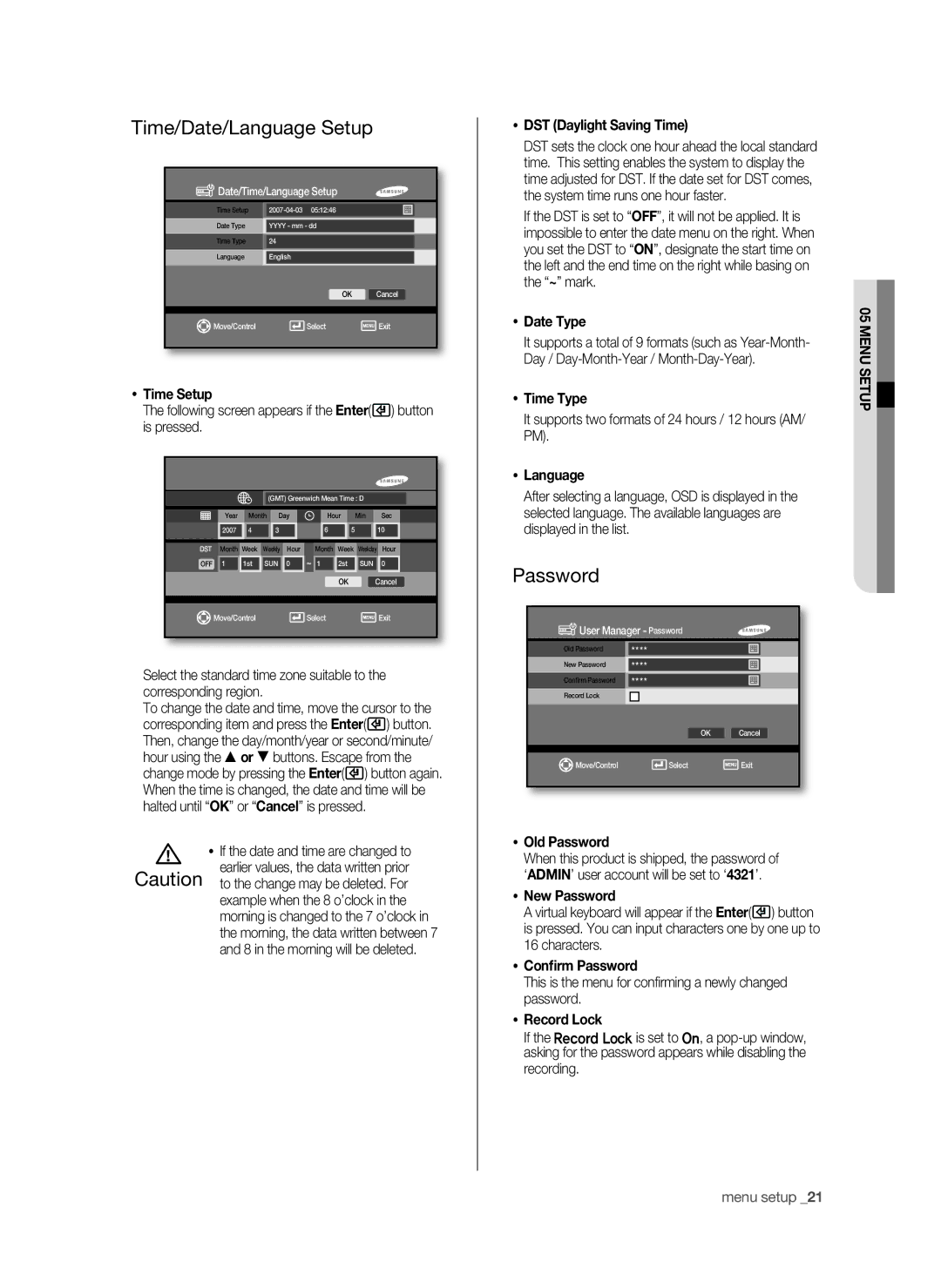Time/Date/Language Setup
 Date/Time/Language Setup
Date/Time/Language Setup
Time Setup |
| |
Date Type | YYYY - mm - dd |
|
Time Type | 24 |
|
Language | English |
|
|
|
|
| OK | Cancel |
|
|
|
|
|
|
Move/Control | Select | Exit |
Time Setup
The following screen appears if the Enter( ) button is pressed.
) button is pressed.
(GMT) Greenwich Mean Time : D
| Year | Month | Day | Hour | Min | Sec | |||
| 2007 | 4 |
| 3 |
| 6 | 5 |
| 10 |
DST | Month | Week | Weekly | Hour | Month | Week | Weekday | Hour | |
OFF | 1 | 1st | SUN | 0 | ~ 1 | 2st | SUN | 0 | |
|
|
|
|
|
|
| OK | Cancel | |
| Move/Control |
|
|
| Select |
|
| Exit | |
Select the standard time zone suitable to the corresponding region.
To change the date and time, move the cursor to the corresponding item and press the Enter(![]() ) button. Then, change the day/month/year or second/minute/ hour using the or buttons. Escape from the change mode by pressing the Enter(
) button. Then, change the day/month/year or second/minute/ hour using the or buttons. Escape from the change mode by pressing the Enter(![]() ) button again. When the time is changed, the date and time will be halted until “OK” or “Cancel” is pressed.
) button again. When the time is changed, the date and time will be halted until “OK” or “Cancel” is pressed.
| If the date and time are changed to |
Caution | earlier values, the data written prior |
to the change may be deleted. For | |
| example when the 8 o’clock in the |
| morning is changed to the 7 o’clock in |
| the morning, the data written between 7 |
| and 8 in the morning will be deleted. |
DST (Daylight Saving Time)
DST sets the clock one hour ahead the local standard time. This setting enables the system to display the time adjusted for DST. If the date set for DST comes, the system time runs one hour faster.
If the DST is set to “OFF”, it will not be applied. It is impossible to enter the date menu on the right. When you set the DST to “ON”, designate the start time on the left and the end time on the right while basing on the “~” mark.
Date Type
It supports a total of 9 formats (such as
Time Type
It supports two formats of 24 hours / 12 hours (AM/ PM).
Language
After selecting a language, OSD is displayed in the selected language. The available languages are displayed in the list.
Password
![]() User Manager - Password
User Manager - Password
Old Password | **** |
|
New Password | **** |
|
Confirm Password | **** |
|
Record Lock
| OK | Cancel |
|
|
|
|
|
|
Move/Control | Select | Exit |
Old Password
When this product is shipped, the password of ‘ADMIN’ user account will be set to ‘4321’.
New Password
A virtual keyboard will appear if the Enter(![]() ) button is pressed. You can input characters one by one up to 16 characters.
) button is pressed. You can input characters one by one up to 16 characters.
Confirm Password
This is the menu for confirming a newly changed password.
Record Lock
If the Record Lock is set to On, a
05 menu setup![]()
menu setup _21