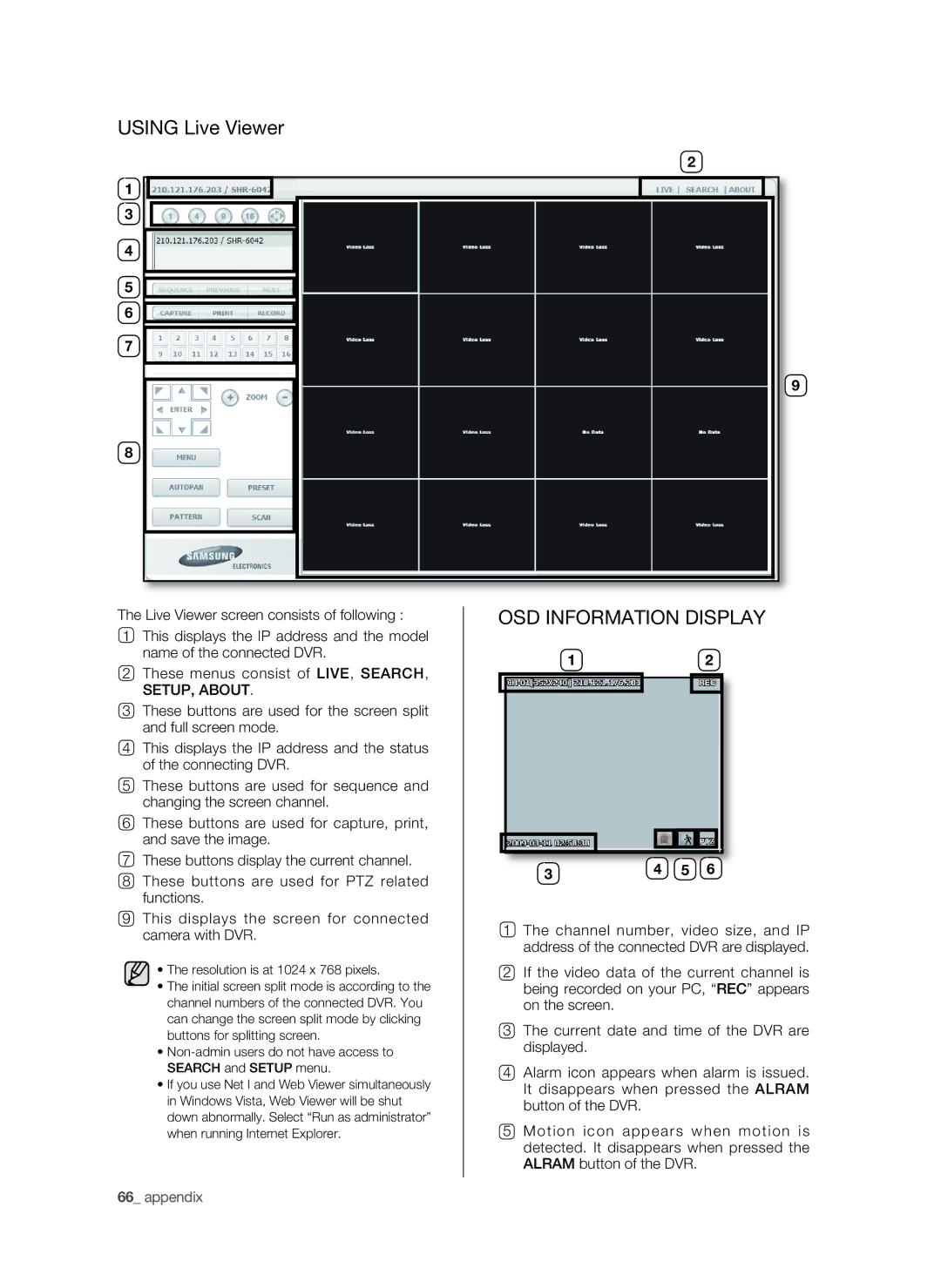USING Live Viewer
1
3
4
5
6
7
8
2
9
The Live Viewer screen consists of following :
1This displays the IP address and the model name of the connected DVR.
2These menus consist of LIVE, SEARCH,
SETUP, ABOUT.
3These buttons are used for the screen split and full screen mode.
4This displays the IP address and the status of the connecting DVR.
5These buttons are used for sequence and changing the screen channel.
6These buttons are used for capture, print, and save the image.
7These buttons display the current channel.
8These buttons are used for PTZ related functions.
9This displays the screen for connected camera with DVR.
•The resolution is at 1024 x 768 pixels.
•The initial screen split mode is according to the channel numbers of the connected DVR. You can change the screen split mode by clicking buttons for splitting screen.
•
•If you use Net I and Web Viewer simultaneously in Windows Vista, Web Viewer will be shut down abnormally. Select “Run as administrator” when running Internet Explorer.
66_ appendix
OSD INFORMATION DISPLAY
12
REC
3 | 4 | 5 | 6 |
1The channel number, video size, and IP address of the connected DVR are displayed.
2If the video data of the current channel is being recorded on your PC, “REC” appears on the screen.
3The current date and time of the DVR are displayed.
4Alarm icon appears when alarm is issued. It disappears when pressed the ALRAM button of the DVR.
5Motion icon appears when motion is detected. It disappears when pressed the ALRAM button of the DVR.