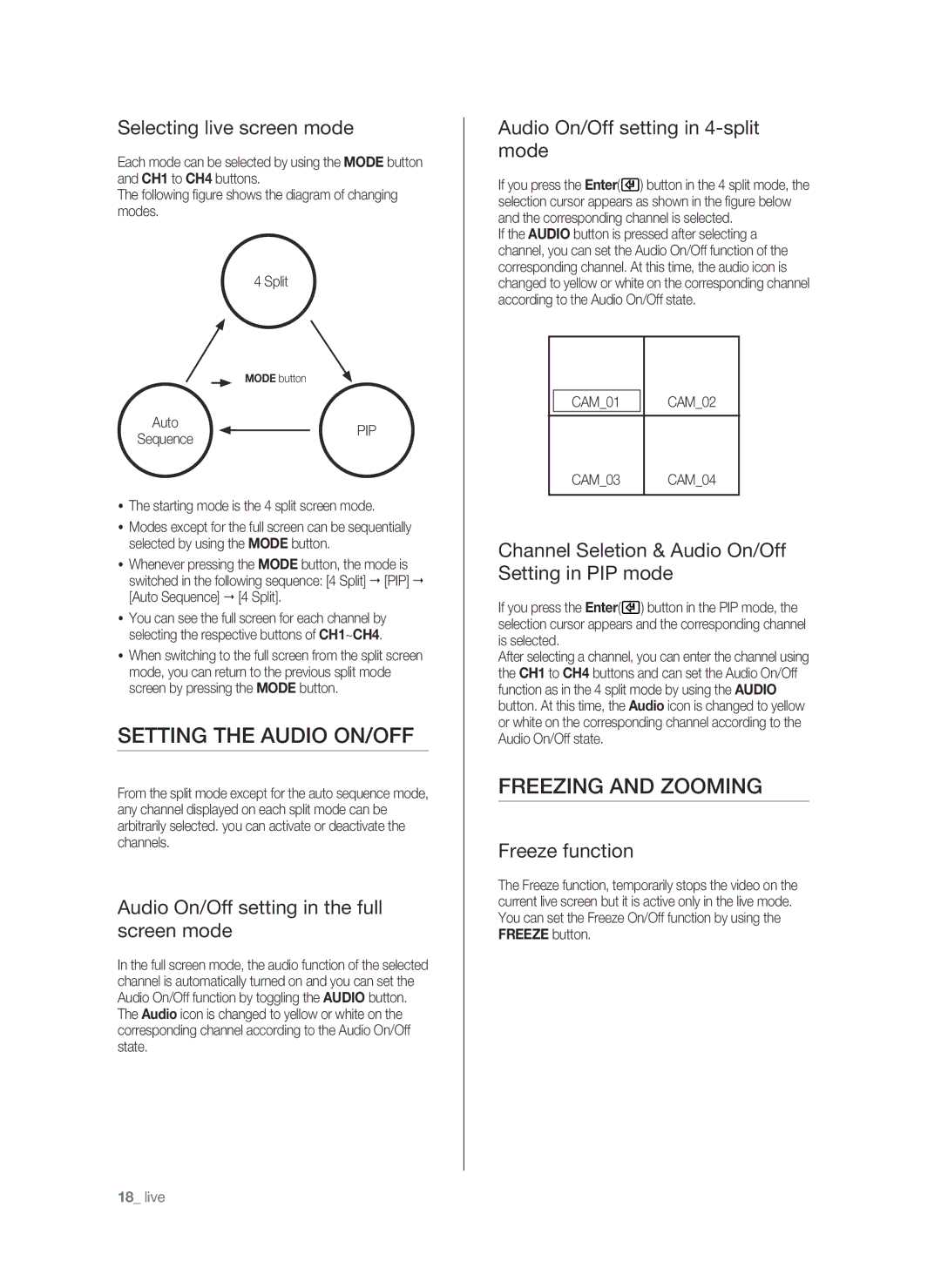Selecting live screen mode
Each mode can be selected by using the MODE button and CH1 to CH4 buttons.
The following figure shows the diagram of changing modes.
4 Split
| MODE button | |
Auto | PIP | |
Sequence | ||
|
The starting mode is the 4 split screen mode.
Modes except for the full screen can be sequentially selected by using the MODE button.
Whenever pressing the MODE button, the mode is switched in the following sequence: [4 Split] [PIP] [Auto Sequence] [4 Split].
You can see the full screen for each channel by selecting the respective buttons of CH1~CH4.
When switching to the full screen from the split screen mode, you can return to the previous split mode screen by pressing the MODE button.
Setting the audio on/off
From the split mode except for the auto sequence mode, any channel displayed on each split mode can be arbitrarily selected. you can activate or deactivate the channels.
Audio On/Off setting in the full screen mode
In the full screen mode, the audio function of the selected channel is automatically turned on and you can set the Audio On/Off function by toggling the AUDIO button. The Audio icon is changed to yellow or white on the corresponding channel according to the Audio On/Off state.
Audio On/Off setting in 4-split mode
If you press the Enter(![]() ) button in the 4 split mode, the selection cursor appears as shown in the figure below and the corresponding channel is selected.
) button in the 4 split mode, the selection cursor appears as shown in the figure below and the corresponding channel is selected.
If the AUDIO button is pressed after selecting a channel, you can set the Audio On/Off function of the corresponding channel. At this time, the audio icon is changed to yellow or white on the corresponding channel according to the Audio On/Off state.
|
|
|
|
| CAM_01 |
| CAM_02 |
|
|
|
|
| CAM_03 | CAM_04 | |
|
|
|
|
Channel Seletion & Audio On/Off Setting in PIP mode
If you press the Enter(![]() ) button in the PIP mode, the selection cursor appears and the corresponding channel is selected.
) button in the PIP mode, the selection cursor appears and the corresponding channel is selected.
After selecting a channel, you can enter the channel using the CH1 to CH4 buttons and can set the Audio On/Off function as in the 4 split mode by using the AUDIO button. At this time, the Audio icon is changed to yellow or white on the corresponding channel according to the Audio On/Off state.
Freezing and zooming
Freeze function
The Freeze function, temporarily stops the video on the current live screen but it is active only in the live mode. You can set the Freeze On/Off function by using the FREEZE button.
18_ live