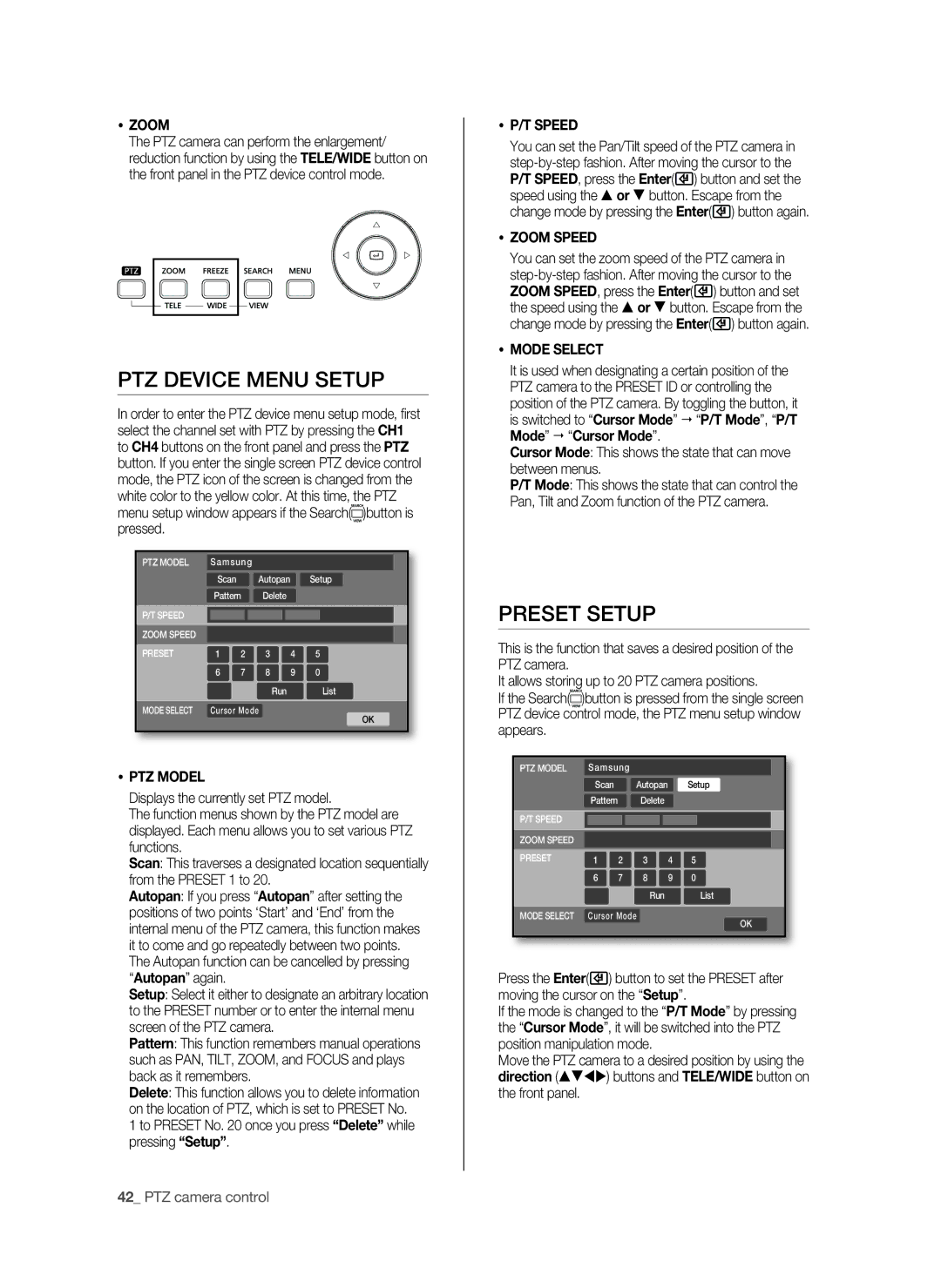ZOOM
The PTZ camera can perform the enlargement/ reduction function by using the TELE/WIDE button on the front panel in the PTZ device control mode.
PTZ device menu setup
In order to enter the PTZ device menu setup mode, first select the channel set with PTZ by pressing the CH1 to CH4 buttons on the front panel and press the PTZ button. If you enter the single screen PTZ device control mode, the PTZ icon of the screen is changed from the white color to the yellow color. At this time, the PTZ menu setup window appears if the Search(![]() )button is pressed.
)button is pressed.
|
|
|
|
|
|
|
|
|
|
|
|
| PTZ MODEL | Samsung |
|
|
|
|
|
|
| ||
|
| Scan |
|
| Autopan |
| Setup |
| |||
|
| Pattern | Delete |
|
|
|
|
| |||
| P/T SPEED |
|
|
|
|
|
|
|
|
|
|
| ZOOM SPEED |
|
|
|
|
|
|
|
|
|
|
| PRESET | 1 | 2 |
| 3 |
| 4 | 5 |
|
| |
|
| 6 | 7 |
| 8 |
| 9 | 0 |
|
| |
|
|
|
|
| Run |
|
| List |
| ||
| MODE SELECT | Cursor Mode |
|
|
|
| OK |
| |||
|
|
|
|
|
|
|
|
|
| ||
|
|
|
|
|
|
|
|
|
|
|
|
|
|
|
|
|
|
|
|
|
|
|
|
PTZ MODEL
Displays the currently set PTZ model.
The function menus shown by the PTZ model are displayed. Each menu allows you to set various PTZ functions.
Scan: This traverses a designated location sequentially from the PRESET 1 to 20.
Autopan: If you press “Autopan” after setting the positions of two points ‘Start’ and ‘End’ from the internal menu of the PTZ camera, this function makes it to come and go repeatedly between two points. The Autopan function can be cancelled by pressing “Autopan” again.
Setup: Select it either to designate an arbitrary location to the PRESET number or to enter the internal menu screen of the PTZ camera.
Pattern: This function remembers manual operations such as PAN, TILT, ZOOM, and FOCUS and plays back as it remembers.
Delete: This function allows you to delete information on the location of PTZ, which is set to PRESET No. 1 to PRESET No. 20 once you press “Delete” while pressing “Setup”.
P/T SPEED
You can set the Pan/Tilt speed of the PTZ camera in ![]() ) button and set the speed using the or button. Escape from the change mode by pressing the Enter(
) button and set the speed using the or button. Escape from the change mode by pressing the Enter(![]() ) button again.
) button again.
ZOOM SPEED
You can set the zoom speed of the PTZ camera in ![]() ) button and set the speed using the or button. Escape from the change mode by pressing the Enter(
) button and set the speed using the or button. Escape from the change mode by pressing the Enter(![]() ) button again.
) button again.
MODE SELECT
It is used when designating a certain position of the PTZ camera to the PRESET ID or controlling the position of the PTZ camera. By toggling the button, it is switched to “Cursor Mode” “P/T Mode”, “P/T Mode” “Cursor Mode”.
Cursor Mode: This shows the state that can move between menus.
P/T Mode: This shows the state that can control the Pan, Tilt and Zoom function of the PTZ camera.
Preset setup
This is the function that saves a desired position of the PTZ camera.
It allows storing up to 20 PTZ camera positions.
If the Search(![]() )button is pressed from the single screen PTZ device control mode, the PTZ menu setup window appears.
)button is pressed from the single screen PTZ device control mode, the PTZ menu setup window appears.
|
|
|
|
|
|
|
|
|
|
|
|
| PTZ MODEL | Samsung |
|
|
|
|
|
|
| ||
|
| Scan |
|
| Autopan |
| Setup |
| |||
|
| Pattern |
|
| Delete |
|
|
|
|
| |
| P/T SPEED |
|
|
|
|
|
|
|
|
|
|
| ZOOM SPEED |
|
|
|
|
|
|
|
|
|
|
| PRESET | 1 | 2 |
| 3 |
| 4 | 5 |
|
|
|
|
| 6 | 7 |
| 8 |
| 9 | 0 |
|
|
|
|
|
|
|
| Run |
|
| List |
| ||
|
|
|
|
|
|
|
|
|
| ||
| MODE SELECT | Cursor Mode |
|
|
|
| OK |
| |||
|
|
|
|
|
|
|
|
|
| ||
|
|
|
|
|
|
|
|
|
|
|
|
|
|
|
|
|
|
|
|
|
|
|
|
Press the Enter(![]() ) button to set the PRESET after moving the cursor on the “Setup”.
) button to set the PRESET after moving the cursor on the “Setup”.
If the mode is changed to the “P/T Mode” by pressing the “Cursor Mode”, it will be switched into the PTZ position manipulation mode.
Move the PTZ camera to a desired position by using the direction () buttons and TELE/WIDE button on the front panel.
42_ PTZ camera control