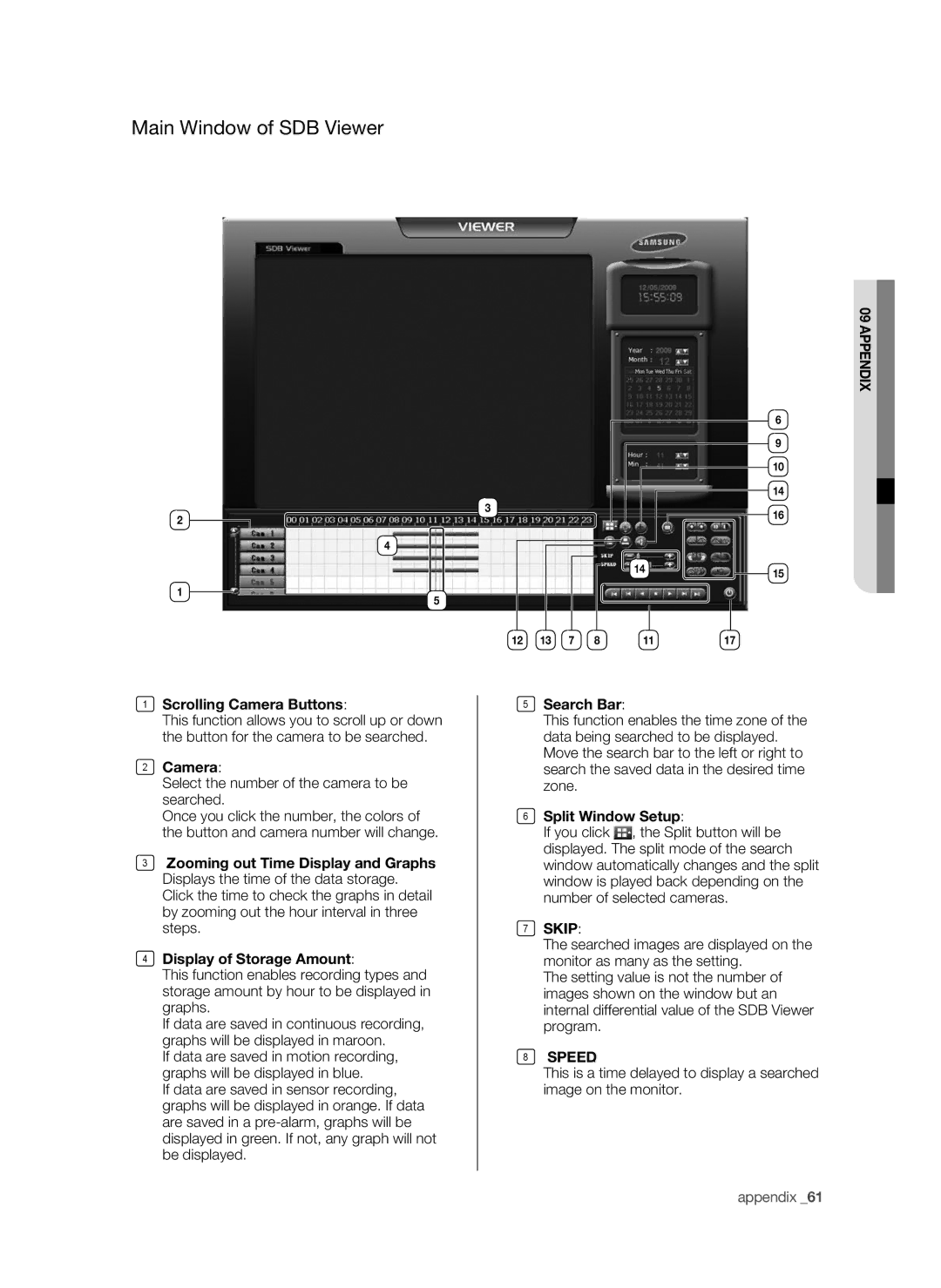Main Window of SDB Viewer
2
4
1
5
3
14
12 | 13 | 7 | 8 | 11 |
09 appendix
6
9
10
14
16
15
17
1Scrolling Camera Buttons:
This function allows you to scroll up or down the button for the camera to be searched.
2Camera:
Select the number of the camera to be searched.
Once you click the number, the colors of the button and camera number will change.
3Zooming out Time Display and Graphs: Displays the time of the data storage. Click the time to check the graphs in detail by zooming out the hour interval in three steps.
4Display of Storage Amount:
This function enables recording types and storage amount by hour to be displayed in graphs.
If data are saved in continuous recording, graphs will be displayed in maroon.
If data are saved in motion recording, graphs will be displayed in blue.
If data are saved in sensor recording, graphs will be displayed in orange. If data are saved in a
5Search Bar:
This function enables the time zone of the data being searched to be displayed. Move the search bar to the left or right to search the saved data in the desired time zone.
6Split Window Setup:
If you click ![]() , the Split button will be displayed. The split mode of the search window automatically changes and the split window is played back depending on the number of selected cameras.
, the Split button will be displayed. The split mode of the search window automatically changes and the split window is played back depending on the number of selected cameras.
7SKIP:
The searched images are displayed on the monitor as many as the setting.
The setting value is not the number of images shown on the window but an internal differential value of the SDB Viewer program.
8SPEED:
This is a time delayed to display a searched image on the monitor.