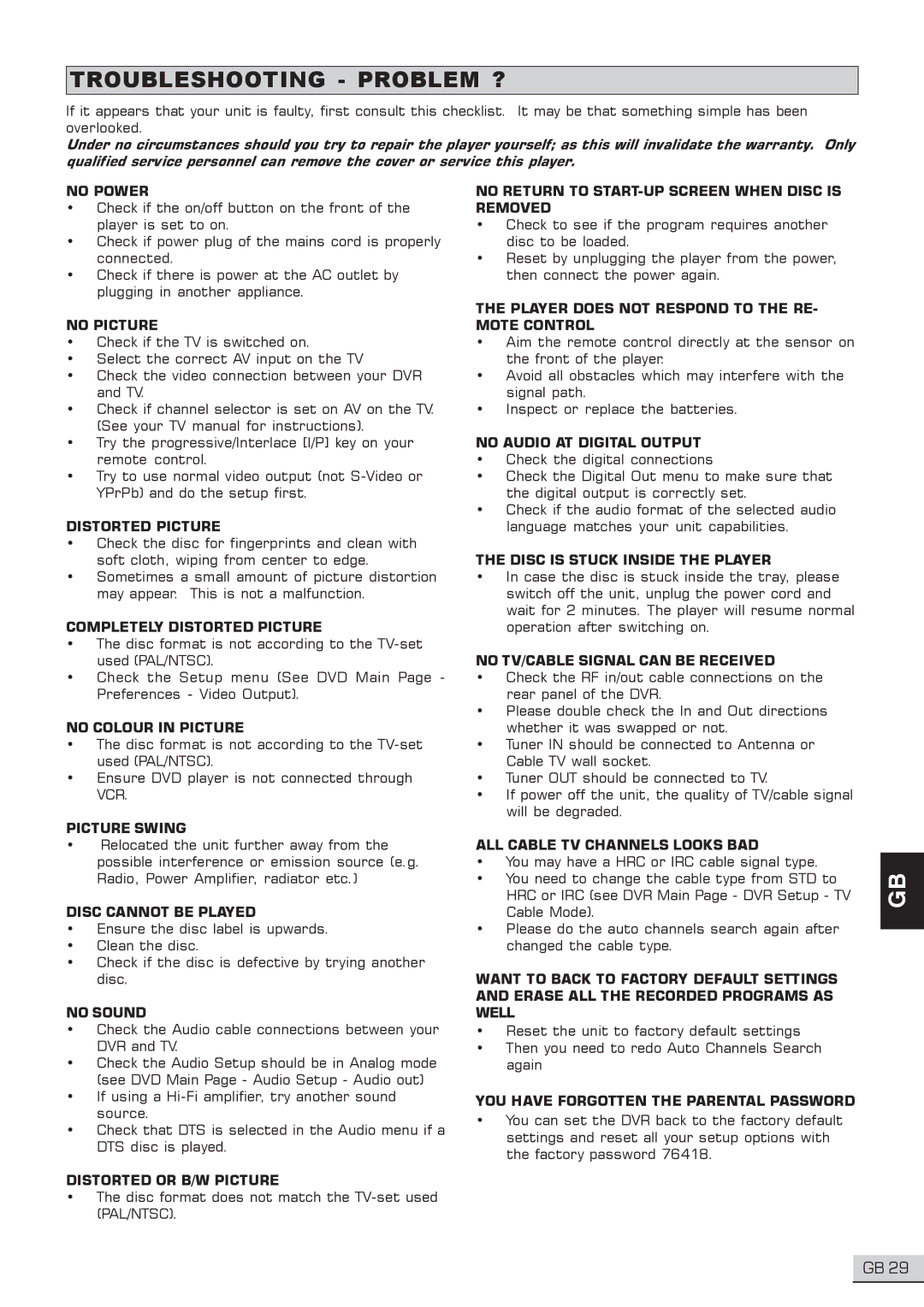TROUBLESHOOTING - PROBLEM ?
If it appears that your unit is faulty, first consult this checklist. It may be that something simple has been overlooked.
Under no circumstances should you try to repair the player yourself; as this will invalidate the warranty. Only qualified service personnel can remove the cover or service this player.
NO POWER
•Check if the on/off button on the front of the player is set to on.
•Check if power plug of the mains cord is properly connected.
•Check if there is power at the AC outlet by plugging in another appliance.
NO PICTURE
•Check if the TV is switched on.
•Select the correct AV input on the TV
•Check the video connection between your DVR and TV.
•Check if channel selector is set on AV on the TV. (See your TV manual for instructions).
•Try the progressive/Interlace [I/P] key on your remote control.
•Try to use normal video output (not
DISTORTED PICTURE
•Check the disc for fingerprints and clean with soft cloth, wiping from center to edge.
•Sometimes a small amount of picture distortion may appear. This is not a malfunction.
COMPLETELY DISTORTED PICTURE
•The disc format is not according to the
•Check the Setup menu (See DVD Main Page - Preferences - Video Output).
NO COLOUR IN PICTURE
•The disc format is not according to the
•Ensure DVD player is not connected through VCR.
PICTURE SWING
•Relocated the unit further away from the possible interference or emission source (e.g. Radio, Power Amplifier, radiator etc.)
DISC CANNOT BE PLAYED
•Ensure the disc label is upwards.
•Clean the disc.
•Check if the disc is defective by trying another disc.
NO SOUND
•Check the Audio cable connections between your DVR and TV.
•Check the Audio Setup should be in Analog mode (see DVD Main Page - Audio Setup - Audio out)
•If using a
•Check that DTS is selected in the Audio menu if a DTS disc is played.
DISTORTED OR B/W PICTURE
•The disc format does not match the
NO RETURN TO START-UP SCREEN WHEN DISC IS REMOVED
•Check to see if the program requires another disc to be loaded.
•Reset by unplugging the player from the power, then connect the power again.
THE PLAYER DOES NOT RESPOND TO THE RE- MOTE CONTROL
•Aim the remote control directly at the sensor on the front of the player.
•Avoid all obstacles which may interfere with the signal path.
•Inspect or replace the batteries.
NO AUDIO AT DIGITAL OUTPUT
•Check the digital connections
•Check the Digital Out menu to make sure that the digital output is correctly set.
•Check if the audio format of the selected audio language matches your unit capabilities.
THE DISC IS STUCK INSIDE THE PLAYER
•In case the disc is stuck inside the tray, please switch off the unit, unplug the power cord and wait for 2 minutes. The player will resume normal operation after switching on.
NO TV/CABLE SIGNAL CAN BE RECEIVED
•Check the RF in/out cable connections on the rear panel of the DVR.
•Please double check the In and Out directions whether it was swapped or not.
•Tuner IN should be connected to Antenna or Cable TV wall socket.
•Tuner OUT should be connected to TV.
•If power off the unit, the quality of TV/cable signal will be degraded.
ALL CABLE TV CHANNELS LOOKS BAD
•You may have a HRC or IRC cable signal type.
•You need to change the cable type from STD to HRC or IRC (see DVR Main Page - DVR Setup - TV Cable Mode).
•Please do the auto channels search again after changed the cable type.
WANT TO BACK TO FACTORY DEFAULT SETTINGS AND ERASE ALL THE RECORDED PROGRAMS AS WELL
•Reset the unit to factory default settings
•Then you need to redo Auto Channels Search again
YOU HAVE FORGOTTEN THE PARENTAL PASSWORD
•You can set the DVR back to the factory default settings and reset all your setup options with the factory password 76418.
GB
GB 29