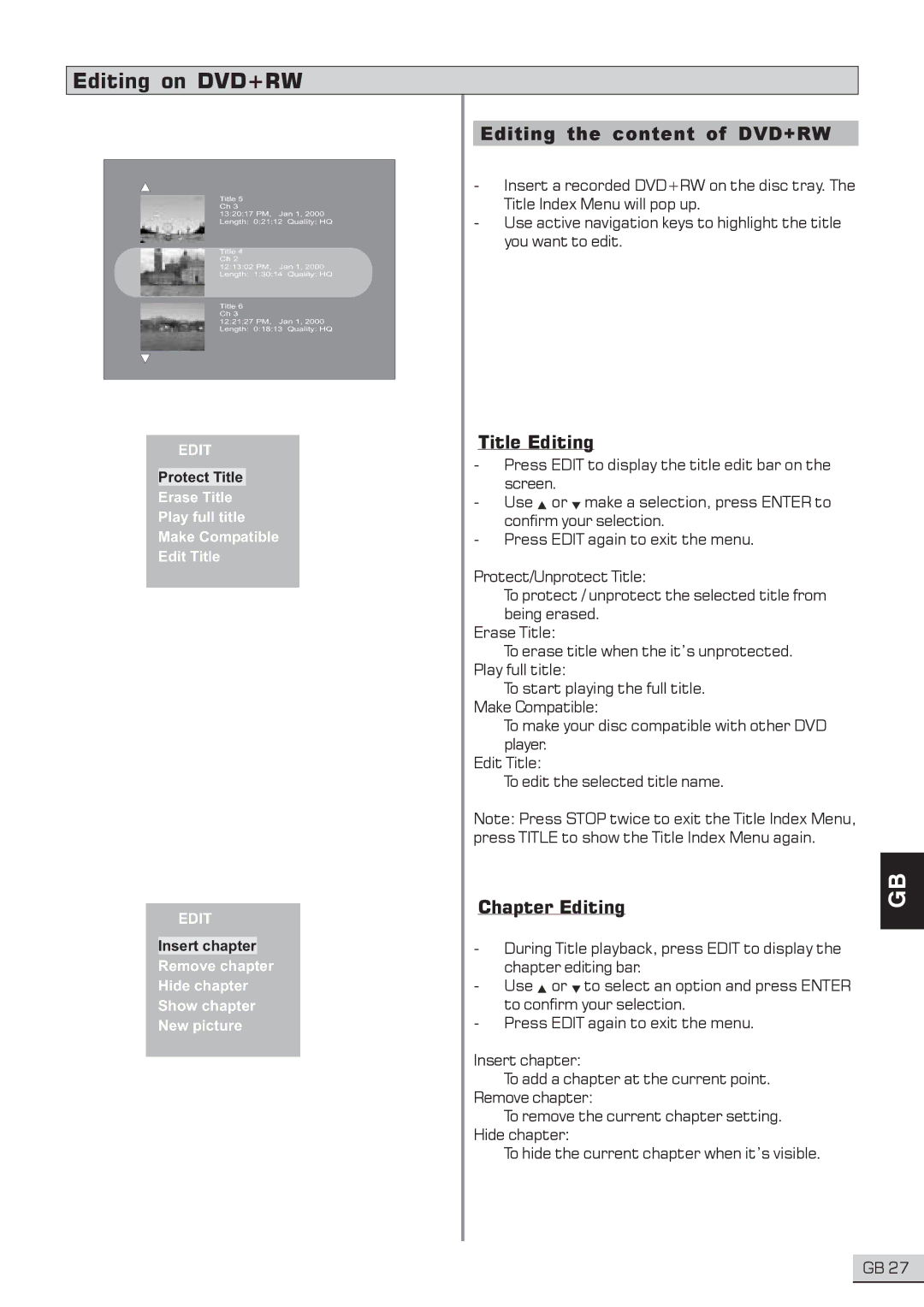Editing on DVD+RW
Title 5
Ch 3
13:20:17 PM, Jan 1, 2000
Length: 0:21:12 Quality: HQ
Title 4
Ch 2
12:13:02 PM, Jan 1, 2000
Length: 1:30:14 Quality: HQ
Title 6
Ch 3
12:21:27 PM, Jan 1, 2000
Length: 0:18:13 Quality: HQ
EDIT
Protect Title
Erase Title
Play full title
Make Compatible
Edit Title
EDIT
Insert chapter
Remove chapter
Hide chapter
Show chapter
New picture
Editing the content of DVD+RW
-Insert a recorded DVD+RW on the disc tray. The Title Index Menu will pop up.
-Use active navigation keys to highlight the title you want to edit.
Title Editing
-Press EDIT to display the title edit bar on the screen.
-Use ![]() or
or ![]() make a selection, press ENTER to confirm your selection.
make a selection, press ENTER to confirm your selection.
-Press EDIT again to exit the menu.
Protect/Unprotect Title:
To protect / unprotect the selected title from being erased.
Erase Title:
To erase title when the it’s unprotected. Play full title:
To start playing the full title. Make Compatible:
To make your disc compatible with other DVD player.
Edit Title:
To edit the selected title name.
Note: Press STOP twice to exit the Title Index Menu, press TITLE to show the Title Index Menu again.
Chapter Editing
-During Title playback, press EDIT to display the chapter editing bar.
-Use ![]() or
or ![]() to select an option and press ENTER to confirm your selection.
to select an option and press ENTER to confirm your selection.
-Press EDIT again to exit the menu.
Insert chapter:
To add a chapter at the current point. Remove chapter:
To remove the current chapter setting. Hide chapter:
To hide the current chapter when it’s visible.
GB
GB 27