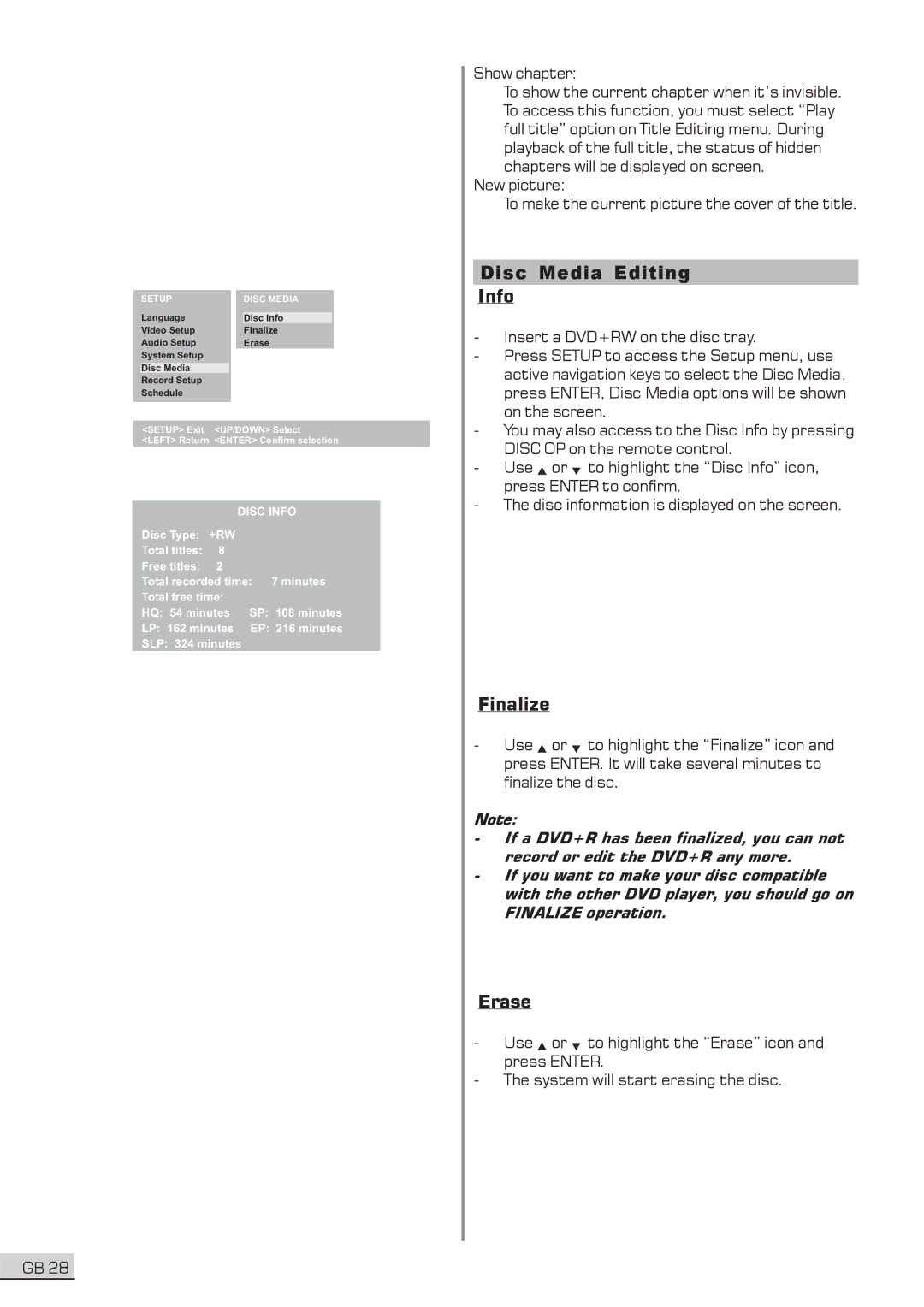| SETUP |
|
|
| DISC MEDIA |
| Language |
|
|
|
|
|
|
|
| Disc Info | |
| Video Setup |
|
|
| Finalize |
| Audio Setup |
|
|
| Erase |
| System Setup |
|
|
|
|
| Disc Media |
|
|
|
|
| Record Setup |
|
|
|
|
| Schedule |
|
|
|
|
| <SETUP> Exit | <UP/DOWN> Select | |||
<LEFT> Return <ENTER> Confirm selection
|
| DISC INFO |
Disc Type: +RW |
| |
Total titles: | 8 |
|
Free titles: | 2 |
|
Total recorded time: 7 minutes | ||
Total free time: |
| |
HQ: 54 minutes | SP: 108 minutes | |
LP: 162 minutes | EP: 216 minutes | |
SLP: 324 minutes
Show chapter:
To show the current chapter when it’s invisible. To access this function, you must select “Play full title” option on Title Editing menu. During playback of the full title, the status of hidden chapters will be displayed on screen.
New picture:
To make the current picture the cover of the title.
Disc Media Editing
Info
-Insert a DVD+RW on the disc tray.
-Press SETUP to access the Setup menu, use active navigation keys to select the Disc Media, press ENTER, Disc Media options will be shown on the screen.
-You may also access to the Disc Info by pressing DISC OP on the remote control.
-Use ![]() or
or ![]() to highlight the “Disc Info” icon, press ENTER to confirm.
to highlight the “Disc Info” icon, press ENTER to confirm.
-The disc information is displayed on the screen.
Finalize
-Use ![]() or
or ![]() to highlight the “Finalize” icon and press ENTER. It will take several minutes to finalize the disc.
to highlight the “Finalize” icon and press ENTER. It will take several minutes to finalize the disc.
Note:
-If a DVD+R has been finalized, you can not record or edit the DVD+R any more.
-If you want to make your disc compatible with the other DVD player, you should go on FINALIZE operation.
Erase
-Use ![]() or
or ![]() to highlight the “Erase” icon and press ENTER.
to highlight the “Erase” icon and press ENTER.
-The system will start erasing the disc.
GB 28