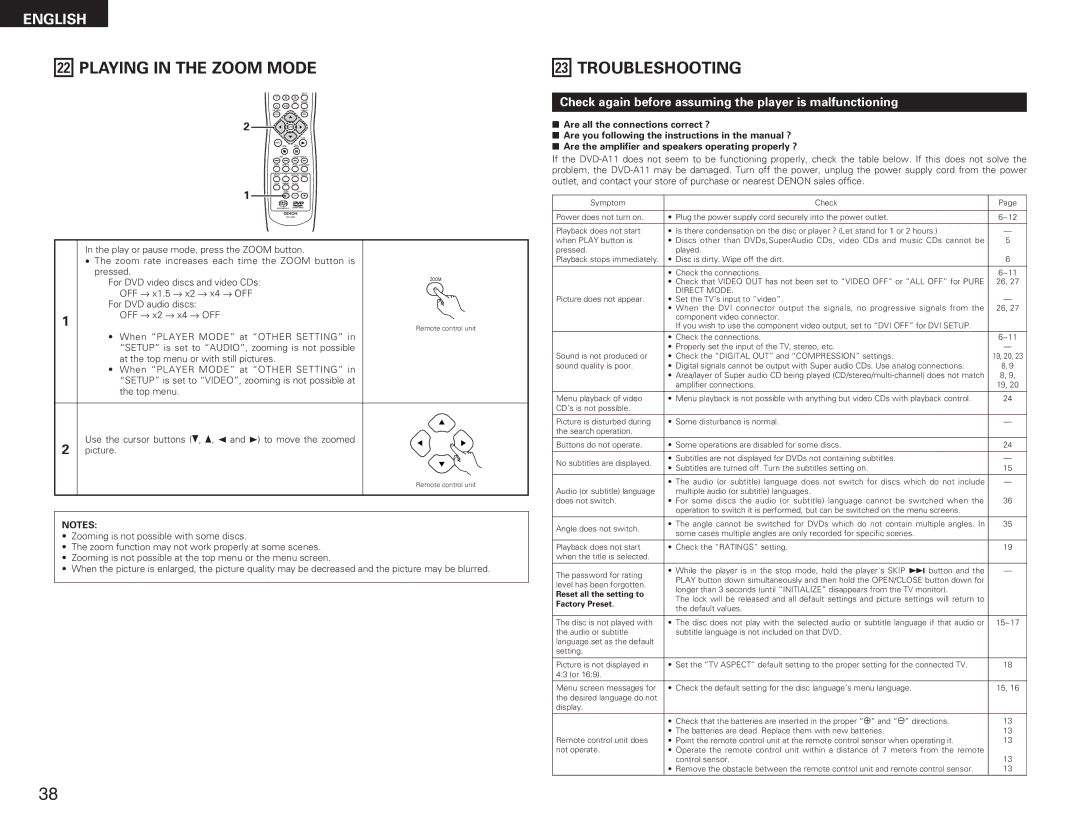ENGLISH
22PLAYING IN THE ZOOM MODE
|
| SRS.TS |
7 | 8 | 9 |
|
| CALL RETURN |
0 | +10 |
|
TOP MENU |
| DISPLAY |
T. MENU |
| DISP. |
2 | ENTER |
| |
|
|
| PLAY |
MENU |
| STILL / |
|
| STOP |
| |
| PAUSE |
| |
SKIP | SLOW / SEARCH | ||
ANGLE | SUBTITLE | AUDIO | SEARCH MODE |
REPEAT | RANDOM | MARKER | |
SETUP | DIMMER | PIC.ADJ |
|
1 | ZOOM | PAGE | |
23TROUBLESHOOTING
Check again before assuming the player is malfunctioning
2Are all the connections correct ?
2Are you following the instructions in the manual ?
2Are the amplifier and speakers operating properly ?
If the
Symptom | Check | Page |
Power does not turn on. | • Plug the power supply cord securely into the power outlet. | 6~12 |
|
|
|
Playback does not start | • Is there condensation on the disc or player ? (Let stand for 1 or 2 hours.) | — |
when PLAY button is | • Discs other than DVDs,SuperAudio CDs, video CDs and music CDs cannot be | 5 |
1
In the play or pause mode, press the ZOOM button.
•The zoom rate increases each time the ZOOM button is pressed.
For DVD video discs and video CDs: OFF Æ x1.5 Æ x2 Æ x4 Æ OFF
For DVD audio discs:
OFF Æ x2 Æ x4 Æ OFF
•When “PLAYER MODE” at “OTHER SETTING” in “SETUP” is set to “AUDIO”, zooming is not possible at the top menu or with still pictures.
•When “PLAYER MODE” at “OTHER SETTING” in “SETUP” is set to “VIDEO”, zooming is not possible at the top menu.
ZOOM
Remote control unit
pressed. | played. |
|
Playback stops immediately. | • Disc is dirty. Wipe off the dirt. | 6 |
| • Check the connections. | 6~11 |
| • Check that VIDEO OUT has not been set to “VIDEO OFF” or “ALL OFF” for PURE | 26, 27 |
Picture does not appear. | DIRECT MODE. | — |
• Set the TV’s input to “video”. | ||
| • When the DVI connector output the signals, no progressive signals from the | 26, 27 |
| component video connector. |
|
| If you wish to use the component video output, set to “DVI OFF” for DVI SETUP. |
|
| • Check the connections. | 6~11 |
| • Properly set the input of the TV, stereo, etc. | — |
Sound is not produced or | • Check the “DIGITAL OUT” and “COMPRESSION” settings. | 19, 20, 23 |
sound quality is poor. | • Digital signals cannot be output with Super audio CDs. Use analog connections. | 8, 9 |
| • Area/layer of Super audio CD being played | 8, 9, |
| amplifier connections. | 19, 20 |
Menu playback of video | • Menu playback is not possible with anything but video CDs with playback control. | 24 |
CD’s is not possible. |
|
|
Picture is disturbed during | • Some disturbance is normal. | — |
the search operation. |
|
|
Use the cursor buttons (ª, •, 0 and 1) to move the zoomed
2 picture.
Remote control unit
NOTES:
•Zooming is not possible with some discs.
•The zoom function may not work properly at some scenes.
•Zooming is not possible at the top menu or the menu screen.
•When the picture is enlarged, the picture quality may be decreased and the picture may be blurred.
Buttons do not operate. | • Some operations are disabled for some discs. | 24 | |
No subtitles are displayed. | • Subtitles are not displayed for DVDs not containing subtitles. | — | |
• Subtitles are turned off. Turn the subtitles setting on. | 15 | ||
| |||
|
|
| |
Audio (or subtitle) language | • The audio (or subtitle) language does not switch for discs which do not include | — | |
multiple audio (or subtitle) languages. | 36 | ||
does not switch. | • For some discs the audio (or subtitle) language cannot be switched when the | ||
| operation to switch it is performed, but can be switched on the menu screens. |
| |
Angle does not switch. | • The angle cannot be switched for DVDs which do not contain multiple angles. In | 35 | |
some cases multiple angles are only recorded for specific scenes. |
| ||
|
| ||
|
|
| |
Playback does not start | • Check the “RATINGS” setting. | 19 | |
when the title is selected. |
|
| |
The password for rating | • While the player is in the stop mode, hold the player's SKIP 9 button and the | — | |
PLAY button down simultaneously and then hold the OPEN/CLOSE button down for |
| ||
level has been forgotten. |
| ||
longer than 3 seconds (until “INITIALIZE” disappears from the TV monitor). |
| ||
Reset all the setting to |
| ||
The lock will be released and all default settings and picture settings will return to |
| ||
Factory Preset. |
| ||
the default values. |
| ||
|
| ||
|
|
| |
The disc is not played with | • The disc does not play with the selected audio or subtitle language if that audio or | 15~17 | |
the audio or subtitle | subtitle language is not included on that DVD. |
| |
language set as the default |
|
| |
setting. |
|
| |
Picture is not displayed in | • Set the “TV ASPECT” default setting to the proper setting for the connected TV. | 18 | |
4:3 (or 16:9). |
|
| |
|
|
| |
Menu screen messages for | • Check the default setting for the disc language’s menu language. | 15, 16 | |
the desired language do not |
|
| |
display. |
|
| |
|
|
| |
| • Check that the batteries are inserted in the proper “<” and “>” directions. | 13 | |
| • The batteries are dead. Replace them with new batteries. | 13 | |
Remote control unit does | • Point the remote control unit at the remote control sensor when operating it. | 13 | |
not operate. | • Operate the remote control unit within a distance of 7 meters from the remote | 13 | |
| control sensor. | ||
| • Remove the obstacle between the remote control unit and remote control sensor. | 13 |
38