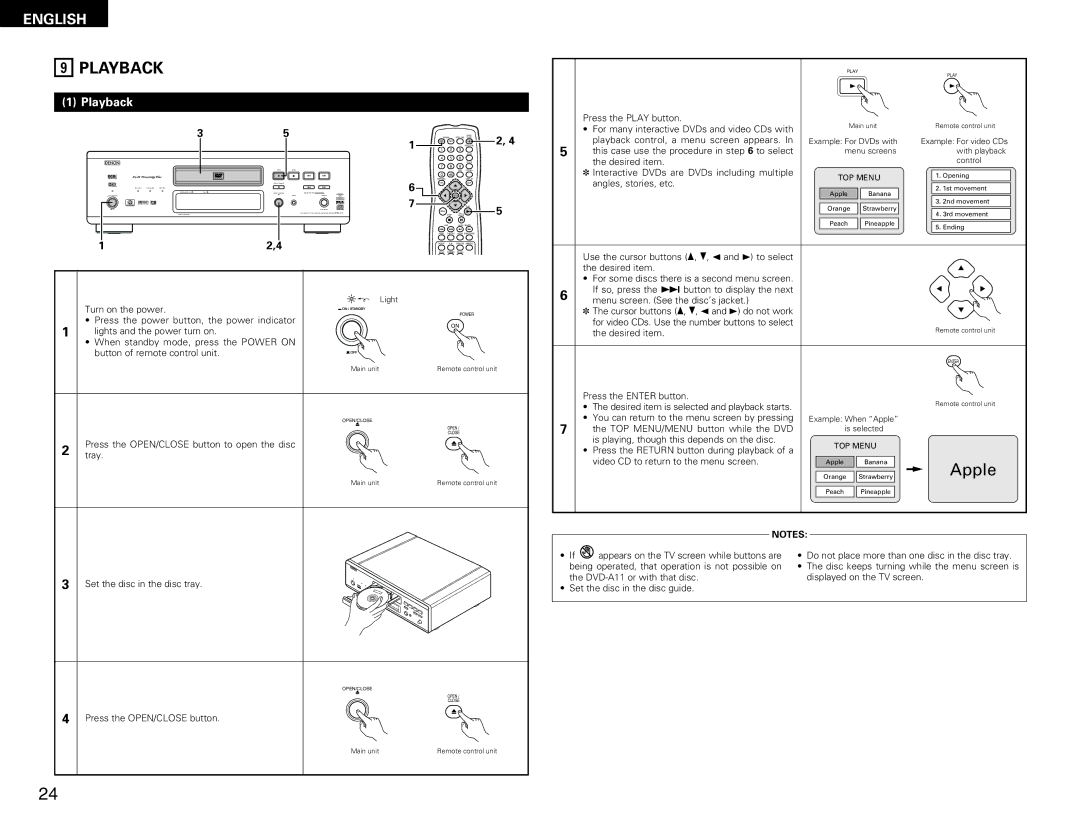ENGLISH
9PLAYBACK
(1)Playback
3 | 5 |
|
|
|
| POWER | NTSC / PAL | OPEN / | 2, 4 | |
|
|
| 1 | CLOSE | ||||||
|
|
|
|
| ON | OFF |
|
| ||
|
|
|
|
|
|
|
| PROG / DIR | ||
|
|
|
|
| 1 | 2 | 3 |
|
| |
|
|
|
|
|
|
|
|
| CLEAR |
|
|
|
|
|
|
| 4 | 5 | 6 |
|
|
B |
|
|
|
|
| 7 | 8 | 9 | SRS.TS |
|
|
|
|
|
|
|
|
| |||
| PLAY | STOP |
|
|
|
|
| CALL | RETURN |
|
| 1 | 2 | 8 | 9 |
| 0 | +10 |
|
|
|
|
|
|
|
|
| TOP MENU |
|
| DISPLAY |
|
| STILL / PAUSE |
|
|
| 6 | T. MENU |
|
| DISP. |
|
| 3 |
| 6 | 7 |
|
|
|
|
| |
| OPEN 5/ CLOSE |
| MODE SET UP |
|
| ENTER |
|
| ||
|
|
|
|
| 7 |
|
|
| ||
|
|
|
|
|
|
|
| PLAY | 5 | |
|
|
| DVD |
| MENU |
| STILL / |
| ||
|
|
|
|
| STOP |
| ||||
|
|
|
|
|
|
| PAUSE |
| ||
|
|
|
|
|
| SKIP | SLOW / SEARCH |
| ||
|
|
|
|
|
| ANGLE | SUBTITLE | AUDIO SEARCH MODE |
| |
1 | 2,4 |
|
|
|
| REPEAT | RANDOM | MARKER |
| |
|
|
|
| SETUP | DIMMER | PIC.ADJ |
|
| ||
Light
Turn on the power.
POWER
•Press the power button, the power indicator
1 | lights and the power turn on. | ON |
| ||
| • When standby mode, press the POWER ON |
|
| button of remote control unit. |
|
| Main unit | Remote control unit |
| OPEN/CLOSE |
|
| 5 | OPEN / |
|
| |
|
| CLOSE |
2 | Press the OPEN/CLOSE button to open the disc |
|
tray. |
| |
| Main unit | Remote control unit |
3 | Set the disc in the disc tray. |
OPEN/CLOSE
5
OPEN /
CLOSE
4 Press the OPEN/CLOSE button.
Main unit | Remote control unit |
PLAY
PLAY
1
| Press the PLAY button. |
| Main unit |
| Remote control unit | ||
| • For many interactive DVDs and video CDs with |
|
| ||||
|
|
|
|
|
|
| |
5 | playback control, a menu screen appears. In | Example: For DVDs with | Example: For video CDs | ||||
this case use the procedure in step 6 to select |
| menu screens |
|
| with playback | ||
| the desired item. |
|
|
|
|
| control |
| ✽ Interactive DVDs are DVDs including multiple |
|
|
|
|
|
|
|
| TOP MENU |
| 1. | Opening | ||
| angles, stories, etc. |
|
|
|
| ||
|
|
|
|
|
|
| |
|
|
| Apple | Banana |
| 2. | 1st movement |
|
|
|
|
|
| ||
|
|
|
|
| |||
|
|
| Orange | Strawberry |
| 3. | 2nd movement |
|
|
|
|
|
| ||
|
|
|
|
|
| 4. | 3rd movement |
|
|
| Peach | Pineapple |
| 5. | Ending |
|
|
|
|
|
|
|
|
Use the cursor buttons (•, ª, 0 and 1) to select the desired item.
•For some discs there is a second menu screen.
6 | If so, press the 9 button to display the next |
|
|
|
|
|
|
|
| |
menu screen. (See the disc’s jacket.) |
|
|
|
|
|
|
|
| ||
| ✽ The cursor buttons (•, ª, 0 and 1) do not work |
|
|
|
|
|
|
|
| |
| for video CDs. Use the number buttons to select |
|
|
|
|
|
|
| Remote control unit | |
| the desired item. |
|
|
|
|
|
|
| ||
|
|
|
|
|
|
|
|
| ||
|
|
|
|
|
|
|
|
|
|
|
|
|
|
|
|
|
|
|
|
| ENTER |
| Press the ENTER button. |
|
|
|
|
|
|
| Remote control unit | |
| • The desired item is selected and playback starts. |
|
|
|
|
|
|
| ||
|
|
|
|
|
|
|
|
| ||
7 | • You can return to the menu screen by pressing | Example: When “Apple” |
| |||||||
the TOP MENU/MENU button while the DVD |
|
| is selected |
| ||||||
| is playing, though this depends on the disc. |
|
| TOP MENU |
| |||||
| • Press the RETURN button during playback of a |
|
|
| ||||||
|
|
|
|
|
|
|
|
| ||
| video CD to return to the menu screen. |
|
| Apple | Banana |
|
|
| Apple | |
|
|
|
|
|
|
|
|
|
| |
|
|
|
|
|
|
|
|
|
| |
|
|
|
|
| Orange | Strawberry |
|
|
| |
|
|
|
|
|
|
|
|
|
|
|
|
|
|
|
| Peach | Pineapple |
|
|
|
|
|
|
|
|
|
|
|
|
|
| |
|
|
|
|
|
|
|
|
|
|
|
|
|
|
|
|
|
|
|
| ||
|
| NOTES: |
|
|
|
|
|
|
| |
|
|
|
|
|
|
|
| |||
• If | appears on the TV screen while buttons are | • Do not place more than one disc in the disc tray. | ||||||||
being operated, that operation is not possible on | • The disc keeps turning while the menu screen is | |||||||||
the | displayed on the TV screen. |
| ||||||||
•Set the disc in the disc guide.
24