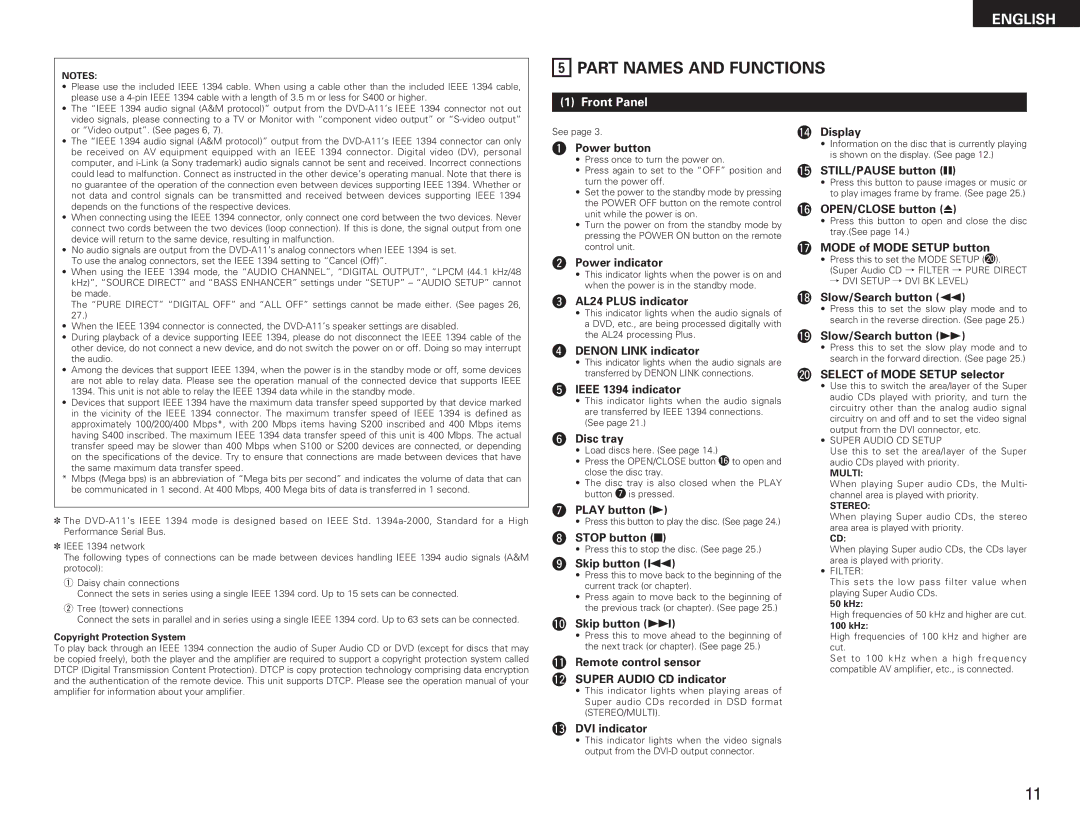NOTES:
ENGLISH
5PART NAMES AND FUNCTIONS
•Please use the included IEEE 1394 cable. When using a cable other than the included IEEE 1394 cable, please use a
•The “IEEE 1394 audio signal (A&M protocol)” output from the
•The “IEEE 1394 audio signal (A&M protocol)” output from the
•When connecting using the IEEE 1394 connector, only connect one cord between the two devices. Never connect two cords between the two devices (loop connection). If this is done, the signal output from one device will return to the same device, resulting in malfunction.
•No audio signals are output from the
•When using the IEEE 1394 mode, the “AUDIO CHANNEL”, “DIGITAL OUTPUT”, “LPCM (44.1 kHz/48 kHz)”, “SOURCE DIRECT” and “BASS ENHANCER” settings under “SETUP” – “AUDIO SETUP” cannot be made.
The “PURE DIRECT” “DIGITAL OFF” and “ALL OFF” settings cannot be made either. (See pages 26, 27.)
•When the IEEE 1394 connector is connected, the
•During playback of a device supporting IEEE 1394, please do not disconnect the IEEE 1394 cable of the other device, do not connect a new device, and do not switch the power on or off. Doing so may interrupt the audio.
•Among the devices that support IEEE 1394, when the power is in the standby mode or off, some devices are not able to relay data. Please see the operation manual of the connected device that supports IEEE 1394. This unit is not able to relay the IEEE 1394 data while in the standby mode.
•Devices that support IEEE 1394 have the maximum data transfer speed supported by that device marked in the vicinity of the IEEE 1394 connector. The maximum transfer speed of IEEE 1394 is defined as approximately 100/200/400 Mbps*, with 200 Mbps items having S200 inscribed and 400 Mbps items having S400 inscribed. The maximum IEEE 1394 data transfer speed of this unit is 400 Mbps. The actual
transfer speed may be slower than 400 Mbps when S100 or S200 devices are connected, or depending on the specifications of the device. Try to ensure that connections are made between devices that have the same maximum data transfer speed.
*Mbps (Mega bps) is an abbreviation of “Mega bits per second” and indicates the volume of data that can be communicated in 1 second. At 400 Mbps, 400 Mega bits of data is transferred in 1 second.
✽The
✽IEEE 1394 network
The following types of connections can be made between devices handling IEEE 1394 audio signals (A&M protocol):
q Daisy chain connections
Connect the sets in series using a single IEEE 1394 cord. Up to 15 sets can be connected.
w Tree (tower) connections
Connect the sets in parallel and in series using a single IEEE 1394 cord. Up to 63 sets can be connected.
Copyright Protection System
To play back through an IEEE 1394 connection the audio of Super Audio CD or DVD (except for discs that may be copied freely), both the player and the amplifier are required to support a copyright protection system called DTCP (Digital Transmission Content Protection). DTCP is copy protection technology comprising data encryption and the authentication of the remote device. This unit supports DTCP. Please see the operation manual of your amplifier for information about your amplifier.
(1) Front Panel
See page 3.
qPower button
•Press once to turn the power on.
•Press again to set to the “OFF” position and turn the power off.
•Set the power to the standby mode by pressing the POWER OFF button on the remote control unit while the power is on.
•Turn the power on from the standby mode by pressing the POWER ON button on the remote control unit.
wPower indicator
•This indicator lights when the power is on and when the power is in the standby mode.
eAL24 PLUS indicator
•This indicator lights when the audio signals of a DVD, etc., are being processed digitally with the AL24 processing Plus.
rDENON LINK indicator
•This indicator lights when the audio signals are transferred by DENON LINK connections.
tIEEE 1394 indicator
•This indicator lights when the audio signals are transferred by IEEE 1394 connections. (See page 21.)
yDisc tray
•Load discs here. (See page 14.)
•Press the OPEN/CLOSE button !6to open and close the disc tray.
•The disc tray is also closed when the PLAY button u is pressed.
uPLAY button (1)
• Press this button to play the disc. (See page 24.)
iSTOP button (2)
• Press this to stop the disc. (See page 25.)
oSkip button (8)
•Press this to move back to the beginning of the current track (or chapter).
•Press again to move back to the beginning of the previous track (or chapter). (See page 25.)
!0 Skip button (9)
•Press this to move ahead to the beginning of the next track (or chapter). (See page 25.)
!1 Remote control sensor !2 SUPER AUDIO CD indicator
•This indicator lights when playing areas of Super audio CDs recorded in DSD format (STEREO/MULTI).
!3 DVI indicator
!4 Display
•Information on the disc that is currently playing is shown on the display. (See page 12.)
!5 STILL/PAUSE button (3)
•Press this button to pause images or music or to play images frame by frame. (See page 25.)
!6 OPEN/CLOSE button (5)
•Press this button to open and close the disc tray.(See page 14.)
!7 MODE of MODE SETUP button
•Press this to set the MODE SETUP (@0). (Super Audio CD / FILTER / PURE DIRECT / DVI SETUP / DVI BK LEVEL)
!8 Slow/Search button (6)
•Press this to set the slow play mode and to search in the reverse direction. (See page 25.)
!9 Slow/Search button (7)
•Press this to set the slow play mode and to search in the forward direction. (See page 25.)
@0 SELECT of MODE SETUP selector
•Use this to switch the area/layer of the Super audio CDs played with priority, and turn the circuitry other than the analog audio signal circuitry on and off and to set the video signal output from the DVI connector, etc.
•SUPER AUDIO CD SETUP
Use this to set the area/layer of the Super audio CDs played with priority.
MULTI:
When playing Super audio CDs, the Multi- channel area is played with priority.
STEREO:
When playing Super audio CDs, the stereo area area is played with priority.
CD:
When playing Super audio CDs, the CDs layer area is played with priority.
•FILTER:
This sets the low pass filter value when playing Super Audio CDs.
50 kHz:
High frequencies of 50 kHz and higher are cut.
100 kHz:
High frequencies of 100 kHz and higher are cut.
Set to 100 kHz when a high frequency compatible AV amplifier, etc., is connected.
•This indicator lights when the video signals output from the
11