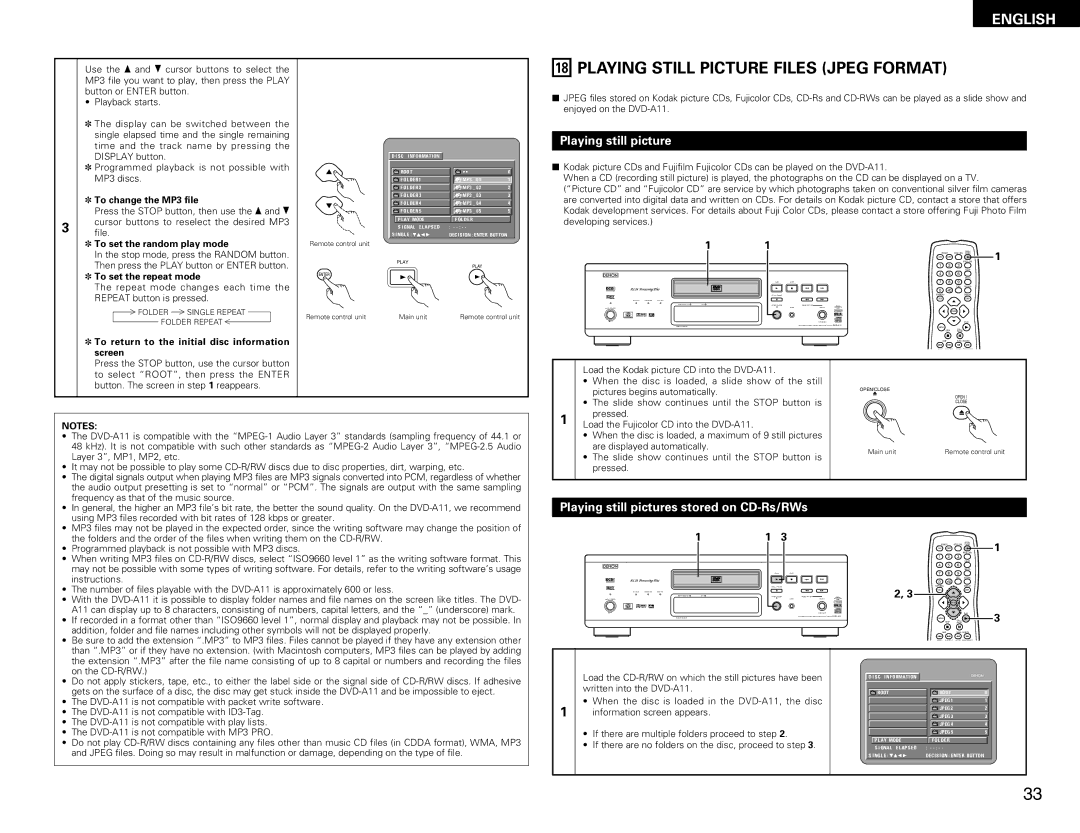3
Use the • and ª cursor buttons to select the MP3 file you want to play, then press the PLAY button or ENTER button.
•Playback starts.
✽The display can be switched between the single elapsed time and the single remaining time and the track name by pressing the DISPLAY button.
✽Programmed playback is not possible with MP3 discs.
✽To change the MP3 file
Press the STOP button, then use the • and ª cursor buttons to reselect the desired MP3 file.
✽To set the random play mode
In the stop mode, press the RANDOM button. Then press the PLAY button or ENTER button.
✽To set the repeat mode
The repeat mode changes each time the REPEAT button is pressed.
FOLDER | SINGLE REPEAT |
FOLDER REPEAT
✽ To return to the initial disc information |
screen |
Press the STOP button, use the cursor button |
Remote control unit
ENTER
Remote control unit
D I SC I NF ORMATI ON |
|
|
ROOT | • • | 0 |
F OL DE R 1 | MP3 _ 0 1 | 1 |
F OL DE R 2 | MP3 _ 0 2 | 2 |
F OL DE R 3 | MP3 _ 0 3 | 3 |
F OL DE R 4 | MP3 _ 0 4 | 4 |
F OL DE R 5 | MP3 _ 0 5 | 5 |
P L AY MODE | F OL DE R |
|
S I GNAL E L APSED | : - |
|
S I NGL E : | DEC I S I ON : ENTER BUT TON |
|
PLAY | PLAY |
|
|
| |
1 |
|
|
Main unit | Remote control unit |
ENGLISH
18PLAYING STILL PICTURE FILES (JPEG FORMAT)
2JPEG files stored on Kodak picture CDs, Fujicolor CDs,
Playing still picture
2 Kodak picture CDs and Fujifilm Fujicolor CDs can be played on the
When a CD (recording still picture) is played, the photographs on the CD can be displayed on a TV.
(“Picture CD” and “Fujicolor CD” are service by which photographs taken on conventional silver film cameras are converted into digital data and written on CDs. For details on Kodak picture CD, contact a store that offers Kodak development services. For details about Fuji Color CDs, please contact a store offering Fuji Photo Film developing services.)
1 | 1 |
|
|
| POWER | NTSC / PAL | OPEN / | 1 | |
|
|
|
|
| CLOSE | ||||
|
|
|
|
| ON | OFF |
|
| |
|
|
|
|
|
|
|
| PROG / DIR | |
|
|
|
|
| 1 | 2 | 3 |
|
|
|
|
|
|
|
|
|
| CLEAR |
|
B |
|
|
|
| 4 | 5 | 6 |
|
|
|
|
|
|
|
|
|
| SRS.TS |
|
| PLAY | STOP |
|
| 7 | 8 | 9 |
|
|
| 1 |
|
|
|
|
| CALL | RETURN |
|
| 2 | 8 | 9 | 0 | +10 |
|
|
| |
|
|
|
|
|
|
|
| ||
| STILL / PAUSE |
|
|
| TOP MENU |
|
| DISPLAY |
|
| 3 |
| 6 | 7 | T. MENU |
|
| DISP. |
|
| OPEN 5/ CLOSE |
| MODE SET UP |
|
|
|
|
|
|
|
|
|
|
|
| ENTER |
|
| |
|
|
|
|
|
|
|
| PLAY |
|
|
|
| DVD | MENU |
|
|
|
| |
|
|
|
|
|
| STILL / |
|
| |
|
|
|
|
|
| STOP | PAUSE |
|
|
|
|
|
|
| SKIP | SLOW / SEARCH |
| ||
|
|
|
|
| ANGLE | SUBTITLE | AUDIO SEARCH MODE |
| |
to select “ROOT”, then press the ENTER |
button. The screen in step 1 reappears. |
Load the Kodak picture CD into the
• | When the disc is loaded, a slide show of the still |
| pictures begins automatically. |
• | The slide show continues until the STOP button is |
| pressed. |
OPEN/CLOSE
5
OPEN /
CLOSE
NOTES:
• The |
48 kHz). It is not compatible with such other standards as |
Layer 3”, MP1, MP2, etc. |
• It may not be possible to play some |
• The digital signals output when playing MP3 files are MP3 signals converted into PCM, regardless of whether |
the audio output presetting is set to “normal” or “PCM”. The signals are output with the same sampling |
frequency as that of the music source. |
1
Load the Fujicolor CD into the
•When the disc is loaded, a maximum of 9 still pictures are displayed automatically.
•The slide show continues until the STOP button is pressed.
Main unit | Remote control unit |
• | In general, the higher an MP3 file’s bit rate, the better the sound quality. On the |
| using MP3 files recorded with bit rates of 128 kbps or greater. |
• | MP3 files may not be played in the expected order, since the writing software may change the position of |
| the folders and the order of the files when writing them on the |
Playing still pictures stored on CD-Rs/RWs
1 | 1 | 3 |
• Programmed playback is not possible with MP3 discs. |
• When writing MP3 files on |
may not be possible with some types of writing software. For details, refer to the writing software’s usage |
instructions. |
• The number of files playable with the |
• With the |
A11 can display up to 8 characters, consisting of numbers, capital letters, and the “_” (underscore) mark. |
• If recorded in a format other than “ISO9660 level 1”, normal display and playback may not be possible. In |
addition, folder and file names including other symbols will not be displayed properly. |
B
PLAY
1
STILL / PAUSE
3
OPEN / CLOSE
5
|
|
|
| POWER | NTSC / PAL | OPEN / | |
|
|
|
| CLOSE | |||
|
|
|
| ON | OFF |
|
|
|
|
|
|
|
|
| PROG / DIR |
|
|
|
| 1 | 2 | 3 |
|
|
|
|
|
|
|
| CLEAR |
|
|
|
| 4 | 5 | 6 |
|
|
|
|
|
|
|
| SRS.TS |
STOP |
|
|
| 7 | 8 | 9 |
|
2 |
|
|
|
|
| CALL | RETURN |
8 | 9 |
| 0 | +10 |
|
| |
|
|
|
|
|
| ||
|
|
| 2, 3 | TOP MENU |
|
| DISPLAY |
| 6 | 7 | T. MENU |
|
| DISP. | |
| MODE SET UP |
|
|
|
|
| |
|
|
|
|
| ENTER |
| |
|
|
|
|
|
|
| PLAY |
| DVD |
| MENU |
|
|
| |
|
|
|
|
| STILL / |
| |
|
|
|
|
| STOP |
| |
|
|
|
|
| PAUSE |
| |
1
3
• Be sure to add the extension “.MP3” to MP3 files. Files cannot be played if they have any extension other |
than “.MP3” or if they have no extension. (with Macintosh computers, MP3 files can be played by adding |
the extension “.MP3” after the file name consisting of up to 8 capital or numbers and recording the files |
on the |
SKIP | SLOW / SEARCH |
ANGLE SUBTITLE AUDIO SEARCH MODE
• Do not apply stickers, tape, etc., to either the label side or the signal side of |
gets on the surface of a disc, the disc may get stuck inside the |
• The |
• The |
• The |
• The |
• Do not play |
and JPEG files. Doing so may result in malfunction or damage, depending on the type of file. |
1
Load the
•When the disc is loaded in the
•If there are multiple folders proceed to step 2.
•If there are no folders on the disc, proceed to step 3.
D I SC I NF ORMATI ON | B |
|
|
| |
ROOT | ROOT | 0 |
| JPEG 1 | 1 |
| JPEG 2 | 2 |
| JPEG 3 | 3 |
| JPEG 4 | 4 |
| JPEG 5 | 5 |
P L AY MODE | F OL DE R |
|
S I GNAL E L APSED | : - |
|
S I NGL E : | DEC I S I ON : ENTER BUT TON |
|
33