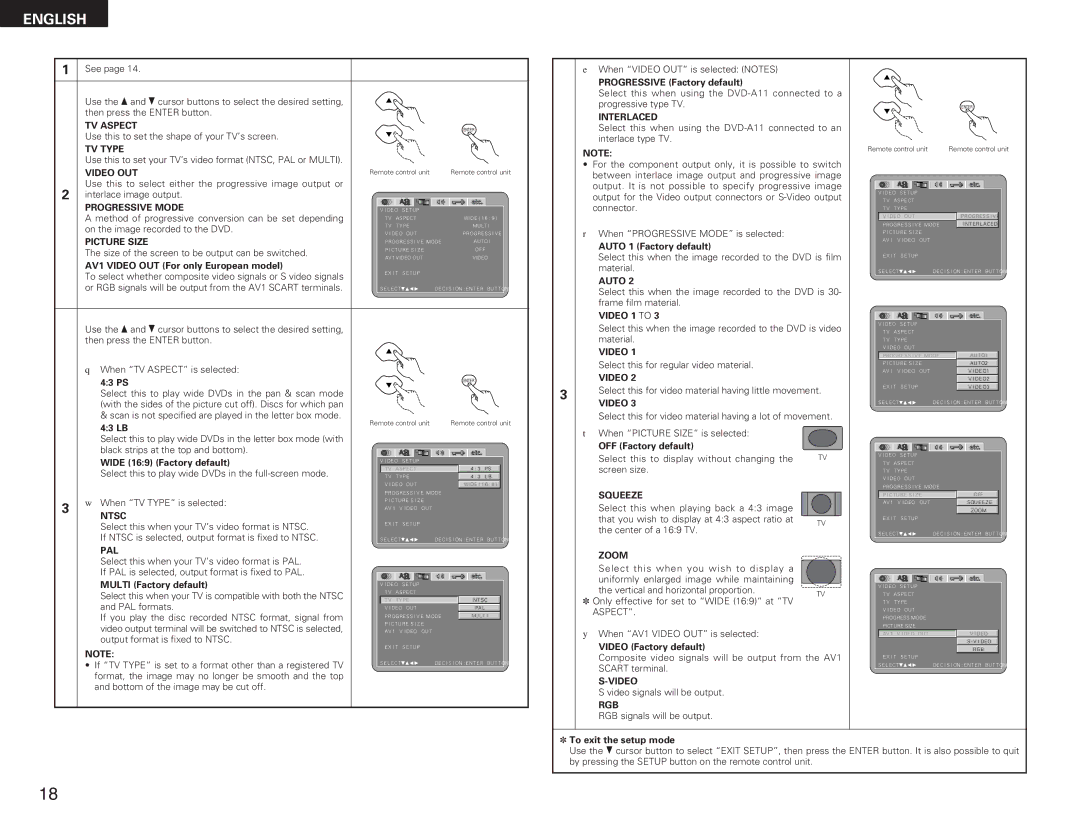ENGLISH
1See page 14.
Use the •and ªcursor buttons to select the desired setting, then press the ENTER button.
TV ASPECT
ENTER
Use this to set the shape of your TV’s screen.
TV TYPE
Use this to set your TV’s video format (NTSC, PAL or MULTI).
VIDEO OUT | Remote control unit | Remote control unit |
Use this to select either the progressive image output or |
|
|
2 | interlace image output. |
|
|
|
|
| PROGRESSIVE MODE | V I DEO SE TUP |
| ||
| A method of progressive conversion can be set depending | T V | ASPEC T | W I DE ( 1 6 : 9 ) | |
| on the image recorded to the DVD. | TV | TYPE | MULT I | |
| V I DEO | OUT | PROGRE SS I VE | ||
| PICTURE SIZE | ||||
| PROGRE SS I V E MODE | AUTO1 | |||
| The size of the screen to be output can be switched. | P I C TURE S I Z E | OF F | ||
| AV1 VIDEO OUT | VIDEO | |||
| AV1 VIDEO OUT (For only European model) | ||||
| E X I T SE TUP |
| |||
| To select whether composite video signals or S video signals |
| |||
|
|
|
|
| |
| or RGB signals will be output from the AV1 SCART terminals. | SE L EC T : | DE C I S I ON : ENT E R BUT TON | ||
Use the •and ªcursor buttons to select the desired setting, then press the ENTER button.
qWhen “TV ASPECT” is selected:
| 4:3 PS |
|
|
| ENTER |
|
|
|
|
|
|
| |
| Select this to play wide DVDs in the pan & scan mode |
|
|
|
|
|
| (with the sides of the picture cut off). Discs for which pan |
|
|
|
|
|
| & scan is not specified are played in the letter box mode. | Remote control unit | Remote control unit | |||
| 4:3 LB | |||||
|
|
|
|
|
| |
| Select this to play wide DVDs in the letter box mode (with |
|
|
|
|
|
| black strips at the top and bottom). |
|
|
|
|
|
| WIDE (16:9) (Factory default) | V I DEO SE TUP |
|
|
| |
| Select this to play wide DVDs in the | T V | ASPEC T |
| 4 : 3 | PS |
| TV | TYPE |
| 4 : 3 | L B | |
|
| V I DEO OUT |
| W I DE ( 1 6 : 9 ) | ||
|
| PROGRE SS I V E MODE |
|
| ||
3 | w When “TV TYPE” is selected: | P I C TURE S I Z E |
|
| ||
AV 1 | V I DEO | OUT |
|
| ||
NTSC |
|
| ||||
|
|
|
|
|
| |
| Select this when your TV’s video format is NTSC. | E X I T SE TUP |
|
|
| |
|
|
|
|
|
| |
| If NTSC is selected, output format is fixed to NTSC. | SE L EC T : | DE C I S I ON : ENT E R BUT TON | |||
| PAL |
|
|
|
|
|
| Select this when your TV’s video format is PAL. |
|
|
|
|
|
| If PAL is selected, output format is fixed to PAL. |
|
|
|
|
|
| MULTI (Factory default) | V I DEO SE TUP |
|
|
| |
| Select this when your TV is compatible with both the NTSC | T V | ASPEC T |
|
|
|
| TV | TYPE |
| NTSC | ||
| and PAL formats. |
| ||||
| V I DEO OUT |
| PAL | |||
| If you play the disc recorded NTSC format, signal from | PROGRE SS I V E MODE | MUL T I | |||
| P I C TURE S I Z E |
|
| |||
| video output terminal will be switched to NTSC is selected, |
|
| |||
| AV 1 | V I DEO | OUT |
|
| |
| output format is fixed to NTSC. | E X I T SE TUP |
|
|
| |
| NOTE: |
|
|
| ||
|
|
|
|
|
| |
| • If “TV TYPE” is set to a format other than a registered TV | SE L EC T : | DE C I S I ON : ENT E R BUT TON | |||
|
|
|
|
|
| |
| format, the image may no longer be smooth and the top |
|
|
|
|
|
| and bottom of the image may be cut off. |
|
|
|
|
|
3
eWhen “VIDEO OUT” is selected: (NOTES)
PROGRESSIVE (Factory default)
Select this when using the
INTERLACED
Select this when using the
NOTE:
•For the component output only, it is possible to switch between interlace image output and progressive image output. It is not possible to specify progressive image output for the Video output connectors or
rWhen “PROGRESSIVE MODE” is selected:
AUTO 1 (Factory default)
Select this when the image recorded to the DVD is film material.
AUTO 2
Select this when the image recorded to the DVD is 30- frame film material.
VIDEO 1 TO 3
Select this when the image recorded to the DVD is video material.
VIDEO 1
Select this for regular video material.
VIDEO 2
Select this for video material having little movement.
VIDEO 3
Select this for video material having a lot of movement.
t When “PICTURE SIZE” is selected: |
|
OFF (Factory default) |
|
Select this to display without changing the | TV |
screen size. |
|
SQUEEZE
Select this when playing back a 4:3 image
that you wish to display at 4:3 aspect ratio at TV the center of a 16:9 TV.
ZOOM |
| |
Select this when you wish to display a |
| |
uniformly enlarged image while maintaining |
| |
the vertical and horizontal proportion. | TV | |
✽ Only effective for set to “WIDE (16:9)” at “TV | ||
| ||
ASPECT”. |
|
yWhen “AV1 VIDEO OUT” is selected:
VIDEO (Factory default)
Composite video signals will be output from the AV1 SCART terminal.
S video signals will be output.
RGB
RGB signals will be output.
|
|
|
| ENTER |
Remote control unit | Remote control unit | |||
V I DEO | SE TUP |
|
| |
T V | ASPEC T |
|
| |
TV | TYPE |
|
| |
V I DEO OUT |
| PROGRE SS I VE | ||
PROGRE SS I V E MODE | I NT E RL AC ED | |||
P I C TURE S I Z E |
| |||
AV 1 |
| V I DEO | OUT |
|
E X I T | SE TUP |
|
| |
SE L EC T : | DE C I S I ON : ENT E R BUT TON | |||
V I DEO SE TUP |
|
| |
T V | ASPEC T |
|
|
TV | TYPE |
|
|
V I DEO OUT |
|
| |
PROGRE SS I V E MODE | AUTO1 | ||
P I C TURE S I Z E | AUTO2 | ||
AV 1 | V I DEO | OUT | V I DE O1 |
|
|
| V I DE O2 |
E X I T SE TUP |
| V I DE O3 | |
SE L EC T : | DE C I S I ON : ENT E R BUT TON | ||
V I DEO SE TUP |
|
|
| |
T V | ASPEC T |
|
|
|
TV | TYPE |
|
|
|
V I DEO OUT |
|
|
| |
PROGRE SS I V E MODE |
| |||
P I C TURE S I Z E |
| OFF | ||
AV 1 | V I DEO | OUT | SQUE E Z E | |
|
|
|
| ZOOM |
E X I T SE TUP |
|
|
| |
SE L EC T : |
| DE C I S I ON : ENT E R | BUT TON | |
V I DEO SE TUP |
|
| |
T V | ASPEC T |
|
|
TV | TYPE |
|
|
V I DEO OUT |
|
| |
PROGRESS MODE |
| ||
PICTURE SIZE |
|
| |
AV 1 | V I DEO | OUT | V I DEO |
|
|
| S - V I DE O |
|
|
| RGB |
E X I T SE TUP |
|
| |
SE L EC T : |
| DE C I S I ON : ENT E R BUT TON | |
✽To exit the setup mode
Use the ª cursor button to select “EXIT SETUP”, then press the ENTER button. It is also possible to quit by pressing the SETUP button on the remote control unit.
18