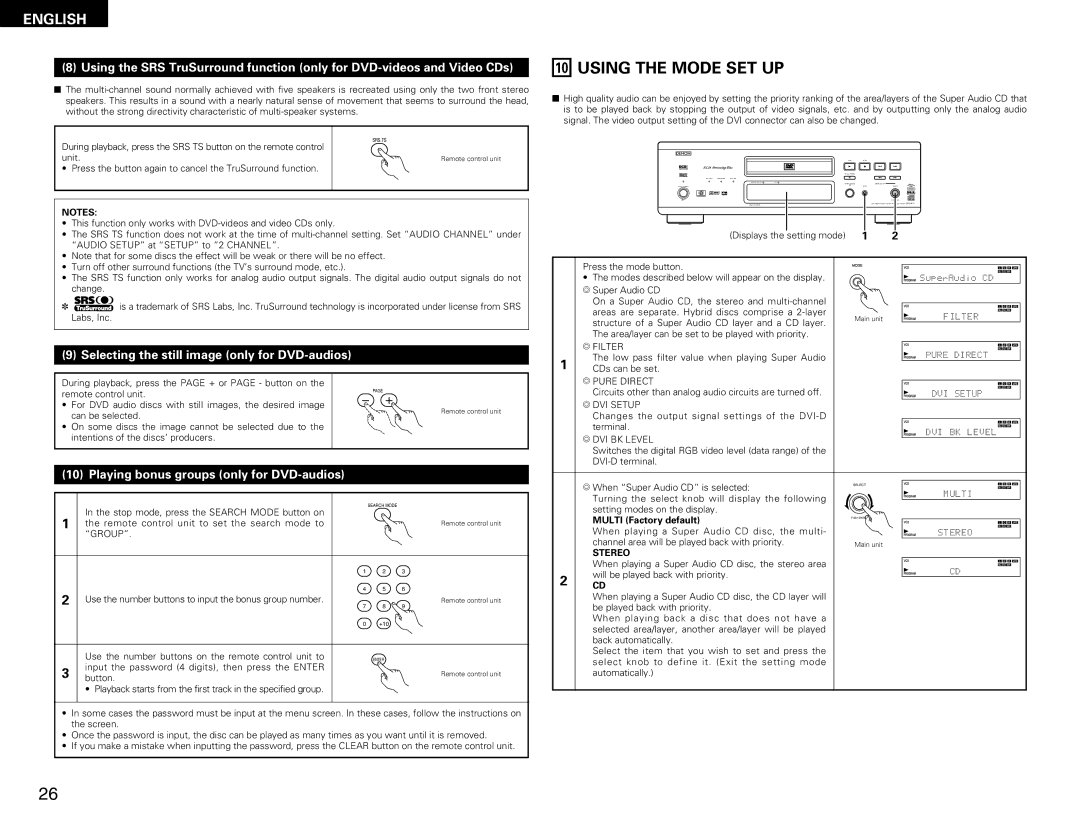ENGLISH
(8) Using the SRS TruSurround function (only for
2The
During playback, press the SRS TS button on the remote control | SRS.TS |
| |
unit. | Remote control unit |
•Press the button again to cancel the TruSurround function.
NOTES:
•This function only works with
•The SRS TS function does not work at the time of
•Note that for some discs the effect will be weak or there will be no effect.
•Turn off other surround functions (the TV’s surround mode, etc.).
•The SRS TS function only works for analog audio output signals. The digital audio output signals do not change.
✽![]()
![]()
![]()
![]()
![]()
![]()
![]()
![]()
![]()
![]()
![]() is a trademark of SRS Labs, Inc. TruSurround technology is incorporated under license from SRS Labs, Inc.
is a trademark of SRS Labs, Inc. TruSurround technology is incorporated under license from SRS Labs, Inc.
(9) Selecting the still image (only for |
| |
During playback, press the PAGE + or PAGE - button on the | PAGE | |
remote control unit. | ||
| ||
• For DVD audio discs with still images, the desired image | Remote control unit | |
can be selected. | ||
|
•On some discs the image cannot be selected due to the intentions of the discs’ producers.
(10) Playing bonus groups (only for DVD-audios)
| In the stop mode, press the SEARCH MODE button on |
| SEARCH MODE |
|
|
1 |
|
|
|
| |
the remote control unit to set the search mode to |
|
|
| Remote control unit | |
| “GROUP”. |
|
|
|
|
|
| 1 | 2 | 3 |
|
2 |
| 4 | 5 | 6 |
|
Use the number buttons to input the bonus group number. | 7 | 8 | 9 | Remote control unit | |
|
| 0 | +10 |
|
|
| Use the number buttons on the remote control unit to |
| ENTER |
|
|
3 | input the password (4 digits), then press the ENTER |
|
|
| Remote control unit |
button. |
|
|
| ||
|
|
|
|
•Playback starts from the first track in the specified group.
•In some cases the password must be input at the menu screen. In these cases, follow the instructions on the screen.
•Once the password is input, the disc can be played as many times as you want until it is removed.
•If you make a mistake when inputting the password, press the CLEAR button on the remote control unit.
10USING THE MODE SET UP
2High quality audio can be enjoyed by setting the priority ranking of the area/layers of the Super Audio CD that is to be played back by stopping the output of video signals, etc. and by outputting only the analog audio signal. The video output setting of the DVI connector can also be changed.
B
PLAY | STOP |
|
|
1 | 2 | 8 | 9 |
STILL / PAUSE |
|
|
|
3 |
| 6 | 7 |
OPEN 5/ CLOSE |
| MODE SET UP |
|
DVD
(Displays the setting mode) | 1 | 2 |
|
|
|
|
|
|
|
|
|
|
|
|
|
Press the mode button. |
|
|
|
|
|
|
|
• The modes described below will appear on the display. |
|
| SuperAudio CD |
| |||
B Super Audio CD |
|
|
|
|
|
|
|
On a Super Audio CD, the stereo and |
|
|
|
|
|
|
|
areas are separate. Hybrid discs comprise a | Main unit |
| FILTER |
|
|
| |
structure of a Super Audio CD layer and a CD layer. |
|
| |||||
|
|
|
|
|
| ||
|
|
|
|
|
|
| |
The area/layer can be set to be played with priority. |
|
|
|
|
|
|
|
B FILTER |
|
|
|
|
|
|
|
|
|
|
|
|
|
| |
|
|
|
|
|
|
| |
The low pass filter value when playing Super Audio |
|
| PURE DIRECT | ||||
1CDs can be set.
B PURE DIRECT |
|
Circuits other than analog audio circuits are turned off. | DVI SETUP |
BDVI SETUP
Changes the output signal settings of the
terminal.
DVI BK LEVEL
BDVI BK LEVEL
Switches the digital RGB video level (data range) of the
| B When “Super Audio CD” is selected: | SELECT | |
| MULTI | ||
| Turning the select knob will display the following | ||
|
| ||
| setting modes on the display. |
| |
| MULTI (Factory default) | PUSH ENTER | |
| When playing a Super Audio CD disc, the multi- | STEREO | |
| channel area will be played back with priority. | Main unit | |
| STEREO |
| |
| When playing a Super Audio CD disc, the stereo area | CD | |
2 | will be played back with priority. | ||
| |||
CD |
|
When playing a Super Audio CD disc, the CD layer will be played back with priority.
When playing back a disc that does not have a selected area/layer, another area/layer will be played back automatically.
Select the item that you wish to set and press the select knob to define it. (Exit the setting mode automatically.)
26