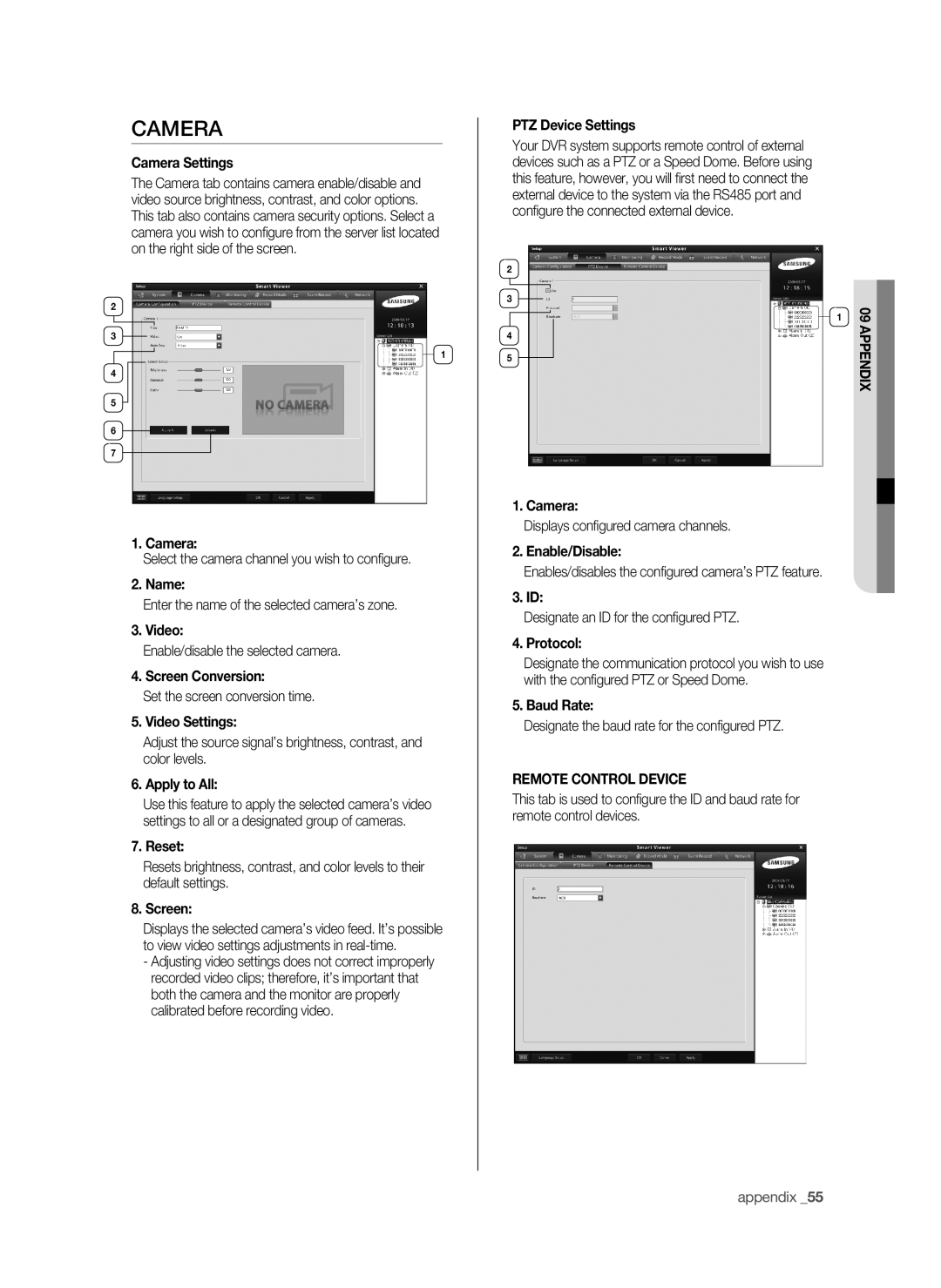Camera
Camera Settings
The Camera tab contains camera enable/disable and video source brightness, contrast, and color options. This tab also contains camera security options. Select a camera you wish to configure from the server list located on the right side of the screen.
2
3
1
4
5
6
7
1. Camera:
Select the camera channel you wish to configure.
2. Name:
Enter the name of the selected camera’s zone.
3. Video:
Enable/disable the selected camera.
4. Screen Conversion:
Set the screen conversion time.
5. Video Settings:
Adjust the source signal’s brightness, contrast, and color levels.
6. Apply to All:
Use this feature to apply the selected camera’s video settings to all or a designated group of cameras.
7. Reset:
Resets brightness, contrast, and color levels to their default settings.
8. Screen:
Displays the selected camera’s video feed. It’s possible to view video settings adjustments in
-Adjusting video settings does not correct improperly recorded video clips; therefore, it’s important that both the camera and the monitor are properly calibrated before recording video.
PTZ Device Settings
Your DVR system supports remote control of external devices such as a PTZ or a Speed Dome. Before using this feature, however, you will first need to connect the external device to the system via the RS485 port and configure the connected external device.
2 |
|
3 |
|
1 | 09 |
4 | appendix |
| |
5 |
|
1. Camera:
Displays configured camera channels.
2. Enable/Disable:
Enables/disables the configured camera’s PTZ feature.
3. ID:
Designate an ID for the configured PTZ.
4. Protocol:
Designate the communication protocol you wish to use with the configured PTZ or Speed Dome.
5. Baud Rate:
Designate the baud rate for the configured PTZ.
Remote Control Device
This tab is used to configure the ID and baud rate for remote control devices.