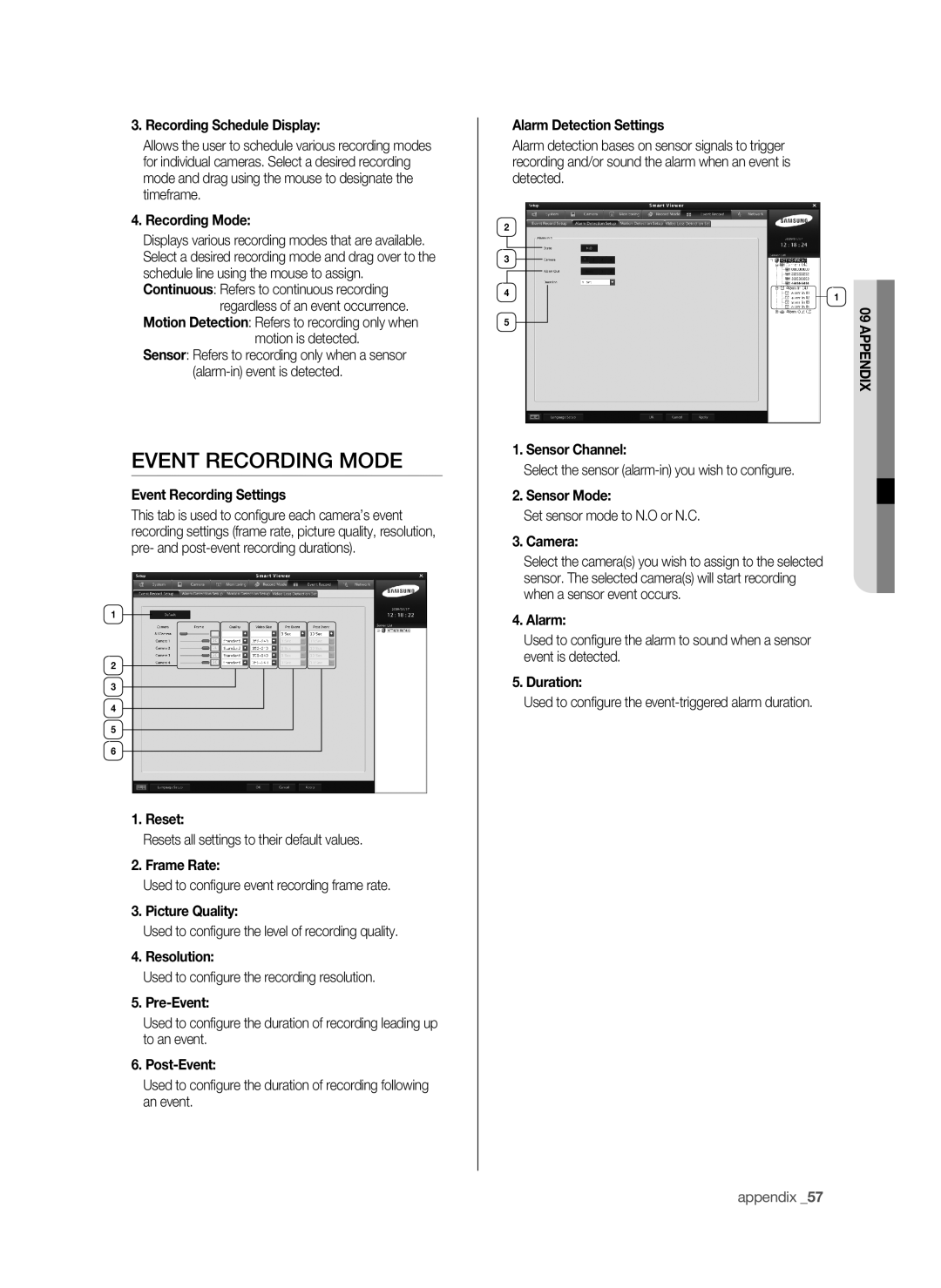3. Recording Schedule Display:
Allows the user to schedule various recording modes for individual cameras. Select a desired recording mode and drag using the mouse to designate the timeframe.
4. Recording Mode:
Displays various recording modes that are available. Select a desired recording mode and drag over to the schedule line using the mouse to assign. Continuous: Refers to continuous recording
regardless of an event occurrence. Motion Detection: Refers to recording only when
motion is detected.
Sensor: Refers to recording only when a sensor
Event Recording Mode
Event Recording Settings
This tab is used to configure each camera’s event recording settings (frame rate, picture quality, resolution, pre- and
1
2
3
4
5
6
1. Reset:
Resets all settings to their default values.
2. Frame Rate:
Used to configure event recording frame rate.
3. Picture Quality:
Used to configure the level of recording quality.
4. Resolution:
Used to configure the recording resolution.
5.
Used to configure the duration of recording leading up to an event.
6.
Used to configure the duration of recording following an event.
Alarm Detection Settings
Alarm detection bases on sensor signals to trigger recording and/or sound the alarm when an event is detected.
2
3
4 | 1 |
|
5 | 09 | |
appendix | ||
|
1. Sensor Channel:
Select the sensor
2. Sensor Mode:
Set sensor mode to N.O or N.C.
3. Camera:
Select the camera(s) you wish to assign to the selected sensor. The selected camera(s) will start recording when a sensor event occurs.
4. Alarm:
Used to configure the alarm to sound when a sensor event is detected.
5. Duration:
Used to configure the