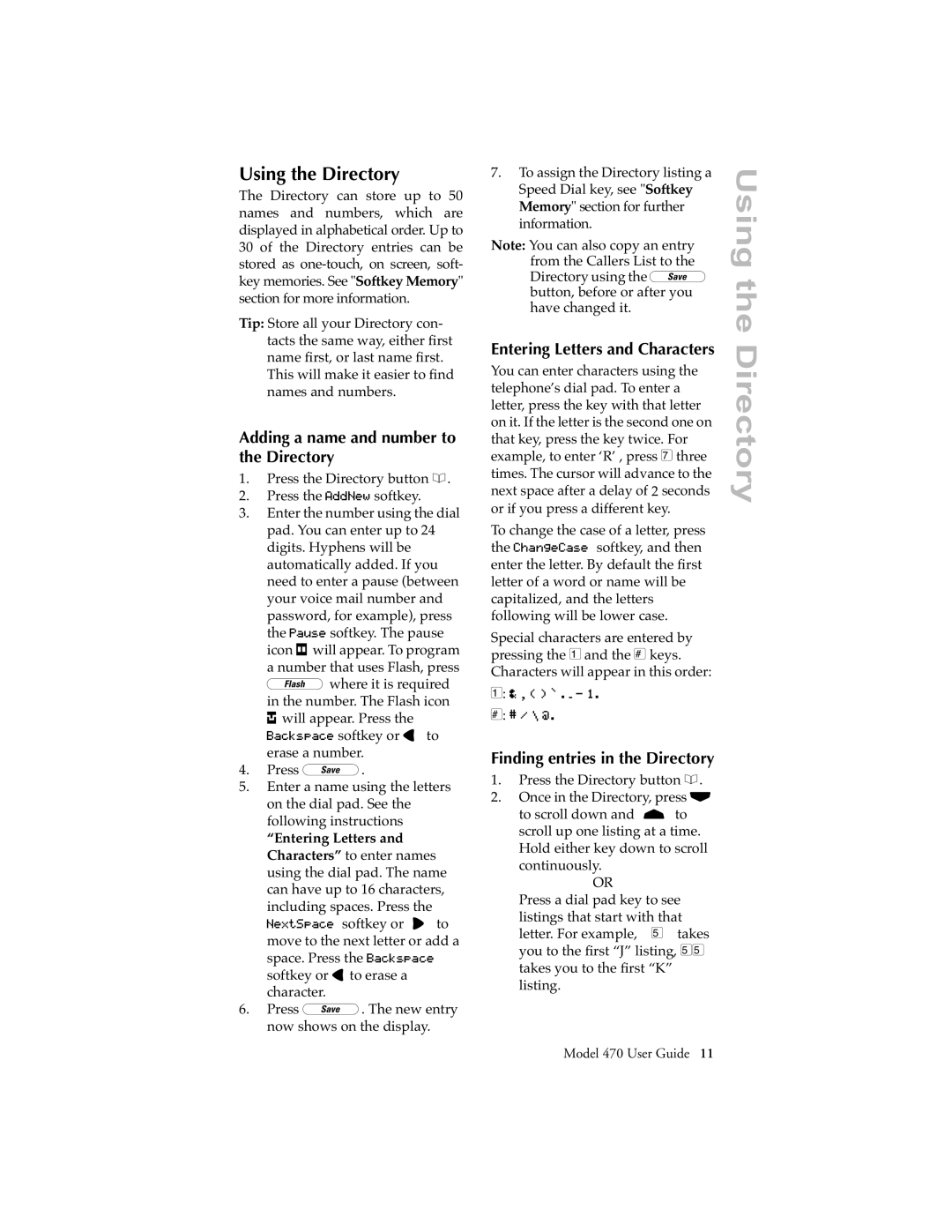470 specifications
The Aastra Telecom 470 is a sophisticated communication device designed for businesses seeking to enhance their telecommunications systems. Renowned for its reliability and user-friendly features, the Aastra 470 is ideal for small to medium-sized enterprises. It provides a perfect blend of functionality, flexibility, and design, which makes it a favored choice among organizations that prioritize effective communication.One of the main features of the Aastra 470 is its crystal-clear audio quality. The device supports wideband audio technology, which enables a higher frequency range for voice transmission, thereby improving clarity and reducing misunderstandings during conversations. This enhances the quality of both local and remote communications, making it an essential tool for businesses that rely on clear dialogue with clients and colleagues.
Another defining characteristic of the Aastra 470 is its extensive range of programmable features. The device allows users to customize settings according to their preferences, including programmable keys, call logs, and speed dial options. This flexibility helps streamline operations, allowing personnel to manage their calls more efficiently and effectively.
The Aastra 470 is equipped with advanced connectivity features. It supports various telephony interfaces, allowing seamless integration with both traditional phone lines and Voice over Internet Protocol (VoIP) systems. This versatility means users can enjoy the benefits of modern technology without sacrificing their existing infrastructure. Additionally, the device offers compatibility with various communication protocols, enabling it to function in diverse environments.
Enhanced security features are also prevalent in the Aastra 470, providing businesses with peace of mind regarding their communications. The device includes encryption and security protocols to safeguard sensitive conversations and data transmission, essential for companies operating in regulated industries where confidentiality is paramount.
Durability and design are other noteworthy traits of the Aastra 470. Its robust construction ensures long-lasting performance, even in high-pressure environments. The ergonomic design coupled with a clear, user-friendly interface makes navigation simple for users of all skill levels.
In summary, the Aastra Telecom 470 is a comprehensive telecommunications solution that combines advanced technology, high-quality audio, flexible features, and robust security measures. Its ability to integrate seamlessly with existing systems makes it a valuable asset for businesses looking to enhance their communication capabilities. With the Aastra 470, organizations can facilitate better collaboration, improve customer interactions, and streamline their overall communication processes.