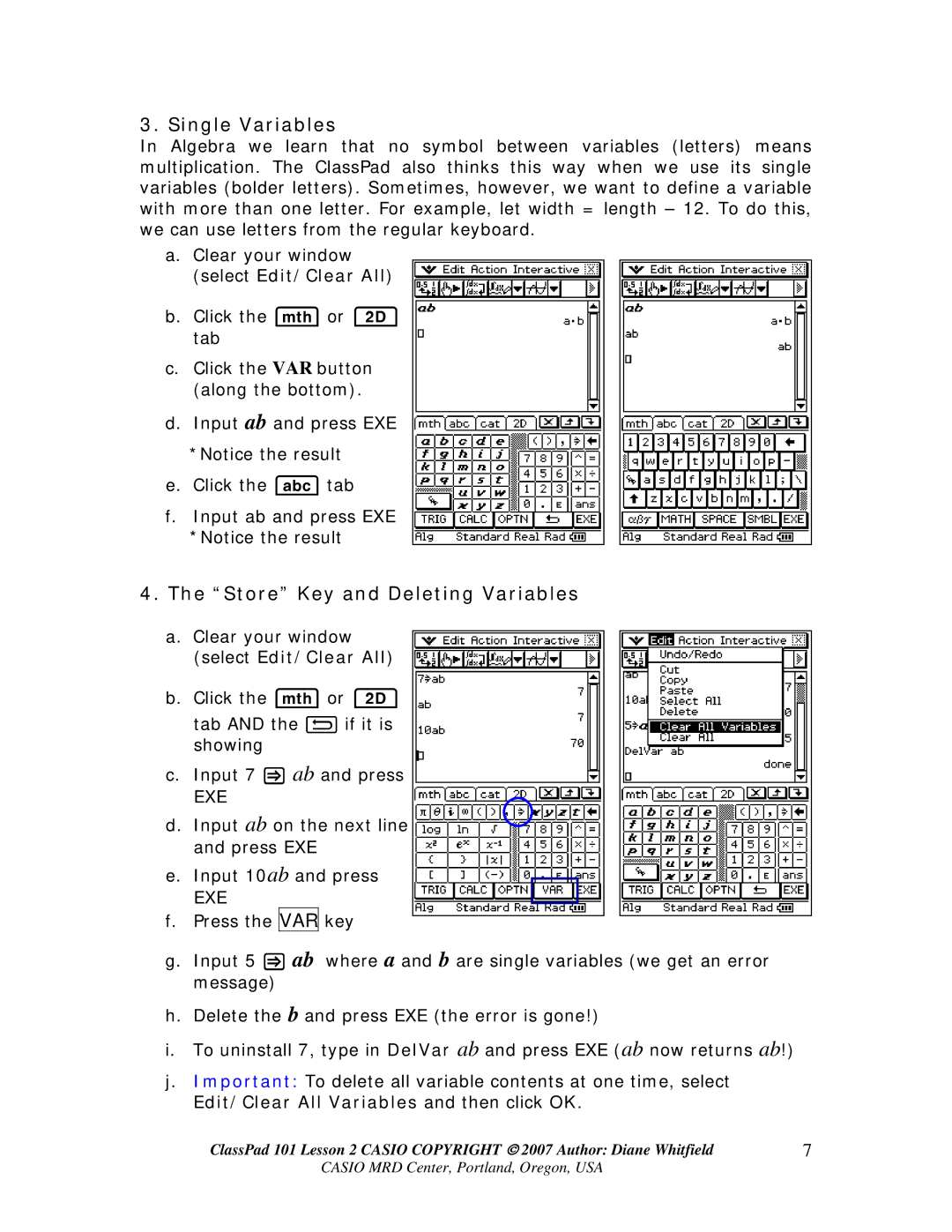101 specifications
AB Soft 101 is an innovative software solution designed to streamline various business processes and enhance operational efficiency. With its sophisticated features and user-friendly interface, AB Soft 101 has become a preferred choice for organizations looking to optimize their workflow and improve productivity.One of the standout features of AB Soft 101 is its comprehensive project management capabilities. Users can easily create, assign, and track tasks within projects, allowing for better collaboration among team members. The software enables real-time monitoring of project progress, ensuring that deadlines are met and resources are utilized effectively. With customizable dashboards and reporting tools, management can gain insights into performance metrics and make informed decisions.
AB Soft 101 also incorporates advanced customer relationship management (CRM) features. This enables businesses to manage customer interactions, track leads, and maintain detailed client profiles. Enhanced communication tools ensure that teams can easily share information and collaborate on customer-related projects. The CRM integration streamlines sales processes and helps in building long-lasting client relationships.
In terms of technology, AB Soft 101 is built on a robust cloud-based platform that allows for seamless access from any device with internet connectivity. This flexibility promotes remote work and enables users to remain productive while on the go. The software leverages advanced data analytics and reporting capabilities, empowering organizations to extract valuable insights from their data. This feature aids in strategic planning and helps to identify trends within the business landscape.
Security is another critical characteristic of AB Soft 101. The platform employs state-of-the-art encryption protocols and regular security audits to protect sensitive data. Users can feel confident that their information is safeguarded against unauthorized access and breaches.
Moreover, AB Soft 101 is designed with customization in mind. Users can tailor workflows, dashboards, and reports according to their specific needs, enhancing the overall user experience. The software supports integration with various third-party applications, facilitating seamless communication between different business tools and ensuring that organizations can maintain their existing systems while leveraging AB Soft 101's advanced features.
In conclusion, AB Soft 101 stands out as a comprehensive software solution that addresses the multifaceted challenges faced by modern businesses. With its strong project management capabilities, integrated CRM features, cloud-based accessibility, and robust security measures, AB Soft 101 is an indispensable tool for organizations aiming to enhance efficiency and drive growth.