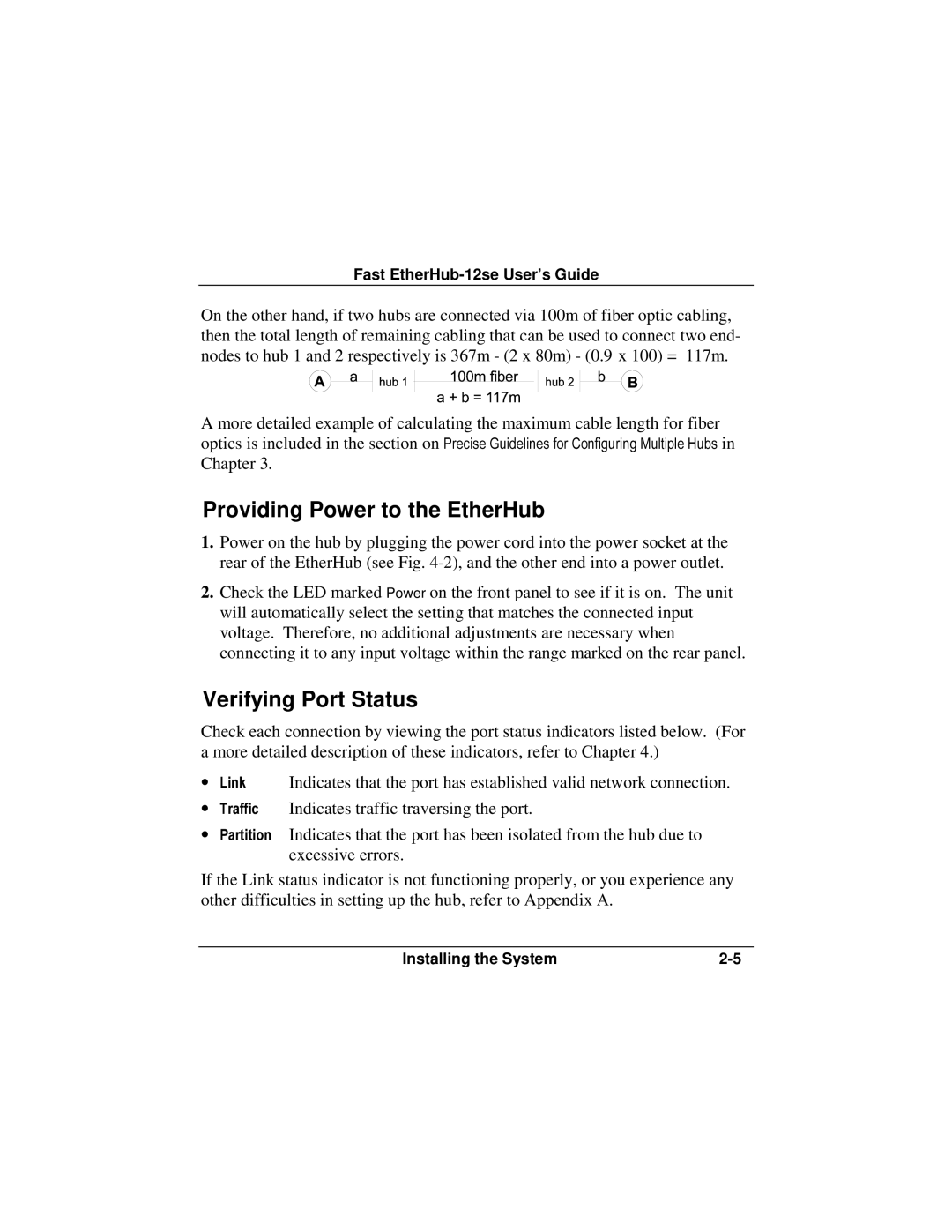12se specifications
Accton Technology, a prominent player in the networking industry, has developed a range of high-performance switches designed to meet the demands of modern network infrastructures. Among their notable products are the EH3012C and EH3008C switches, equipped with advanced features that cater to various networking needs.The EH3012C is a 12-port managed switch that offers a robust solution for enterprise networks. One of its standout features is its support for Layer 2/Layer 3 switching, providing flexibility for users to implement different networking protocols as needed. This switch is designed with scalability in mind, featuring high bandwidth capacities and low latency, making it suitable for high-traffic environments. Its advanced Quality of Service (QoS) capabilities allow for efficient traffic management, ensuring that critical applications receive the necessary bandwidth for optimal performance.
On the other hand, the EH3008C is an 8-port managed switch that serves as an ideal solution for small to medium-sized networks. With support for PoE (Power over Ethernet), the EH3008C significantly simplifies deployment by allowing devices such as IP cameras and access points to receive power directly through the Ethernet cable. This eliminates the need for separate power supplies and reduces clutter.
Both switches utilize advanced security features, including VLANs, port security, and Access Control Lists (ACLs), ensuring that sensitive data is protected against unauthorized access. Additionally, they support SNMP (Simple Network Management Protocol) for comprehensive monitoring and management, allowing administrators to maintain control over their network environments efficiently.
Integrating advanced technologies like SDN (Software-Defined Networking), Accton’s switches enable businesses to future-proof their network architecture. The EH3012C and EH3008C can easily adapt to evolving network demands, providing just the right mix of performance, security, and management capabilities. Furthermore, their energy-efficient designs contribute to reduced operational costs, making them a sustainable choice for organizations looking to minimize their environmental impact.
In summary, Accton Technology's EH3012C and EH3008C switches deliver powerful, feature-rich solutions tailored to both large and smaller networks. With their versatile management options, enhanced security features, and support for emerging technologies, these switches stand out as indispensable tools for building resilient and efficient networking infrastructures.