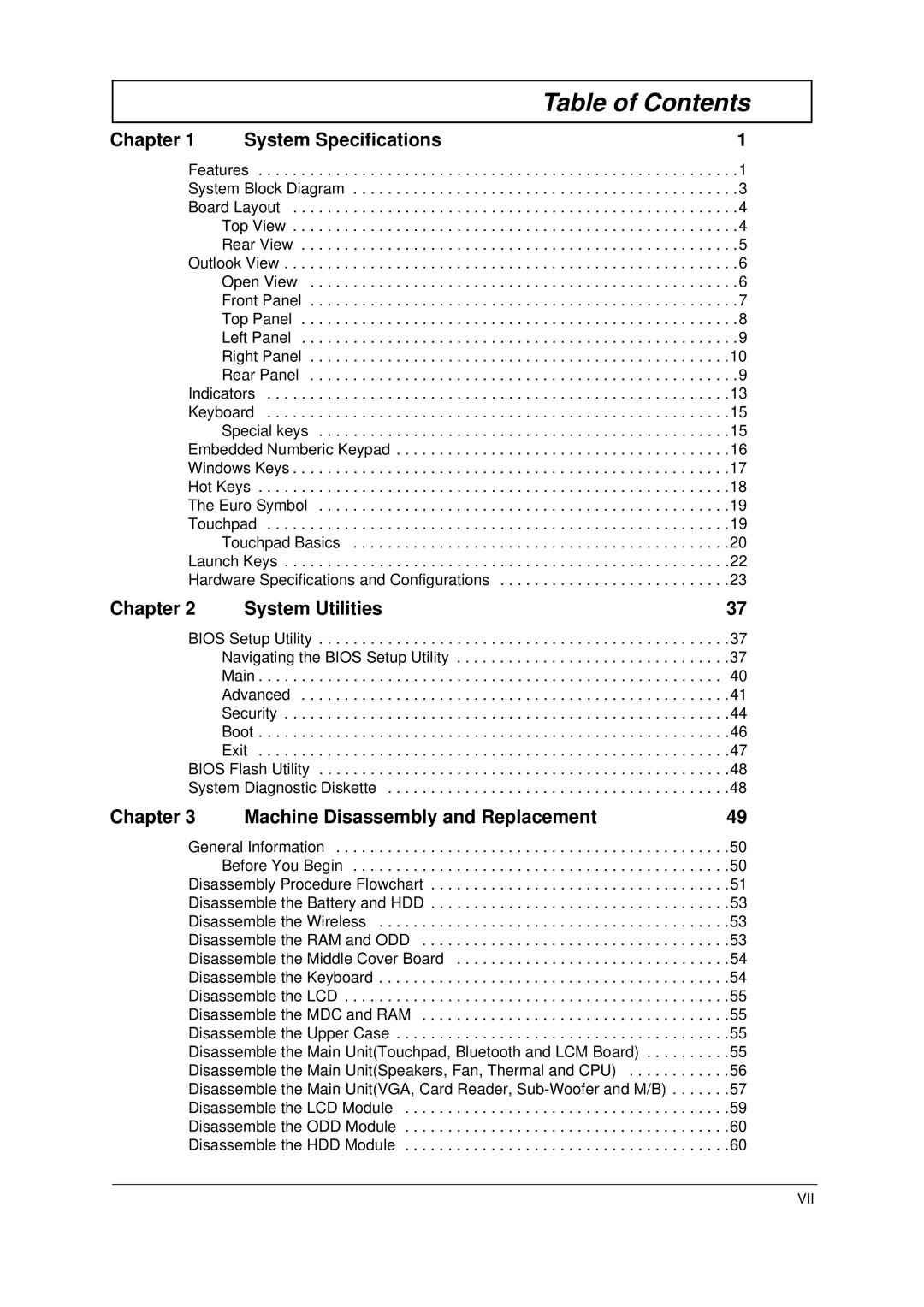2000 specifications
The Acer 2000 series represents a compelling blend of performance, portability, and affordability, engineered to cater to a broad spectrum of users. Launched as a part of Acer's commitment to delivering robust computing solutions, the series appealed primarily to students, professionals, and casual users alike, aiming to provide an exceptional user experience without breaking the bank.One of the most notable features of the Acer 2000 is its design. The sleek, lightweight chassis ensures portability, making it an ideal companion for on-the-go users. The thoughtful layout and ergonomic keyboard promote comfortable typing, while the vibrant display enhances visual clarity, offering an immersive viewing experience for both work and play.
Under the hood, the Acer 2000 is powered by a range of reliable processors, allowing for efficient multitasking and rapid application performance. Users can expect seamless operation whether they are running demanding applications, engaging in video conferencing, or simply browsing the web. The series also supports diverse storage options, including traditional hard disk drives and more advanced solid-state drives, which contribute to faster boot times and improved overall performance.
In terms of connectivity, the Acer 2000 is equipped with various ports catering to modern tech needs. USB 3.0 ports ensure quick data transfer, while HDMI outputs allow for easy connection to external displays, making it suitable for presentations or media playback. The inclusion of Wi-Fi and Bluetooth technologies enhances wireless connectivity, enabling users to stay connected effortlessly.
Acer’s proprietary technologies also add value to the series. The TrueHarmony audio technology enhances sound clarity, providing a rich auditory experience whether users are taking part in calls, watching videos, or enjoying music. Furthermore, the integration of Acer’s software solutions enhances user productivity, offering intuitive tools for file management and organization.
Battery life is another characteristic of the Acer 2000 that deserves mention. Designed to last throughout the day, users can rely on its efficiency for both work and leisure without the constant need for recharging.
In summary, the Acer 2000 series is a versatile laptop line that stands out due to its combination of functionality, portability, and user-friendly features. With its robust design and dependable performance, the Acer 2000 is well-suited for those seeking an efficient computing device to meet their everyday needs.