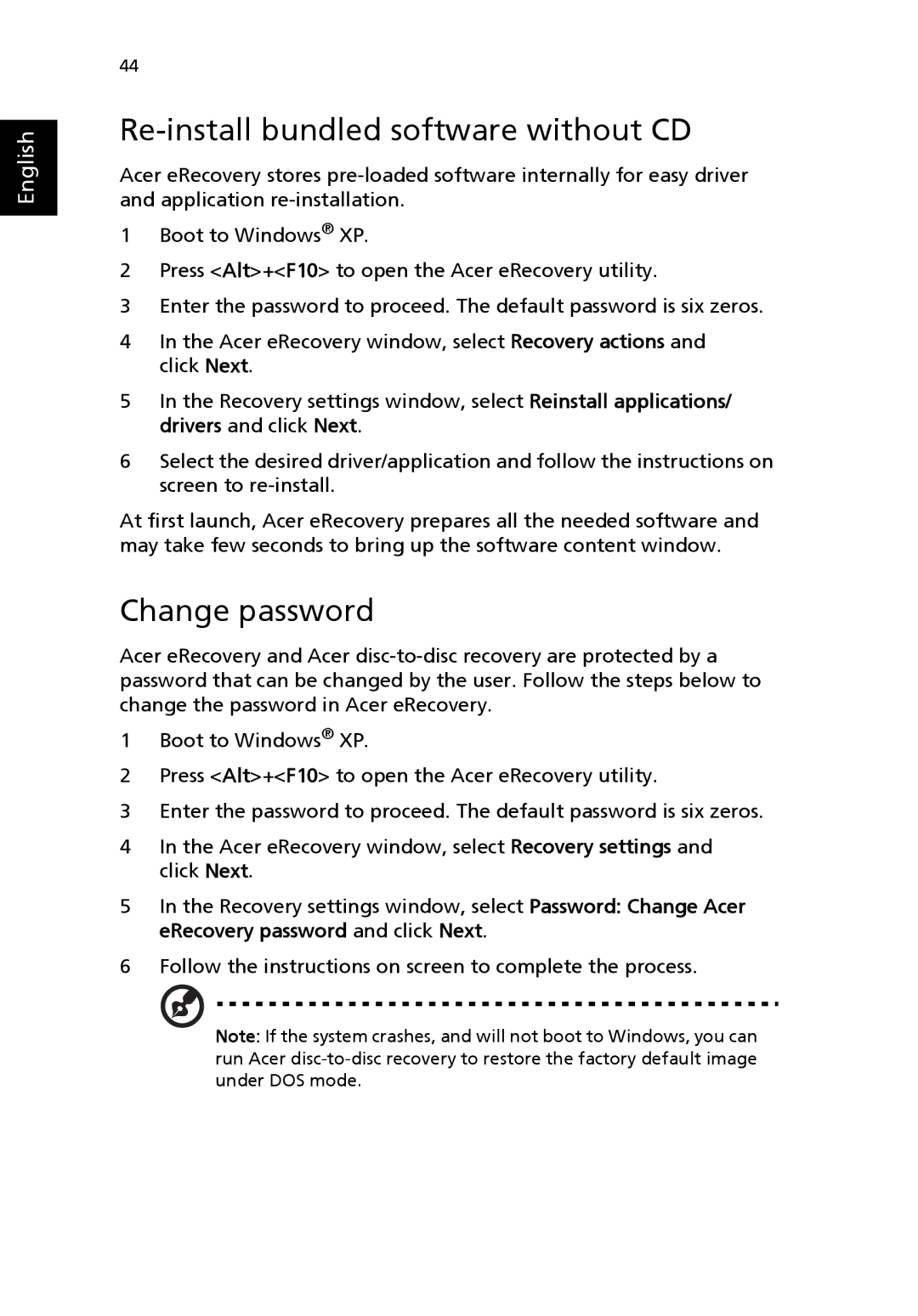English
44
Re-install bundled software without CD
Acer eRecovery stores
1Boot to Windows® XP.
2Press <Alt>+<F10> to open the Acer eRecovery utility.
3Enter the password to proceed. The default password is six zeros.
4In the Acer eRecovery window, select Recovery actions and click Next.
5In the Recovery settings window, select Reinstall applications/ drivers and click Next.
6Select the desired driver/application and follow the instructions on screen to
At first launch, Acer eRecovery prepares all the needed software and may take few seconds to bring up the software content window.
Change password
Acer eRecovery and Acer
1Boot to Windows® XP.
2Press <Alt>+<F10> to open the Acer eRecovery utility.
3Enter the password to proceed. The default password is six zeros.
4In the Acer eRecovery window, select Recovery settings and click Next.
5In the Recovery settings window, select Password: Change Acer eRecovery password and click Next.
6Follow the instructions on screen to complete the process.
Note: If the system crashes, and will not boot to Windows, you can run Acer