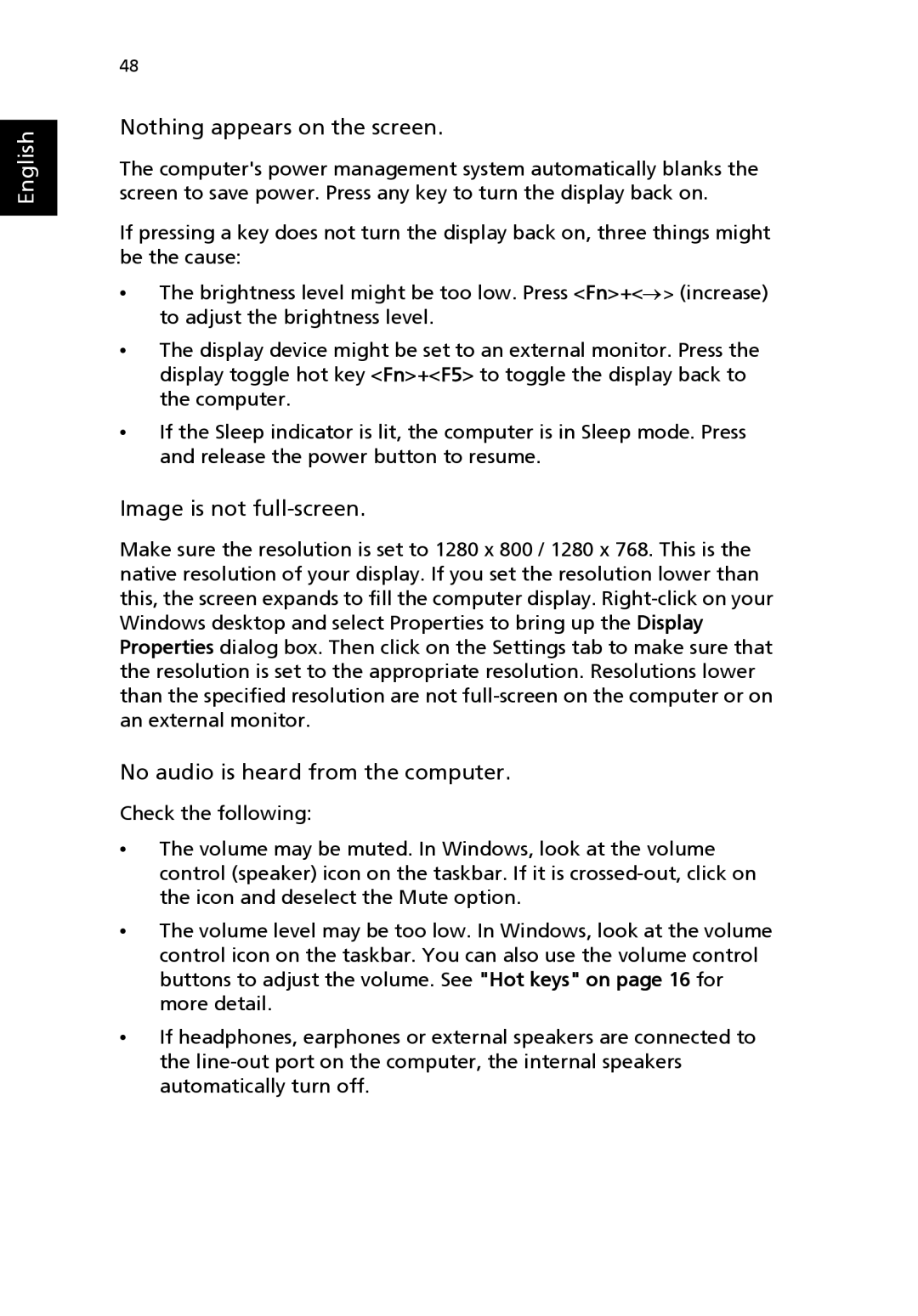English
48
Nothing appears on the screen.
The computer's power management system automatically blanks the screen to save power. Press any key to turn the display back on.
If pressing a key does not turn the display back on, three things might be the cause:
•The brightness level might be too low. Press <Fn>+<→> (increase) to adjust the brightness level.
•The display device might be set to an external monitor. Press the display toggle hot key <Fn>+<F5> to toggle the display back to the computer.
•If the Sleep indicator is lit, the computer is in Sleep mode. Press and release the power button to resume.
Image is not full-screen.
Make sure the resolution is set to 1280 x 800 / 1280 x 768. This is the native resolution of your display. If you set the resolution lower than this, the screen expands to fill the computer display.
No audio is heard from the computer.
Check the following:
•The volume may be muted. In Windows, look at the volume control (speaker) icon on the taskbar. If it is
•The volume level may be too low. In Windows, look at the volume control icon on the taskbar. You can also use the volume control buttons to adjust the volume. See "Hot keys" on page 16 for more detail.
•If headphones, earphones or external speakers are connected to the