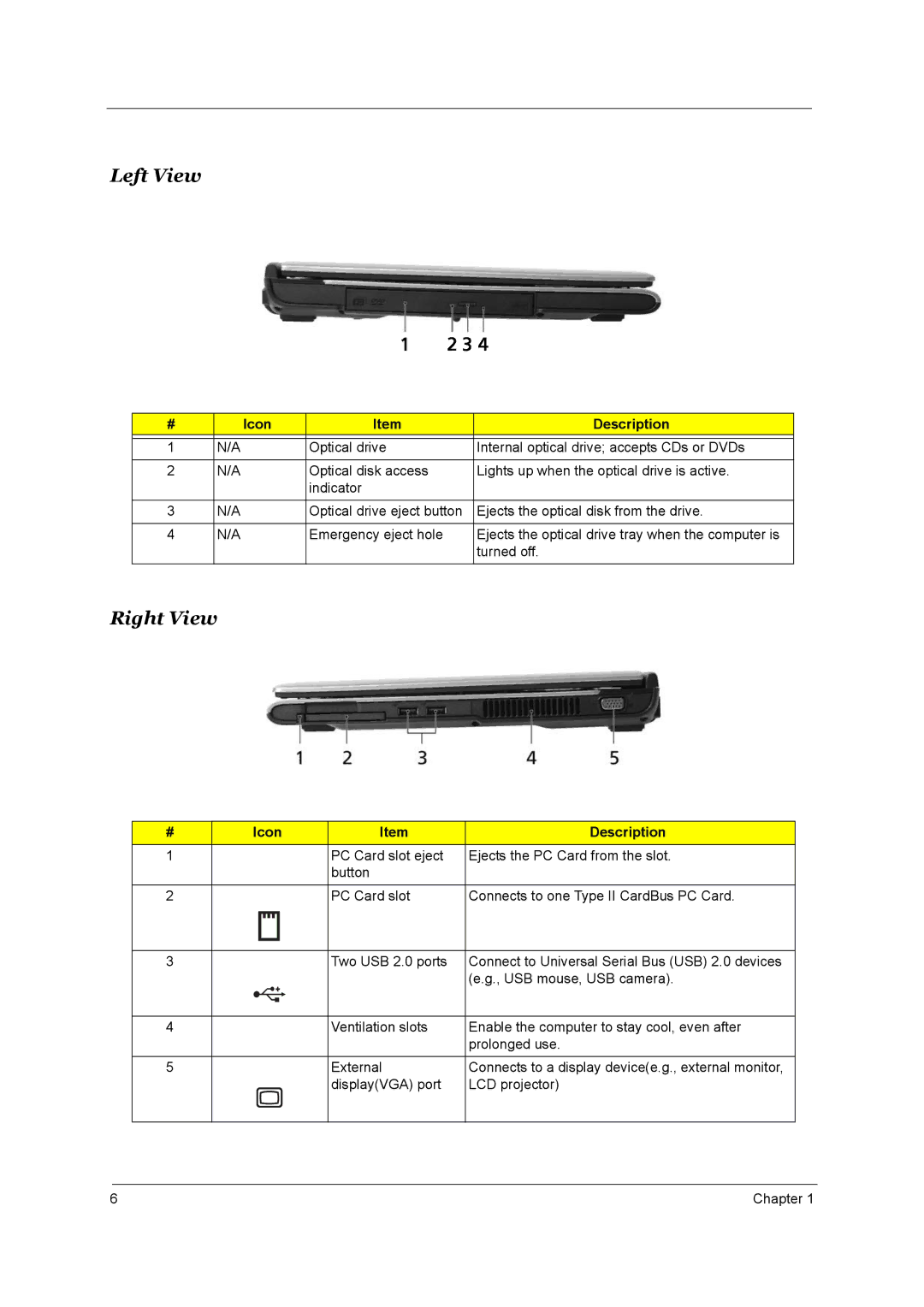Left View
# | Icon | Item | Description |
|
|
|
|
1 | N/A | Optical drive | Internal optical drive; accepts CDs or DVDs |
|
|
|
|
2 | N/A | Optical disk access | Lights up when the optical drive is active. |
|
| indicator |
|
|
|
|
|
3 | N/A | Optical drive eject button | Ejects the optical disk from the drive. |
|
|
|
|
4 | N/A | Emergency eject hole | Ejects the optical drive tray when the computer is |
|
|
| turned off. |
Right View
# | Icon | Item | Description | ||||||||
1 |
|
|
|
|
|
|
|
|
| PC Card slot eject | Ejects the PC Card from the slot. |
|
|
|
|
|
|
|
|
|
| button |
|
|
|
|
|
|
|
|
|
|
|
|
|
2 |
|
|
|
|
|
|
|
|
| PC Card slot | Connects to one Type II CardBus PC Card. |
|
|
|
|
|
|
|
|
|
|
|
|
|
|
|
|
|
|
|
|
|
|
|
|
|
|
|
|
|
|
|
|
|
|
|
|
3 |
|
|
|
|
|
|
|
|
| Two USB 2.0 ports | Connect to Universal Serial Bus (USB) 2.0 devices |
|
|
|
|
|
|
|
|
|
|
| (e.g., USB mouse, USB camera). |
|
|
|
|
|
|
|
|
|
|
|
|
4 |
|
|
|
|
|
|
|
|
| Ventilation slots | Enable the computer to stay cool, even after |
|
|
|
|
|
|
|
|
|
|
| prolonged use. |
|
|
|
|
|
|
|
|
|
|
|
|
5 |
|
|
|
|
|
|
|
|
| External | Connects to a display device(e.g., external monitor, |
|
|
|
|
|
|
|
|
|
| display(VGA) port | LCD projector) |
|
|
|
|
|
|
|
|
|
|
|
|
6 | Chapter 1 |