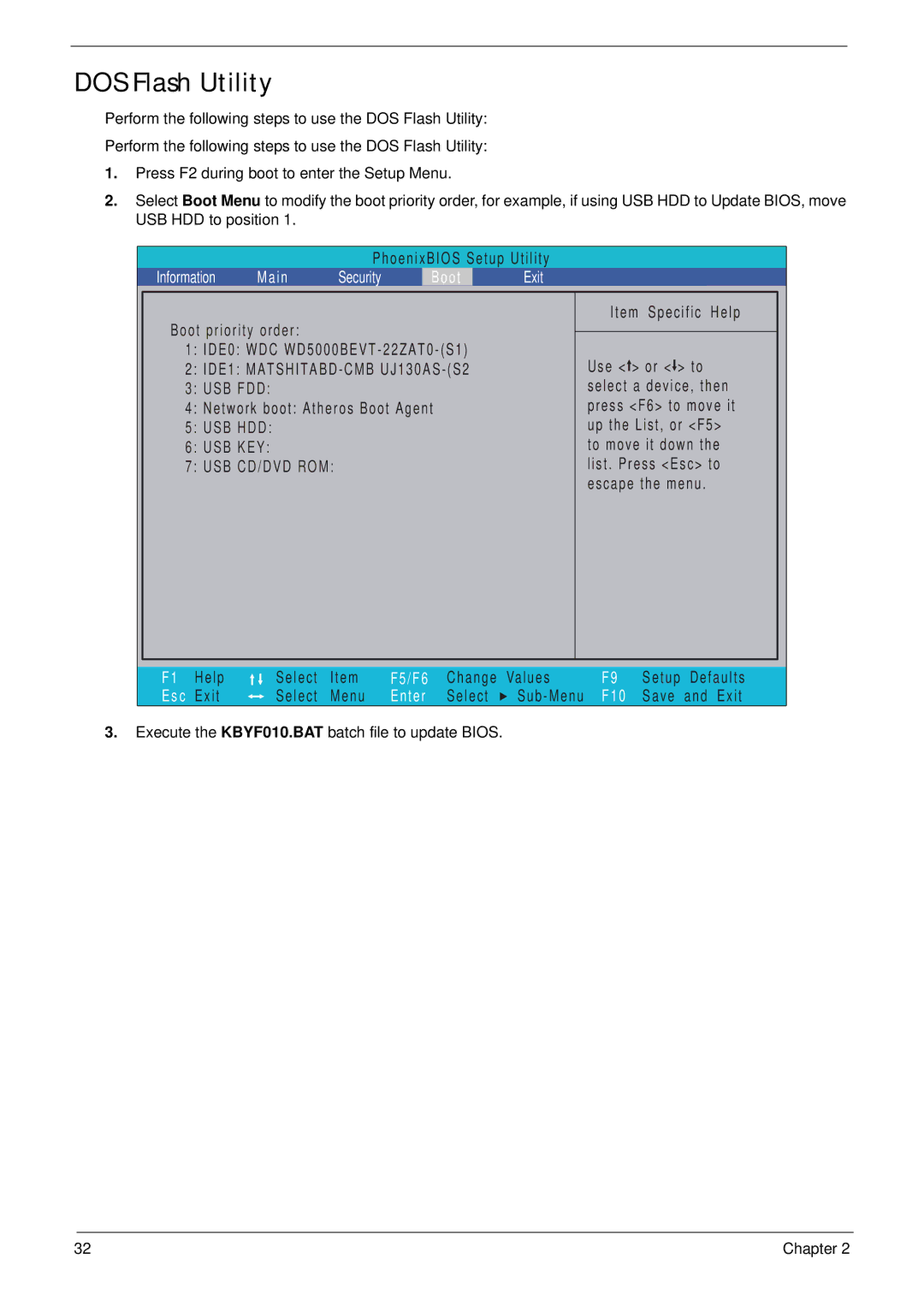DOS Flash Utility
Perform the following steps to use the DOS Flash Utility:
Perform the following steps to use the DOS Flash Utility:
1.Press F2 during boot to enter the Setup Menu.
2.Select Boot Menu to modify the boot priority order, for example, if using USB HDD to Update BIOS, move USB HDD to position 1.
|
|
| PhoenixBIOS Setup Utility | ||||
| Information | Main | Security | Boot | Exit | ||
|
|
|
|
|
|
|
|
| Boot priority order: |
|
|
| Item Specific Help |
| |
|
|
|
|
|
| ||
|
|
|
|
|
| ||
| 1: IDE0: WDC |
| Use < > or < > to |
| |||
| 2: IDE1: |
|
| ||||
| 3: USB FDD: |
|
|
| select a device, then |
| |
| 4: Network boot: Atheros Boot Agent |
| press <F6> to move it |
| |||
| 5: USB HDD: |
|
|
| up the List, or <F5> |
| |
| 6: USB KEY: |
|
|
| to move it down the |
| |
| 7: USB CD/DVD ROM: |
|
|
| list. Press <Esc> to |
| |
|
|
|
|
|
| escape the menu. |
|
|
|
|
|
|
|
|
|
|
|
|
|
|
|
|
|
F1 | Help | Select | Item | F5/F6 | Change | Values | F9 | Setup | Defaults |
Es c | Exit | Select | Menu | Enter | Select | F10 | Save | and Exit |
3.Execute the KBYF010.BAT batch file to update BIOS.
32 | Chapter 2 |