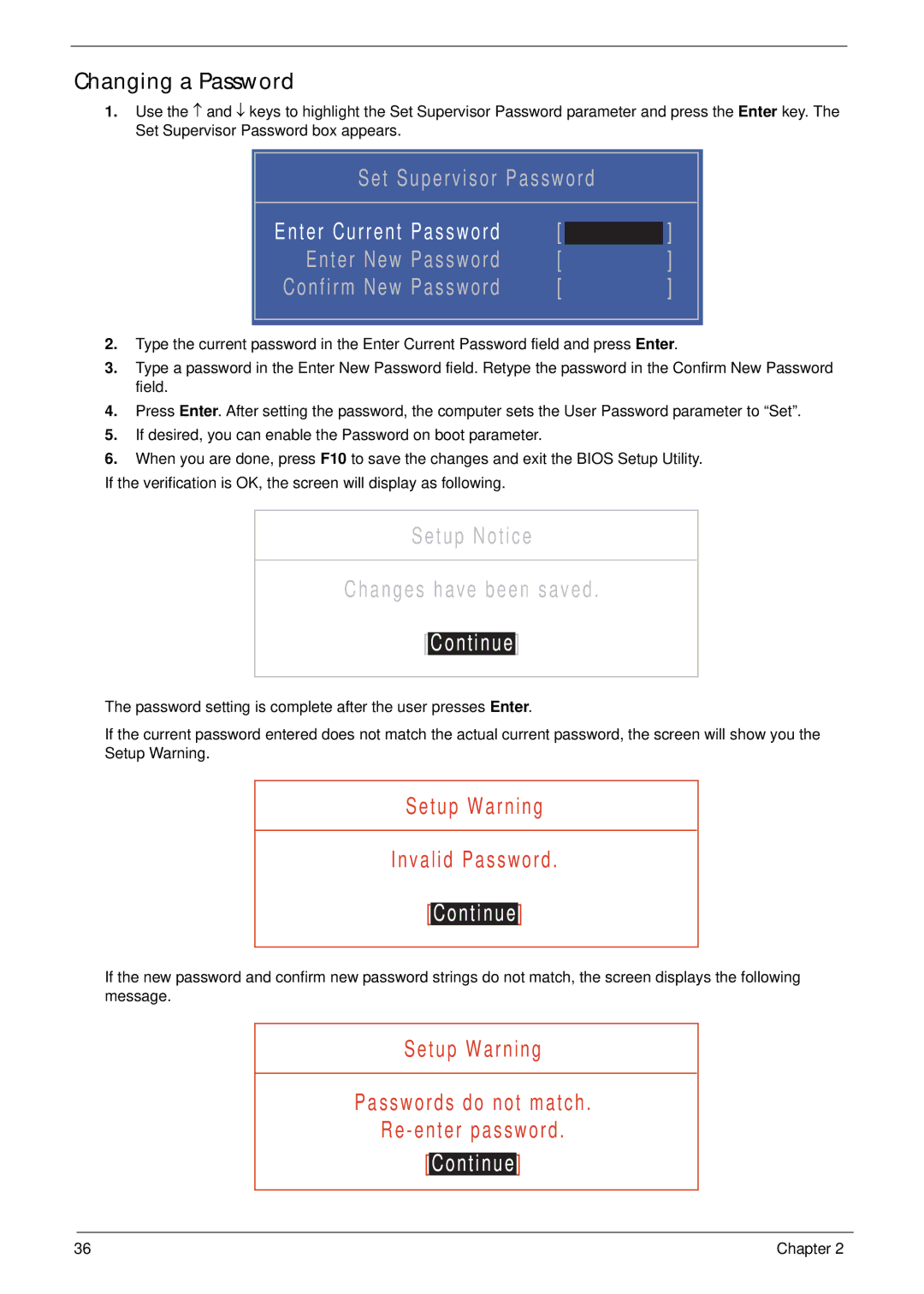Changing a Password
1.Use the ↑ and ↓ keys to highlight the Set Supervisor Password parameter and press the Enter key. The Set Supervisor Password box appears.
Set Supervisor Password
Enter Current Password | [ |
| ] |
| |||
Enter New Password | [ |
| ] |
Confirm New Password | [ | ] | |
2.Type the current password in the Enter Current Password field and press Enter.
3.Type a password in the Enter New Password field. Retype the password in the Confirm New Password field.
4.Press Enter. After setting the password, the computer sets the User Password parameter to “Set”.
5.If desired, you can enable the Password on boot parameter.
6.When you are done, press F10 to save the changes and exit the BIOS Setup Utility.
If the verification is OK, the screen will display as following.
Setup Notice
Changes have been saved.
[Continue]
The password setting is complete after the user presses Enter.
If the current password entered does not match the actual current password, the screen will show you the Setup Warning.
Setup Warning
Invalid Password.
[Continue]
If the new password and confirm new password strings do not match, the screen displays the following message.
Setup Warning
Passwords do not match.
[Continue]
36 | Chapter 2 |