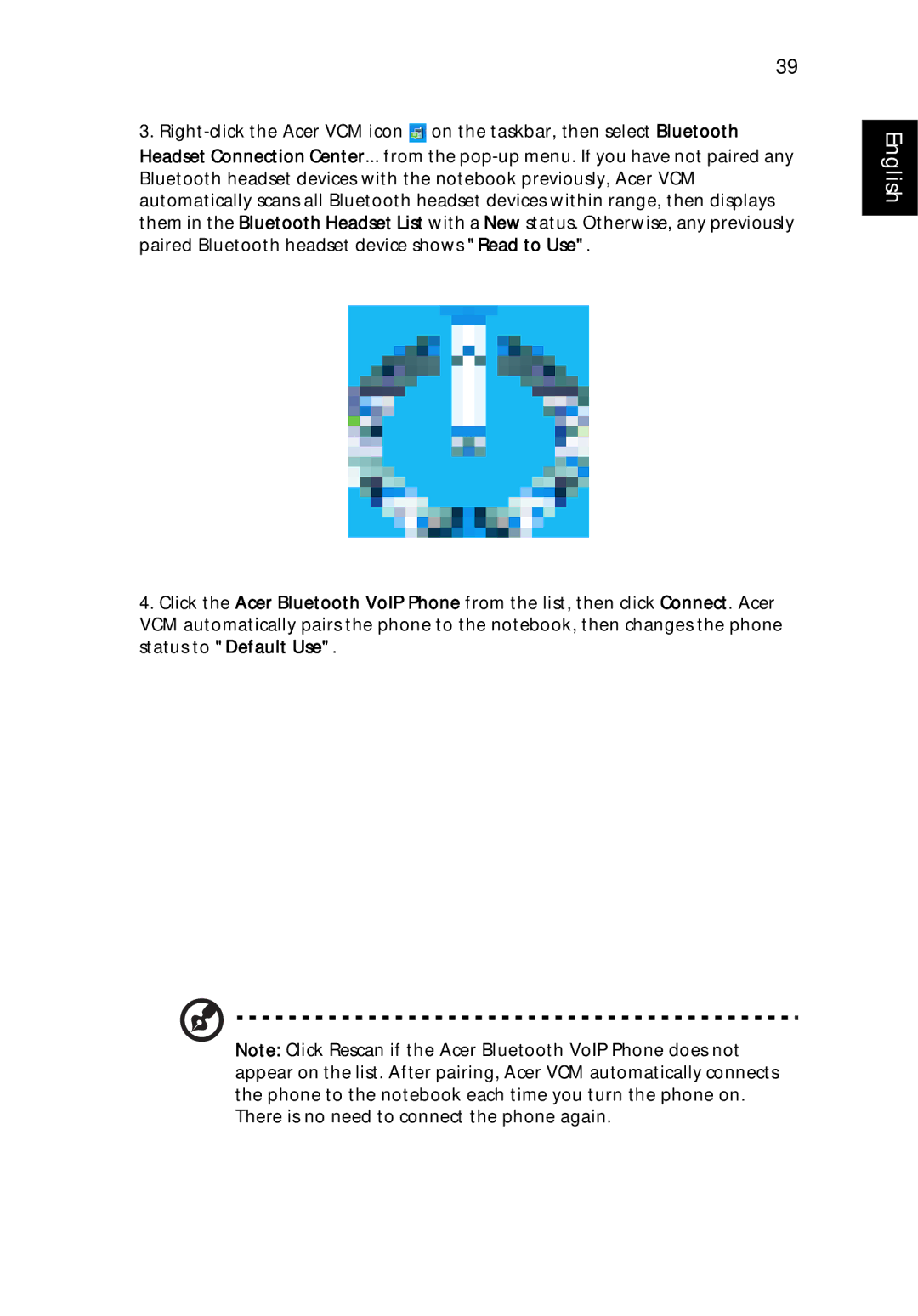39
3.![]() on the taskbar, then select Bluetooth Headset Connection Center... from the
on the taskbar, then select Bluetooth Headset Connection Center... from the
4.Click the Acer Bluetooth VoIP Phone from the list, then click Connect. Acer VCM automatically pairs the phone to the notebook, then changes the phone status to "Default Use".
English
Note: Click Rescan if the Acer Bluetooth VoIP Phone does not appear on the list. After pairing, Acer VCM automatically connects the phone to the notebook each time you turn the phone on. There is no need to connect the phone again.