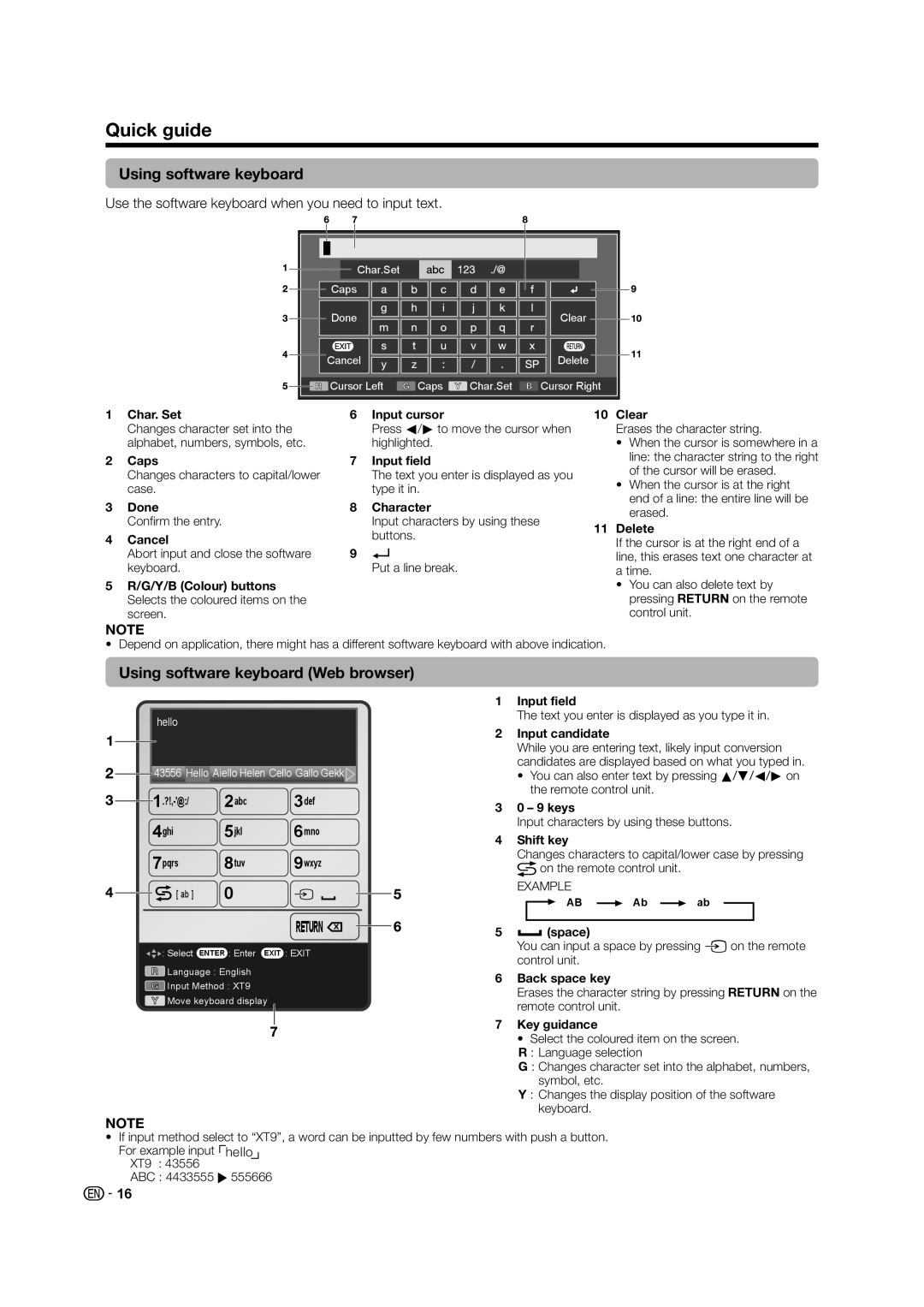Quick guide
Using software keyboard
Use the software keyboard when you need to input text.
Char.Set |
|
|
|
Caps |
|
|
|
Done |
|
| Clear |
Cancel |
|
| Delete |
Cursor Left | Caps | Char.Set | Cursor Right |
1Char. Set
Changes character set into the alphabet, numbers, symbols, etc.
2Caps
Changes characters to capital/lower case.
3Done
Confirm the entry.
4Cancel
Abort input and close the software keyboard.
5R/G/Y/B (Colour) buttons Selects the coloured items on the screen.
6Input cursor
Press c/dto move the cursor when highlighted.
7Input field
The text you enter is displayed as you type it in.
8Character
Input characters by using these buttons.
9?
Put a line break.
10Clear
Erases the character string.
•When the cursor is somewhere in a line: the character string to the right of the cursor will be erased.
•When the cursor is at the right end of a line: the entire line will be erased.
11Delete
If the cursor is at the right end of a line, this erases text one character at a time.
•You can also delete text by pressing Con the remote control unit.
NOTE
• Depend on application, there might has a different software keyboard with above indication.
Using software keyboard (Web browser)
hello
![]()
![]() 43556 Hello Aiello Helen Cello Gallo Gekk
43556 Hello Aiello Helen Cello Gallo Gekk![]()
| 2abc | 3def |
4ghi | 5jkl | 6mno |
7pqrs | 8tuv | 9wxyz |
[ ab ] | 0 | b |
|
| RETURN x |
![]()
![]()
![]() : Select ENTER : Enter EXIT : EXIT
: Select ENTER : Enter EXIT : EXIT
![]() Language : English
Language : English
![]() Input Method : XT9
Input Method : XT9
![]() Move keyboard display
Move keyboard display
1Input field
The text you enter is displayed as you type it in.
2Input candidate
While you are entering text, likely input conversion candidates are displayed based on what you typed in.
•You can also enter text by pressing a/b/c/don the remote control unit.
30 – 9 keys
Input characters by using these buttons.
4Shift key
Changes characters to capital/lower case by pressing ![]() on the remote control unit.
on the remote control unit.
EXAMPLE
![]()
![]() AB
AB ![]() Ab
Ab ![]() ab
ab
5![]() (space)
(space)
You can input a space by pressing bon the remote control unit.
6Back space key
Erases the character string by pressing Con the remote control unit.
7Key guidance
•Select the coloured item on the screen. R : Language selection
G : Changes character set into the alphabet, numbers, symbol, etc.
Y : Changes the display position of the software keyboard.
NOTE
•If input method select to “XT9”, a word can be inputted by few numbers with push a button.
For example input hello XT9 : 43556
ABC : 4433555 I555666
![]() 16
16