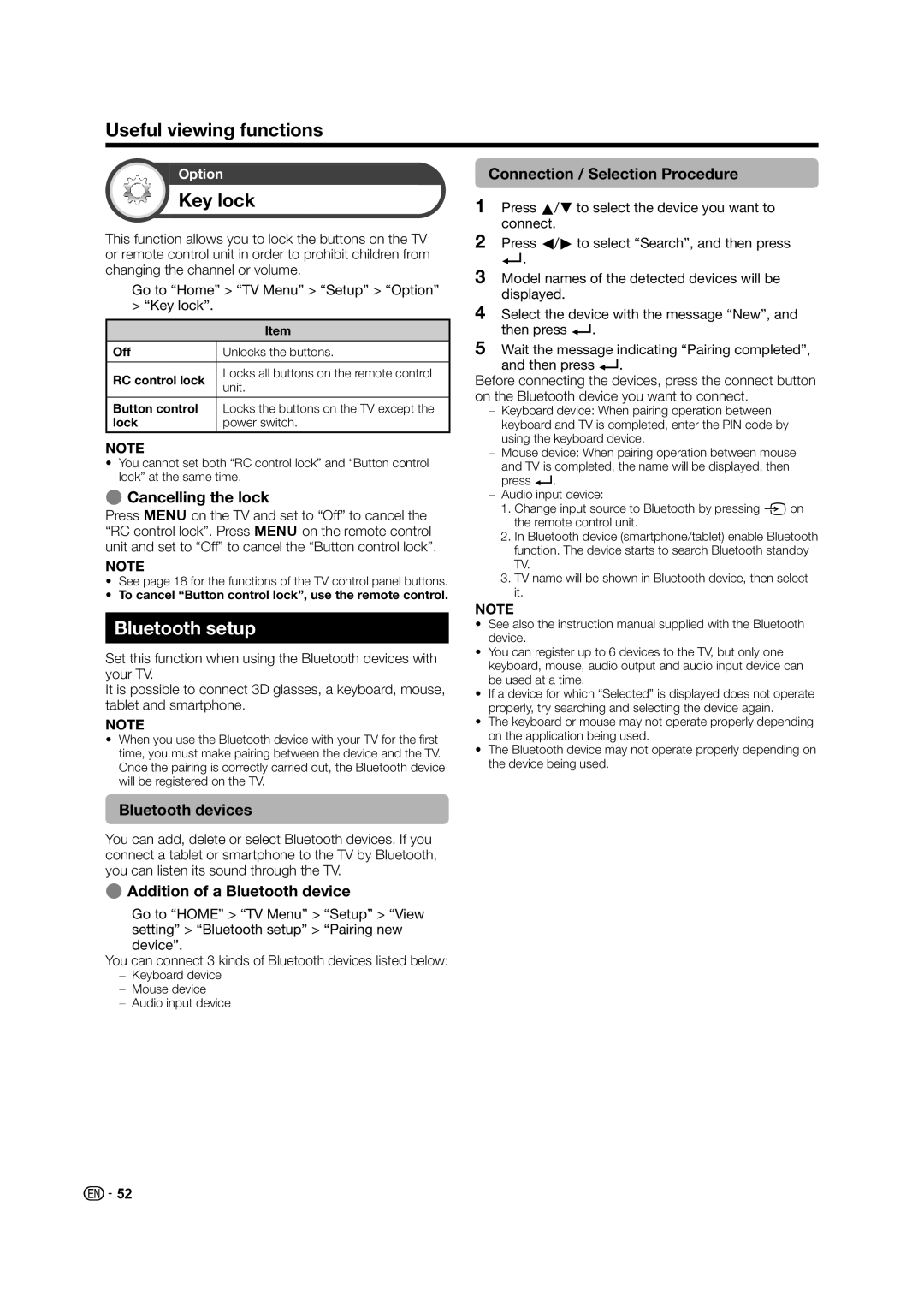Useful viewing functions
Option
Key lock
This function allows you to lock the buttons on the TV or remote control unit in order to prohibit children from changing the channel or volume.
Go to “Home” > “TV Menu” > “Setup” > “Option” > “Key lock”.
| Item | |
Off | Unlocks the buttons. | |
|
| |
RC control lock | Locks all buttons on the remote control | |
unit. | ||
| ||
|
| |
Button control | Locks the buttons on the TV except the | |
lock | power switch. |
NOTE
•You cannot set both “RC control lock” and “Button control lock” at the same time.
ECancelling the lock
Press @on the TV and set to “Off” to cancel the “RC control lock”. Press @on the remote control unit and set to “Off” to cancel the “Button control lock”.
NOTE
•See page 18 for the functions of the TV control panel buttons.
•To cancel “Button control lock”, use the remote control.
Connection / Selection Procedure
1Press a/bto select the device you want to connect.
2Press c/dto select “Search”, and then press
?.
3Model names of the detected devices will be displayed.
4Select the device with the message “New”, and then press ?.
5Wait the message indicating “Pairing completed”, and then press ?.
Before connecting the devices, press the connect button on the Bluetooth device you want to connect.
−Keyboard device: When pairing operation between keyboard and TV is completed, enter the PIN code by using the keyboard device.
−Mouse device: When pairing operation between mouse and TV is completed, the name will be displayed, then press ?.
−Audio input device:
1.Change input source to Bluetooth by pressing bon the remote control unit.
2.In Bluetooth device (smartphone/tablet) enable Bluetooth function. The device starts to search Bluetooth standby TV.
3.TV name will be shown in Bluetooth device, then select it.
Bluetooth setup
Set this function when using the Bluetooth devices with your TV.
It is possible to connect 3D glasses, a keyboard, mouse, tablet and smartphone.
NOTE
•When you use the Bluetooth device with your TV for the first time, you must make pairing between the device and the TV. Once the pairing is correctly carried out, the Bluetooth device will be registered on the TV.
NOTE
•See also the instruction manual supplied with the Bluetooth device.
•You can register up to 6 devices to the TV, but only one keyboard, mouse, audio output and audio input device can be used at a time.
•If a device for which “Selected” is displayed does not operate properly, try searching and selecting the device again.
•The keyboard or mouse may not operate properly depending on the application being used.
•The Bluetooth device may not operate properly depending on the device being used.
Bluetooth devices
You can add, delete or select Bluetooth devices. If you connect a tablet or smartphone to the TV by Bluetooth, you can listen its sound through the TV.
EAddition of a Bluetooth device
Go to “HOME” > “TV Menu” > “Setup” > “View setting” > “Bluetooth setup” > “Pairing new device”.
You can connect 3 kinds of Bluetooth devices listed below:
−Keyboard device
−Mouse device
−Audio input device
![]() 52
52