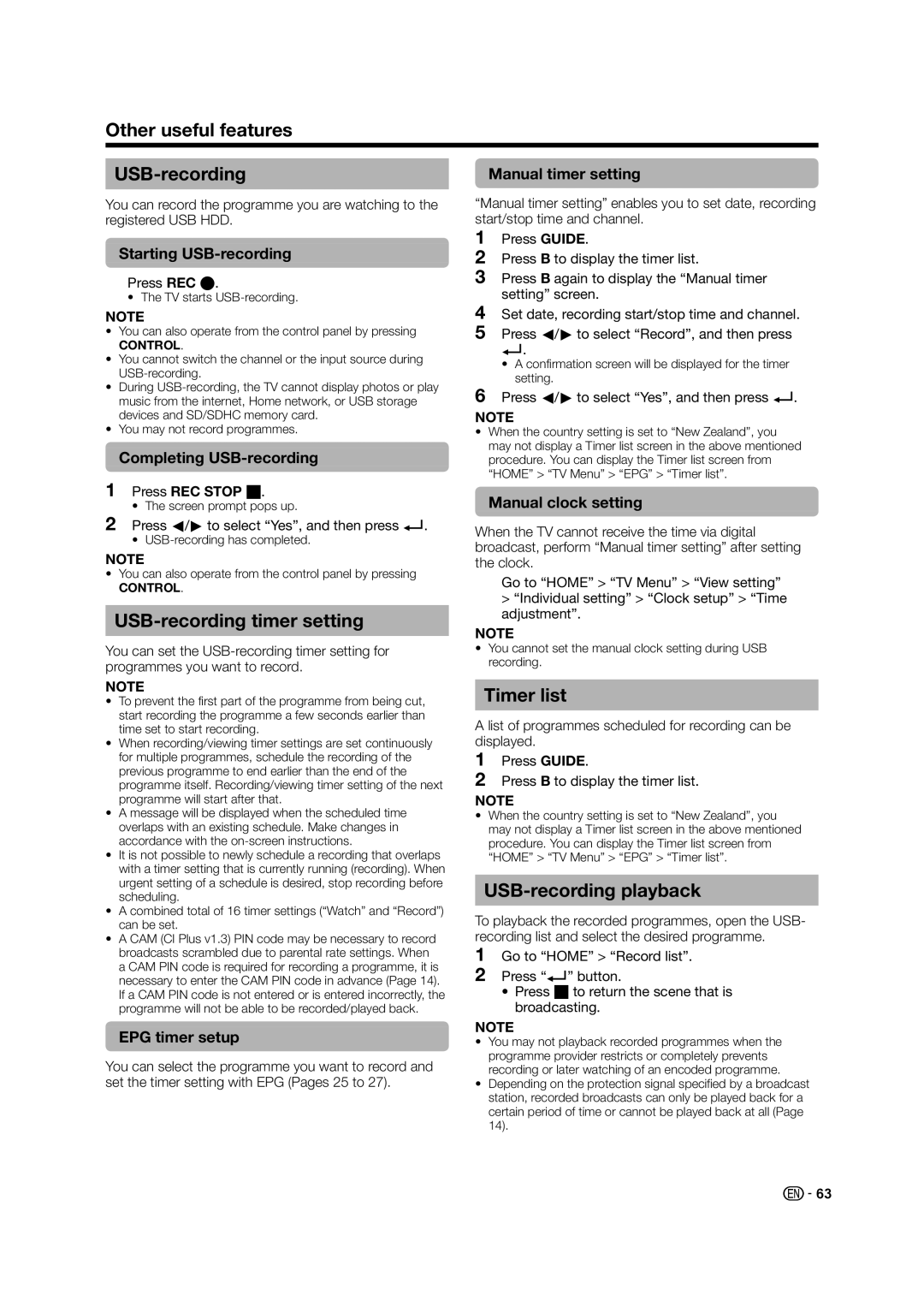Other useful features
|
|
|
| Manual timer setting | |
|
|
|
You can record the programme you are watching to the registered USB HDD.
Starting USB-recording
Press REC E.
• The TV starts
NOTE
•You can also operate from the control panel by pressing
CONTROL.
•You cannot switch the channel or the input source during
•During
•You may not record programmes.
Completing USB-recording
1Press REC STOP H.
• The screen prompt pops up.
2Press c/dto select “Yes”, and then press ?.
•
NOTE
•You can also operate from the control panel by pressing
CONTROL.
USB-recording timer setting
You can set the
NOTE
•To prevent the first part of the programme from being cut, start recording the programme a few seconds earlier than time set to start recording.
•When recording/viewing timer settings are set continuously for multiple programmes, schedule the recording of the previous programme to end earlier than the end of the programme itself. Recording/viewing timer setting of the next programme will start after that.
•A message will be displayed when the scheduled time overlaps with an existing schedule. Make changes in accordance with the
•It is not possible to newly schedule a recording that overlaps with a timer setting that is currently running (recording). When urgent setting of a schedule is desired, stop recording before scheduling.
•A combined total of 16 timer settings (“Watch” and “Record”) can be set.
•A CAM (CI Plus v1.3) PIN code may be necessary to record broadcasts scrambled due to parental rate settings. When a CAM PIN code is required for recording a programme, it is necessary to enter the CAM PIN code in advance (Page 14). If a CAM PIN code is not entered or is entered incorrectly, the programme will not be able to be recorded/played back.
EPG timer setup
You can select the programme you want to record and set the timer setting with EPG (Pages 25 to 27).
“Manual timer setting” enables you to set date, recording start/stop time and channel.
1Press GUIDE.
2Press B to display the timer list.
3Press B again to display the “Manual timer setting” screen.
4Set date, recording start/stop time and channel.
5Press c/dto select “Record”, and then press
?.
•A confirmation screen will be displayed for the timer setting.
6Press c/dto select “Yes”, and then press ?.
NOTE
•When the country setting is set to “New Zealand”, you may not display a Timer list screen in the above mentioned procedure. You can display the Timer list screen from “HOME” > “TV Menu” > “EPG” > “Timer list”.
Manual clock setting
When the TV cannot receive the time via digital broadcast, perform “Manual timer setting” after setting the clock.
Go to “HOME” > “TV Menu” > “View setting”
>“Individual setting” > “Clock setup” > “Time adjustment”.
NOTE
•You cannot set the manual clock setting during USB recording.
Timer list
A list of programmes scheduled for recording can be displayed.
1Press GUIDE.
2Press B to display the timer list.
NOTE
•When the country setting is set to “New Zealand”, you may not display a Timer list screen in the above mentioned procedure. You can display the Timer list screen from “HOME” > “TV Menu” > “EPG” > “Timer list”.
USB-recording playback
To playback the recorded programmes, open the USB- recording list and select the desired programme.
1Go to “HOME” > “Record list”.
2Press “?” button.
•Press Hto return the scene that is broadcasting.
NOTE
•You may not playback recorded programmes when the programme provider restricts or completely prevents recording or later watching of an encoded programme.
•Depending on the protection signal specified by a broadcast station, recorded broadcasts can only be played back for a certain period of time or cannot be played back at all (Page 14).
![]() 63
63